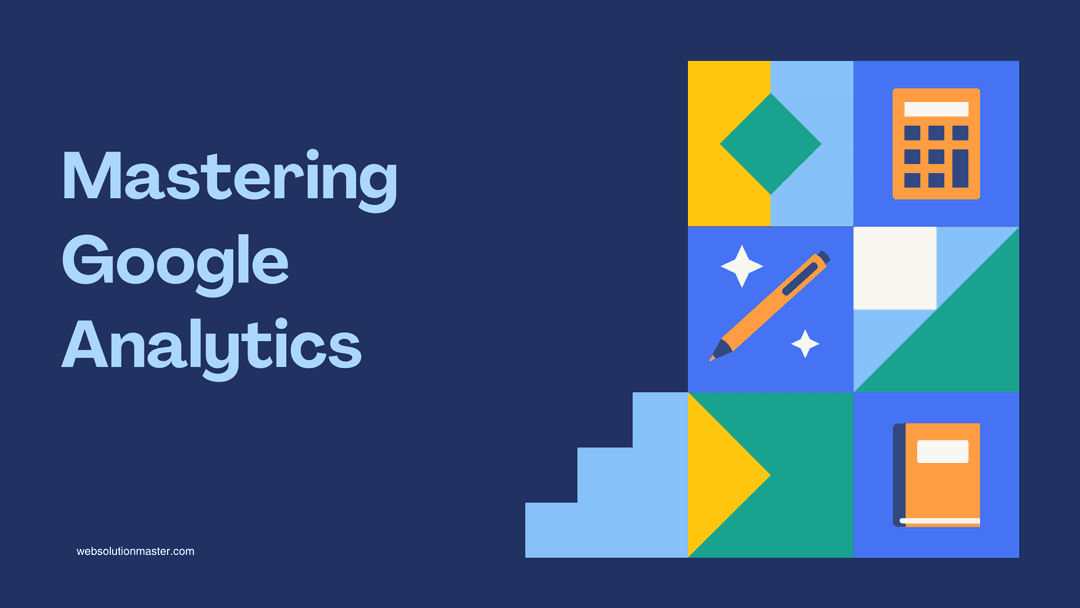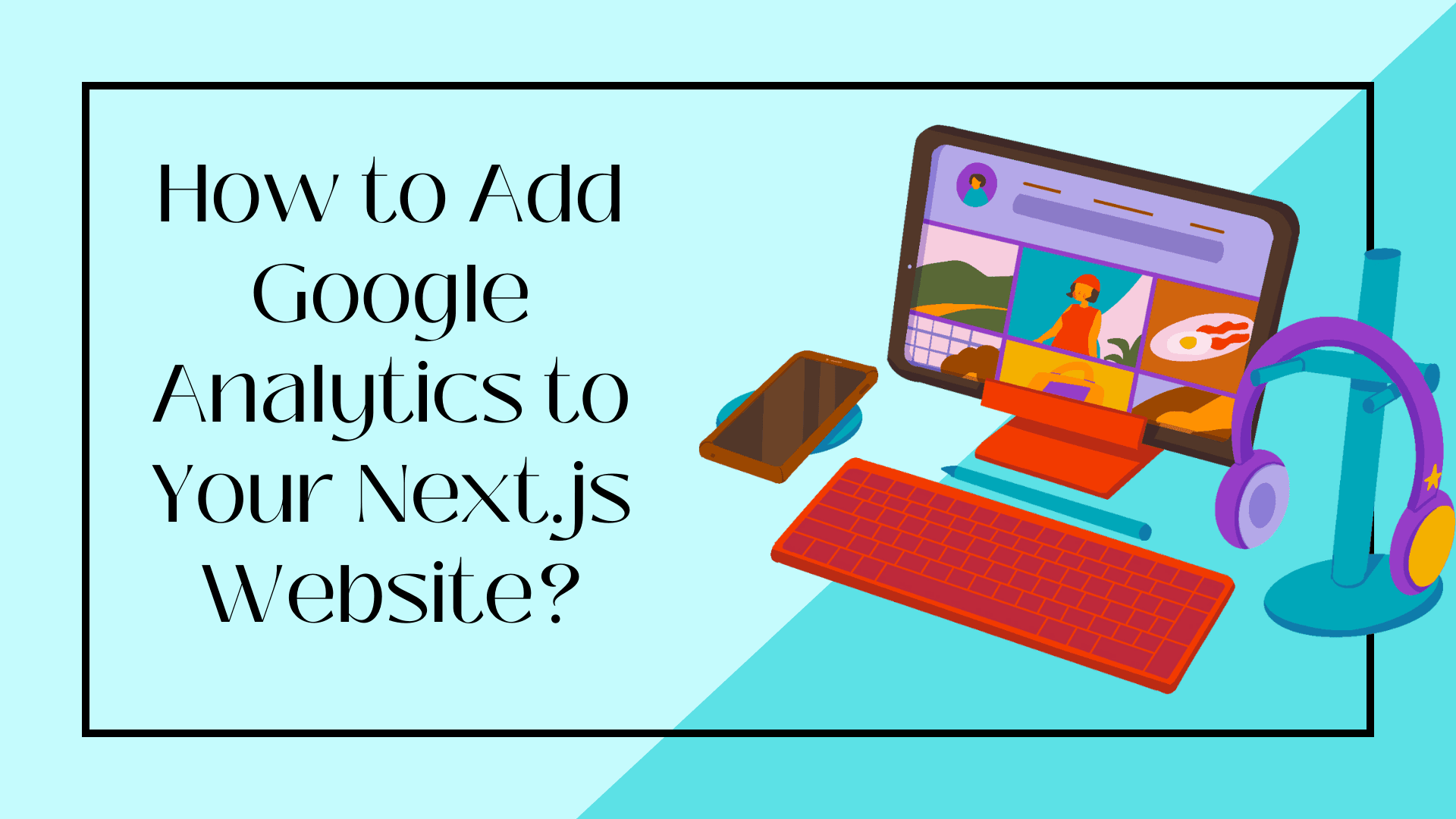
How to Add Google Analytics to Your Next.js Website?
Google Analytics is a powerful tool that allows website owners to track and analyze various aspects of their website's performance and user behavior. Integrating Google Analytics with your Next.js website can provide valuable insights into how users interact with your site, helping you make informed decisions to improve user experience and achieve your goals. In this guide, we'll walk you through the steps to add Google Analytics to your Next.js application.
Create a Google Analytics Account
If you don't already have a Google Analytics account, you'll need to create one. Go to the Google Analytics website and follow the instructions to set up a new account for your website. Once your account is set up, you'll receive a unique Tracking ID.
Install the Required Packages
In your Next.js project, you'll need to install the necessary packages to work with Google Analytics. Open your terminal and navigate to your project's root directory. Run the following command to install the required packages:
npm install react-ga
The react-ga package provides a simple way to interact with the Google Analytics tracking code in a React application.
Create a Google Analytics Utility
In your Next.js project, create a new JavaScript file (e.g., ga.js) inside a utils directory. This file will contain the code to initialize and track events using Google Analytics. Here's a basic example:
// utils/ga.js
import ReactGA from "react-ga";
export const initGA = () => {
ReactGA.initialize("YOUR_TRACKING_ID");
};
export const logPageView = () => {
ReactGA.set({ page: window.location.pathname });
ReactGA.pageview(window.location.pathname);
};
export const logEvent = (category, action, label) => {
ReactGA.event({ category, action, label });
};
Replace 'YOUR_TRACKING_ID' with the actual Tracking ID you received from your Google Analytics account.
Integrate Google Analytics with Next.js
Now that you have the utility functions set up, you'll need to integrate them with your Next.js application.
Open the '_app.js' file in your 'pages' directory. This file is a great place to initialize Google Analytics and track page views for your entire application. Import the 'initGA' and 'logPageView' functions from your 'ga.js' utility:
// pages/_app.js
import { useEffect } from "react";
import { initGA, logPageView } from "../utils/ga";
function MyApp({ Component, pageProps }) {
useEffect(() => {
if (!window.GA_INITIALIZED) {
initGA();
window.GA_INITIALIZED = true;
}
logPageView();
}, []);
return <Component {...pageProps} />;
}
export default MyApp;
This code snippet initializes Google Analytics only once when the app loads and then logs the page view on each route change.
Track Events (Optional)
You can also use Google Analytics to track specific events, such as button clicks, form submissions, or downloads. To do this, import the 'logEvent' function from your 'ga.js' utility and call it whenever the event occurs:
// Example usage of tracking an event
import { logEvent } from "../utils/ga";
function SomeComponent() {
const handleClick = () => {
logEvent("Button", "Click", "Learn More Button");
// Your button click logic here
};
return <button onClick={handleClick}>Learn More</button>;
}
Test and Verify
After implementing Google Analytics integration in your Next.js application, it's essential to thoroughly test it to ensure that data is being tracked accurately. Visit different pages of your website, trigger events, and check your Google Analytics account to see if the data is being recorded correctly.
FAQ: How to Add Google Analytics to Your Next.js Website

What is Google Analytics?
Google Analytics is a free web analytics service offered by Google that tracks and reports website traffic, giving insights into how users find and use your website. It's an essential tool for website owners looking to understand their audience and improve their site's performance.
What is Next.js?
Next.js is a popular React framework for building server-side rendering and static web applications. It offers features like fast page loads, automatic code splitting, and server-side rendering, making it a great choice for building high-performance websites.
How do I add Google Analytics to my Next.js website?
-
Create a Google Analytics Account: If you haven't already, sign up for Google Analytics and create a property for your website. You'll receive a tracking ID (e.g., UA-XXXXX-Y).
-
Install Google Analytics on Next.js:
- You can use the
react-gapackage or the newer@google-analytics/gtaglibrary for Google's Global Site Tag (gtag.js). - Install the package using npm or yarn. For example,
npm install react-gaoryarn add react-ga.
- You can use the
-
Integrate Google Analytics:
- For
react-ga, you can create a utility file to initialize Google Analytics and track page views. You'll typically call this in_app.jsor use theuseEffecthook in your pages/components. - For
gtag.js, add the gtag script to your_document.jsfile and initialize it with your GA tracking ID. Then, create a function to track page views, which you can call in_app.js.
- For
-
Track Page Views:
- In your
_app.js, use the router events (routeChangeComplete) to track page views on route changes.
- In your
-
Testing Your Implementation:
- Use the Google Analytics Realtime report to see if your page views are being recorded as you navigate your site.
-
Respect User Privacy:
- Consider adding a cookie consent banner and allowing users to opt out of tracking to comply with GDPR and other privacy regulations.
How do I verify if Google Analytics is working on my Next.js site?
To verify your setup, go to the Realtime section of your Google Analytics dashboard. Navigate your site in another window or tab. You should see the active page views reflecting your navigation in real-time.
How can I track events, like button clicks, in Google Analytics?
To track custom events, use the ga.event function (for react-ga) or gtag('event', ...) (for Google's gtag.js) to send event data to Google Analytics. You'll typically call this function with parameters that describe the event (e.g., category, action, label) from your event handlers in React components.
Do I need to make any changes to my Next.js site for GDPR compliance?
Yes, for GDPR compliance, you should ensure that you:
- Obtain consent from users before tracking them.
- Provide an option for users to opt-out of tracking.
- Ensure that no personally identifiable information (PII) is sent to Google Analytics.
It's advisable to consult with a legal expert to ensure full compliance with GDPR and other privacy laws relevant to your audience.
Can I use Google Analytics with static Next.js sites?
Yes, Google Analytics can be integrated with both static and server-side rendered (SSR) Next.js sites. The setup process is the same, as the analytics code runs in the client's browser.
How do I handle user privacy and consent with Google Analytics in Next.js?
Implement a consent management solution that:
- Informs users about the use of cookies and tracking.
- Provides options to accept or decline tracking.
- Delays the initialization of Google Analytics until consent is given. There are third-party libraries and services that can help manage consent more easily.
Conclusion
Adding Google Analytics to your Next.js website can provide valuable insights into user behavior and help you optimize your site for better performance and engagement. By following the steps outlined in this guide, you'll be able to integrate Google Analytics seamlessly into your Next.js application, allowing you to make data-driven decisions that contribute to the success of your website.