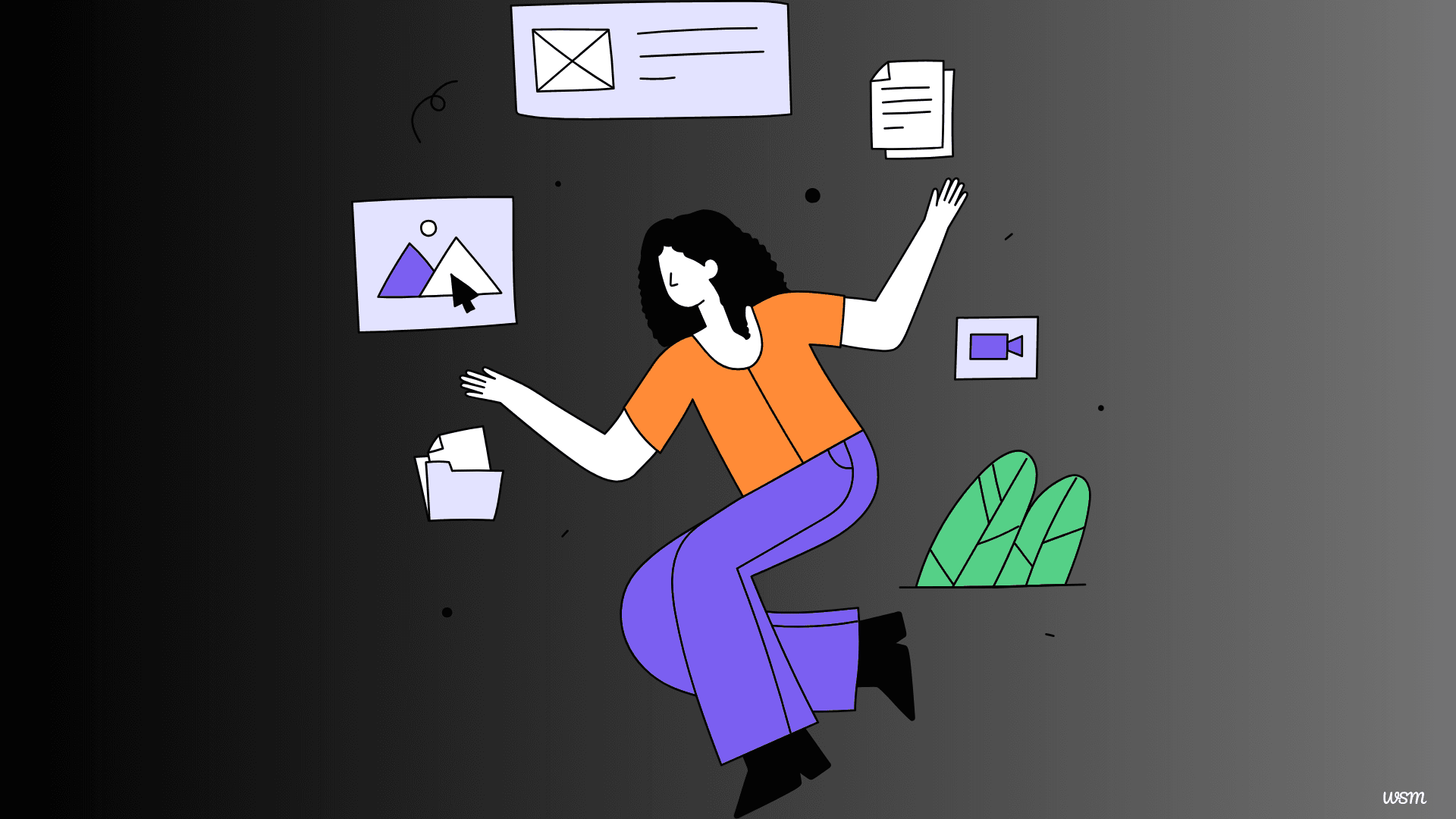
How to create a custom post type in WordPress?
In the world of WordPress, custom post types offer a powerful way to extend the functionality of your website beyond the traditional blog posts and pages. By creating custom post types, you can tailor your content management experience to fit the specific needs of your project, whether it's an e-commerce store, a portfolio site, or a directory listing.
Custom post types allow you to define your own content structure, complete with custom fields, taxonomies, and templates. This flexibility empowers you to organize and present your data in a way that aligns with your unique requirements, streamlining your workflow and enhancing the user experience for both content creators and visitors.
WordPress is an incredibly flexible content management system. One of its standout features is the ability to create custom post types, which allow you to organize and display content in ways that go beyond standard posts and pages. If you’re developing a website that requires tailored content types like portfolios, testimonials, or events, creating a custom post type is the ideal solution. In this guide, I’ll walk you through the process of creating a custom post type in WordPress step by step.
What Is a Custom Post?
A custom post type is a content type that you define. By default, WordPress comes with a few built-in post types, such as:
- Posts
- Pages
- Attachments
- Revisions
- Navigation Menus
Custom post types extend WordPress’s functionality by letting you create specific types of content with unique purposes and features. For instance, if you’re running a restaurant website, you might create a custom post type for "Menus" to manage food items separately from standard blog posts.
What Is a Custom Post Type?
A custom post type is a tailored content type that you can create in WordPress to handle specific kinds of content. For example:
• Portfolio: To showcase creative work. • Testimonials: To display client feedback. • Events: For event management on your site. • Products: If you’re not using a dedicated e-commerce plugin.
Custom post types work just like regular posts but come with their own menus, editing screens, and templates.
Benefits of using custom post types
Utilizing custom post types in WordPress can unlock a myriad of benefits for your website:
Improved Content Organization: With custom post types, you can categorize and manage your content more effectively, making it easier to find and navigate specific types of information.
Enhanced User Experience: By tailoring the content structure and presentation to your specific needs, you can provide a more intuitive and engaging experience for your visitors.
Increased Flexibility: Custom post types enable you to create unique content types that may not fit the traditional blog post or page format, allowing for greater versatility in your content management approach.
Streamlined Workflow: By defining custom fields and taxonomies, you can simplify the content creation process, ensuring that your team is capturing all the necessary information in a consistent and structured manner.
Future-Proof Development: As your website grows and evolves, custom post types can adapt to accommodate new content requirements, reducing the need for extensive code modifications or plugin installations.
Understanding the structure of custom post types
Before diving into the creation process, it's essential to understand the components that make up a custom post type in WordPress:
Post Type Name: A unique identifier for your custom post type, typically a lowercase string with underscores separating words (e.g., book_review).
Labels: User-friendly labels that describe your custom post type in various contexts, such as the singular and plural names, menu labels, and more.
Public: A boolean value that determines whether your custom post type should be publicly accessible or not.
Hierarchical: A boolean value that specifies whether your custom post type can have parent-child relationships, similar to pages.
Taxonomies: Taxonomies are classification systems that allow you to categorize and tag your custom post type content, making it easier to organize and filter.
Supports: An array of features that your custom post type should support, such as titles, editors, comments, and more.
Rewrite: An array of rewrite rules that control the permalink structure for your custom post type.
Understanding these components, you can tailor your custom post type to meet the specific needs of your project, ensuring a seamless and efficient content management experience.
Prerequisites
Before creating a custom post type, ensure you have the following:
- Access to Your WordPress Dashboard: Administrator-level access is required.
- A Child Theme or Custom Plugin: You should avoid making changes directly to your theme’s files to ensure future updates don’t overwrite your custom code. Use a child theme or create a custom plugin.
- Basic Knowledge of PHP: You’ll need to write some PHP code to register the custom post type.
Method 1: Registering a Custom Post Type with Code
The most flexible way to create a custom post type is by using the register_post_type() function. Let’s break it down.
Step 1: Open Your Theme’s Functions File or Plugin
You can add the custom post type code to your theme’s functions.php file or a custom plugin. For best practices, I recommend using a custom plugin.
To create a custom plugin:
- Navigate to the
wp-content/plugins/directory. - Create a new folder, e.g.,
custom-post-type-plugin. - Inside that folder, create a PHP file, e.g.,
custom-post-types.php. - Add the following header to the file:
<?php
/*
Plugin Name: Custom Post Types
Description: A plugin to create custom post types.
Version: 1.0
Author: Your Name
*/
?>
Activate the plugin from the WordPress dashboard.
Step 2: Use the register_post_type() Function
Now, add the following code to register a custom post type:
function create_custom_post_type() {
$labels = array(
'name' => _x('Books', 'post type general name'),
'singular_name' => _x('Book', 'post type singular name'),
'menu_name' => _x('Books', 'admin menu'),
'name_admin_bar' => _x('Book', 'add new on admin bar'),
'add_new' => _x('Add New', 'book'),
'add_new_item' => __('Add New Book'),
'new_item' => __('New Book'),
'edit_item' => __('Edit Book'),
'view_item' => __('View Book'),
'all_items' => __('All Books'),
'search_items' => __('Search Books'),
'parent_item_colon' => __('Parent Books:'),
'not_found' => __('No books found.'),
'not_found_in_trash' => __('No books found in Trash.')
);
$args = array(
'labels' => $labels,
'public' => true,
'publicly_queryable' => true,
'show_ui' => true,
'show_in_menu' => true,
'query_var' => true,
'rewrite' => array('slug' => 'books'),
'capability_type' => 'post',
'has_archive' => true,
'hierarchical' => false,
'menu_position' => null,
'supports' => array('title', 'editor', 'author', 'thumbnail', 'excerpt', 'comments')
);
register_post_type('book', $args);
}
add_action('init', 'create_custom_post_type');
Step 3: Save and Test
Save the file and visit your WordPress dashboard. You should see a new "Books" menu item in the admin area. You can now add, edit, and manage books as a separate content type.
Customizing the display of custom post types
While the default display of your custom post type may be functional, you can further enhance the user experience by customizing its appearance and behavior. Here are a few ways to achieve this:
Custom Templates: Create custom templates specifically for your custom post type, allowing you to control the layout and presentation of individual posts, archives, and taxonomies.
Custom Columns: Modify the columns displayed in the admin list view of your custom post type, adding or removing columns to better suit your content management needs.
Custom Metaboxes: Develop custom metaboxes to display additional information or functionality related to your custom post type, such as featured images, excerpts, or custom fields.
Custom Taxonomies: Create custom taxonomies to categorize and organize your custom post type content, providing users with an intuitive way to filter and navigate your content.
Custom Permalinks: Customize the permalink structure for your custom post type, ensuring that your URLs are search engine friendly and human-readable.
Tailoring the display and behavior of your custom post type, you can create a more cohesive and user-friendly experience for both content creators and visitors.
Method 2: Using a Plugin
If you’re not comfortable with coding, you can use a plugin like Custom Post Type UI to create custom post types.
Step 1: Install and Activate the Plugin
- Go to
Plugins > Add Newin your WordPress dashboard. - Search for "Custom Post Type UI."
- Install and activate the plugin.
Step 2: Create a Custom Post Type
- Navigate to
CPT UI > Add/Edit Post Types. - Fill out the required fields, such as:
- Post Type Slug
- Plural Label
- Singular Label
- Configure additional settings, such as supports, menu position, and visibility.
- Save your changes.
Your custom post type will now appear in the WordPress admin menu.
Best practices for using custom post types in WordPress
To ensure a smooth and efficient experience when working with custom post types in WordPress, it's essential to follow these best practices:
Plan Ahead: Before creating a custom post type, carefully plan and document your content requirements, including the fields, taxonomies, and templates you'll need. This will help you create a well-structured and organized solution.
Use Descriptive Names: Choose descriptive and easily recognizable names for your custom post types, taxonomies, and custom fields. This will make it easier for both content creators and developers to understand and work with your custom content types.
Follow Coding Standards: When writing code to register and manage your custom post types, follow WordPress coding standards and best practices. This will ensure that your code is maintainable, secure, and compatible with future WordPress updates.
Optimize for Performance: Custom post types can potentially impact website performance, especially if you have a large amount of content or complex queries. Implement caching strategies, optimize database queries, and consider pagination or lazy loading techniques to ensure optimal performance.
Test Thoroughly: Before deploying your custom post types to a live environment, thoroughly test them in a staging or development environment. Ensure that all functionality, including custom templates, custom fields, and taxonomies, is working as expected.
Document Your Work: Maintain comprehensive documentation for your custom post types, including their purpose, structure, and any custom code or plugins used. This will make it easier for future developers or team members to understand and maintain your custom content types.
These best practices, you can ensure a smooth and efficient workflow when working with custom post types in WordPress, while also maintaining a high level of code quality, performance, and maintainability.
Enhancing Custom Post Types
Once you’ve created a custom post type, you can enhance its functionality:
- Custom Taxonomies: Organize your custom post types with custom categories or tags using the
register_taxonomy()function. - Custom Templates: Create single and archive templates specifically for your post type (e.g.,
single-book.phpandarchive-books.php). - Custom Fields: Use plugins like Advanced Custom Fields (ACF) to add and manage additional data fields.
- REST API Support: Ensure your custom post type is accessible via the WordPress REST API by setting
'show_in_rest' => truein the$argsarray.
Troubleshooting common issues with custom post types
While creating and managing custom post types in WordPress can be a powerful and flexible solution, you may encounter some common issues along the way. Here are some troubleshooting tips to help you resolve potential problems:
Flush Rewrite Rules: If your custom post type URLs are not working correctly, try flushing the WordPress rewrite rules. You can do this by visiting the "Settings > Permalinks" page in the WordPress admin area and clicking the "Save Changes" button without making any modifications.
Check Permissions: Ensure that you have the necessary permissions to create and manage custom post types. If you're working on a multisite installation, you may need to enable the "Add Post Types" option in the Network Admin settings.
Inspect Code Conflicts: If your custom post type functionality is not working as expected, inspect your theme's functions.php file and any active plugins for potential code conflicts or overrides. Deactivate plugins one by one to isolate the issue.
Review Custom Templates: If your custom post type content is not displaying correctly on the front-end, review your custom templates and ensure that they are properly enqueuing necessary styles and scripts, and that they are using the correct WordPress template hierarchy.
Verify Custom Field Data: If custom field data is not displaying or saving correctly, double-check that you're using the correct functions or shortcodes provided by your custom fields plugin. Additionally, ensure that the custom field group is properly assigned to your custom post type.
Check Plugin Compatibility: If you're using a plugin to create or manage your custom post types, ensure that the plugin is compatible with your current WordPress version and that it's being maintained and updated regularly.
Seek Community Support: If you're unable to resolve an issue after thorough troubleshooting, seek assistance from the WordPress community forums, plugin support channels, or professional WordPress developers. Providing detailed information about the issue and your debugging efforts can help others better assist you.
These troubleshooting tips and maintaining a proactive approach to identifying and resolving issues, you can ensure a smooth and efficient experience when working with custom post types in WordPress.
FAQs About Creating Custom Post Types in WordPress
A custom post type is a user-defined content type that extends the default WordPress post types (such as posts and pages). It allows you to organize and manage specific types of content like portfolios, events, testimonials, and more.
Yes, you can create custom post types without coding by using plugins like Custom Post Type UI or Pods Framework. These plugins offer a user-friendly interface for creating and managing custom post types.
You can add the code to your theme’s functions.php file or, better yet, create a custom plugin. Using a custom plugin ensures your custom post type persists even if you switch themes.
To display custom post types on the front end, you can create template files like single-posttype.php and archive-posttype.php in your theme. Alternatively, you can use page builders or plugins to create custom layouts.
A custom post type is a new type of content (e.g., “Portfolio”), while a custom taxonomy organizes content (e.g., “Portfolio Categories” or “Tags”) within that post type.
Yes, you can enable categories and tags for custom post types by specifying them in the taxonomies parameter when registering the custom post type.
If the custom post type registration is removed, the content associated with it remains in the database but becomes inaccessible through the WordPress admin until the custom post type is re-registered.
Yes, custom post types can be SEO-friendly. To optimize them, configure permalinks, use SEO plugins like Yoast or Rank Math, and create custom meta descriptions and schema markup.
Absolutely. You can use the built-in WordPress custom fields feature, or a plugin like Advanced Custom Fields (ACF), to add and manage custom fields for your custom post types.
You can use the menu_icon parameter when registering the custom post type. WordPress supports Dashicons for menu icons, or you can provide a custom image URL.
'menu_icon' => 'dashicons-portfolio'
Conclusion
Creating custom post types in WordPress is a powerful way to extend the functionality of your website and tailor your content management experience to your specific needs. By following the step-by-step guide outlined in this article, you can create and customize custom post types with ease, adding custom fields, taxonomies, and templates to enhance the organization and presentation of your content.
However, your journey with custom post types doesn't have to end here. As your website grows and evolves, consider exploring additional features and functionalities that can further streamline your workflow and improve the user experience. This may include integrating custom post types with third-party plugins, creating custom REST API endpoints for your content, or leveraging advanced querying techniques to display your custom post type data in unique and engaging ways.
If you're looking to take your WordPress website to the next level and unlock the full potential of custom post types, consider hiring a professional WordPress developer or agency. With their expertise and experience, they can help you create a tailored solution that meets your specific requirements, ensuring a seamless and efficient content management experience. Don't hesitate to reach out and explore how custom post types can transform your WordPress website today!
Remember, the power of WordPress lies in its flexibility and extensibility. By embracing custom post types and continuously exploring new features and best practices, you can create a truly unique and engaging online presence that sets your website apart from the rest.
Here are some useful references to deepen your understanding of custom post types in WordPress:
Official Documentation
- WordPress Codex: Post Types https://developer.wordpress.org/themes/functionality/post-types/
This official guide covers everything you need to know about WordPress post types and how to create them.
-
Function Reference: register_post_type https://developer.wordpress.org/reference/functions/register_post_type/ A detailed explanation of the register_post_type function, including all available parameters.
-
Template Hierarchy
https://developer.wordpress.org/themes/basics/template-hierarchy/
Learn how to structure your custom templates for custom post types.
Community Resources
- Custom Post Types: The Complete Guide by Smashing Magazine
A beginner-friendly article that walks through the process of creating custom post types and templates.
- Custom Post Type UI Plugin Guide https://customposttypeui.com/
Documentation and tips for using the Custom Post Type UI plugin.
Advanced Tutorials
- Using Advanced Custom Fields with Custom Post Types https://www.advancedcustomfields.com/resources/ ACF is an excellent tool for adding custom fields and metadata to your custom post types.
- Creating Custom Taxonomies in WordPress Kinsta
A detailed guide to creating and using custom taxonomies alongside custom post types.
Video Tutorials
- Custom Post Types Explained YouTube
A video tutorial that simplifies the creation and management of custom post types.
SEO and Optimization
- Optimizing Custom Post Types for SEO Yoast
Learn how to make your custom post types SEO-friendly using Yoast SEO.
Plugins
- Custom Post Type UI
https://wordpress.org/plugins/custom-post-type-ui/ A highly recommended plugin for beginners to create and manage custom post types easily.





