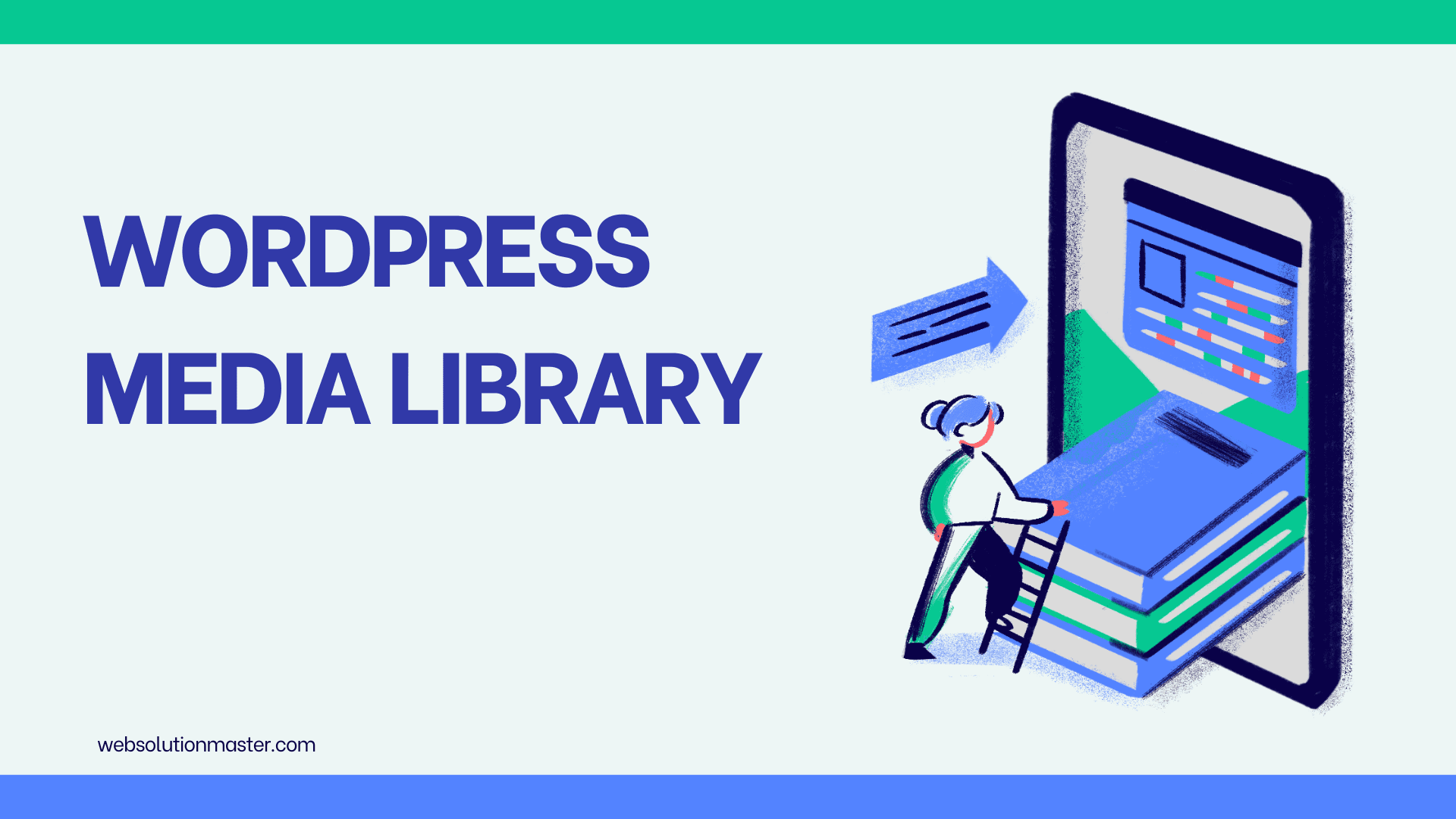
What is the purpose of the WordPress media library?
WordPress, a prominent content management system (CMS), powers millions of websites around the globe, from blogs and portfolio sites to large-scale commercial platforms. One of its core features, the WordPress Media Library, is an integral component that significantly enhances the user experience for both site administrators and visitors. This article delves into the purpose of the WordPress Media Library, outlining its features, benefits, and its critical role in website management and development.
Understanding the WordPress Media Library 🖼️
The WordPress Media Library is a storage solution for all the media files (images, videos, documents, and audio) that you upload to your website. It offers a user-friendly interface where you can upload, manage, and edit your media files. Whether you're adding images to a blog post, configuring a new page, or updating your site's design, the Media Library is where all your media content is organized and accessed.
Key Features of the WordPress Media Library 🌿
- File Organization: The Media Library allows users to sort and filter media files by type, date, and keyword. You can easily search for specific files, making it simple to manage large volumes of media.
- File Editing: WordPress provides basic image editing tools within the Media Library, enabling users to crop, rotate, flip, and resize images directly within the CMS.
- Metadata Management: Users can view and edit the metadata associated with media files, such as titles, captions, alt text, and descriptions. This is crucial for SEO and accessibility.
- Integration with Posts and Pages: The Media Library is seamlessly integrated with the post and page editors, allowing users to insert media into content easily and efficiently.
- Multiple File Uploads: WordPress supports the uploading of multiple files simultaneously, streamlining the process of adding media to your site.
The Purpose of the WordPress Media Library

Efficient Media Management
The primary purpose of the WordPress Media Library is to provide an efficient system for managing media files. With the increase in media-rich content on the web, having a centralized location where all media can be stored, accessed, and managed is essential for keeping your site organized and running smoothly.
Enhancing Website Performance
Properly managing media files can significantly impact your website's performance. The Media Library facilitates the optimization of media files for the web, ensuring that images and videos are appropriately sized and formatted. This optimization helps in reducing page load times, improving user experience, and boosting SEO rankings.
Streamlining Content Creation
The integration of the Media Library with the WordPress editor simplifies the process of creating engaging content. Users can easily insert media into posts and pages, enhancing the visual appeal and effectiveness of the content. This seamless integration encourages the use of multimedia, which can lead to increased engagement and retention of site visitors.
Supporting Website Design and Customization
The Media Library plays a crucial role in website design and customization. Themes and plugins often utilize media files for background images, sliders, and other design elements. The ability to manage and edit these files directly within WordPress facilitates the creation of visually appealing and cohesive website designs.
Facilitating File Sharing and Distribution
WordPress sites often serve as platforms for sharing and distributing media content, such as PDFs, presentations, and audio files. The Media Library supports a wide range of file types, making it easier for site owners to share diverse types of content with their audience.
Advanced Utilization of the WordPress Media Library 📂

Beyond its primary purposes, the WordPress Media Library holds potential for advanced utilization, pushing the boundaries of what can be achieved with media content on a WordPress site. Here are some ways in which users can leverage the Media Library for enhanced functionality and creativity:
Bulk Editing and Organization
For websites with extensive libraries, managing individual files can become cumbersome. WordPress offers bulk selection tools within the Media Library, enabling users to delete, move, or edit the metadata of multiple files at once. This feature significantly reduces the time spent on media management, especially for websites that regularly update their content or media files.
Integration with Cloud Services
As websites grow, so does their media storage needs. To address this, many site owners integrate their WordPress Media Library with cloud storage services like Amazon S3, Google Cloud Storage, or Dropbox. This integration allows for unlimited storage capacity, improved load times, and enhanced security for media files. Plugins that facilitate these integrations can further streamline media management workflows and ensure that website performance remains optimal.
Customization through Plugins
The WordPress ecosystem is rich with plugins that extend the functionality of the Media Library. Whether you need advanced image editing capabilities, automatic image optimization, or enhanced media organization features (like folders and tags), there's likely a plugin available to meet your needs. These tools can transform the Media Library from a simple storage space into a powerful media management system tailored to your specific requirements.
Media Library for User Submissions
Websites that accept user-generated content can utilize the Media Library to manage submissions. By integrating front-end submission forms with the Media Library, users can upload media directly to the site, where it can be reviewed and published by administrators. This functionality is invaluable for community-driven sites, marketplaces, and educational platforms that rely on user contributions.
Leveraging Media for SEO
The Media Library's role in optimizing media for search engines should not be underestimated. By ensuring that all media files are correctly named, tagged with relevant metadata, and accompanied by descriptive alt text, site owners can significantly improve their site's SEO performance. This attention to detail helps search engines understand and index the site's content, leading to better visibility and higher rankings in search results.
Accessibility Enhancements
Accessibility is a crucial consideration for modern websites, and the Media Library contributes to making web content accessible to all users, including those with disabilities. By providing fields for alt text and captions, the Media Library facilitates the creation of content that meets web accessibility standards, ensuring a more inclusive web experience.
Frequently Asked Questions (FAQ) about the WordPress Media Library 🌗
By default, WordPress does not support organizing media files into folders. However, there are numerous plugins available that extend the Media Library's functionality to include folders, making it easier to organize your files.
You can upload PDFs and other documents to the Media Library just like images and videos. Once uploaded, you can insert a link to the document in your posts or pages using the Add Media button in the WordPress editor.
Yes, your WordPress hosting server sets a file size limit for uploads. This limit can vary depending on your hosting provider. If you need to upload larger files, you may need to increase this limit, which can usually be done through the .htaccess file, php.ini file, or by contacting your hosting provider.
Yes, WordPress offers basic image editing features within the Media Library, including cropping, rotating, flipping, and resizing images.
To improve image loading speed, ensure your images are properly optimized for the web. This includes scaling down the resolution to a suitable size and compressing the files. WordPress also supports lazy loading of images by default, which means images only load when they're about to enter the viewport.
Yes, hotlinking can be prevented by configuring your site's .htaccess file. This involves adding specific rules that block external websites from directly linking to your media files, saving you bandwidth and preventing unauthorized use.
Your Media Library can be backed up manually by downloading the wp-content/uploads folder via FTP or by using WordPress backup plugins that can automate the process, backing up both your site's database and its media files.
While you can upload and store video files in the Media Library, it's generally recommended to use video hosting services like YouTube or Vimeo and embed the videos on your site. This approach saves bandwidth and ensures a better viewing experience for your users.
Yes, plugins are available that allow you to manage permissions for accessing or downloading media files from your library, giving you control over who can see or use your media content.
Yes, for SEO best practices, always fill out the alt text field with a descriptive text for your images, as this helps search engines understand and index your media content. Additionally, consider optimizing your file names and including relevant metadata (such as titles and captions) to improve your site's SEO performance.
Conclusion
The WordPress Media Library serves as the backbone for managing, optimizing, and creatively utilizing media content across WordPress sites. Its versatility and integration with a wide array of tools and plugins make it an indispensable resource for web developers, content creators, and site administrators alike. By fully understanding and leveraging the capabilities of the WordPress Media Library, users can enhance their website’s performance, engage their audience more effectively, and achieve their digital objectives with greater efficiency. Whether through basic media management or advanced integrations and customizations, the WordPress Media Library remains a fundamental component of a successful WordPress website.
Here are some useful references for learning more about the WordPress media library:
-
WordPress Codex: Media Library
WordPress Codex - Media Library
The official WordPress documentation provides an overview of the media library's features and functionalities. -
WPBeginner: How to Use the WordPress Media Library
WPBeginner - WordPress Media Library
A beginner-friendly guide on how to upload, manage, and optimize media files in WordPress. -
WPExplorer: How to Organize Your WordPress Media Library
WPExplorer - Organize WordPress Media Library
Tips on organizing and maintaining a clean media library for better efficiency. -
Kinsta: The Ultimate Guide to the WordPress Media Library
Kinsta - Ultimate Guide to Media Library
A comprehensive guide covering all aspects of the media library, including tips for optimization and troubleshooting. -
Elementor: How to Optimize Your WordPress Media Library
Elementor - Optimize WordPress Media Library
Insights on optimizing your media files for faster loading times and better performance.
These references should help deepen your understanding of the WordPress media library and how to use it effectively!






