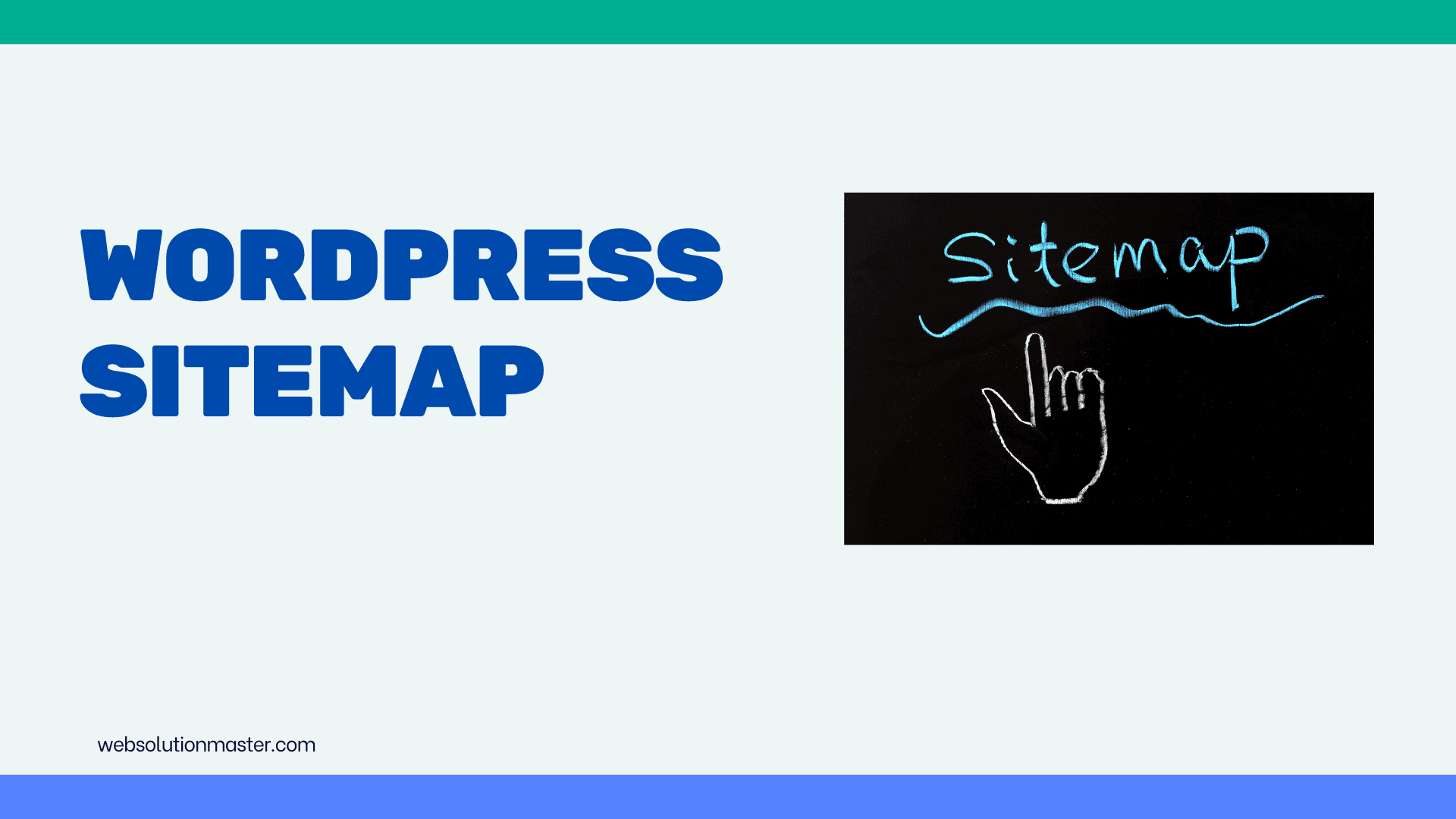
How to create a sitemap for WordPress website?
Creating a sitemap for your WordPress website is a crucial step in ensuring your site is easily navigable by both users and search engines. A sitemap is essentially a map or directory of all the pages on your website, laid out in a structured format. This not only aids search engines like Google in crawling and indexing your content more effectively but also helps in improving your site’s SEO rankings. Here’s a comprehensive guide to creating a sitemap for your WordPress website.
Understanding the Importance of Sitemaps

Before diving into the creation process, it's vital to understand the importance of sitemaps. They play a critical role in SEO by making it easier for search engines to find and index your pages. This can lead to higher visibility in search results and, consequently, more traffic to your site.
Choosing the Right Tool for Sitemap Creation
For WordPress users, the good news is that there are numerous plugins available that can automate the sitemap creation process. Some of the most popular and effective ones include:
- Yoast SEO: This is one of the most widely used SEO plugins for WordPress. It not only helps in optimizing your site’s SEO but also automatically generates a sitemap for your website.
- Google XML Sitemaps: Specifically designed for generating a sitemap, this plugin is a great option if you’re looking for a tool dedicated solely to sitemap creation.
- All in One SEO Pack: Another comprehensive SEO plugin that offers sitemap generation as one of its features.
Installing a Sitemap Plugin
For this guide, we’ll use Yoast SEO as an example, but the steps are quite similar for other plugins.
- Install Yoast SEO: Go to your WordPress dashboard, navigate to “Plugins” > “Add New”. Search for “Yoast SEO”, install, and activate it.
- Access Yoast SEO Settings: Once activated, you’ll find a new menu item on your dashboard named “SEO”. Click on it to access the Yoast SEO dashboard.
Generating Your Sitemap with Yoast SEO
- Navigate to the Features Tab: Inside the Yoast SEO dashboard, click on “General”, then go to the “Features” tab.
- Enable XML Sitemaps: Look for the “XML Sitemaps” option and ensure it is turned on. Yoast SEO automatically generates your sitemap as soon as this feature is enabled.
- View Your Sitemap: To view your sitemap, click on the question mark icon next to the “XML Sitemaps” toggle, then click on the “See the XML sitemap” link. This will take you to your website’s sitemap URL, usually something like yourdomain.com/sitemap_index.xml.
Submitting Your Sitemap to Search Engines
With your sitemap generated, the next step is to ensure search engines are aware of it.
- Google Search Console: Sign in to your Google Search Console account, select your property (website), go to “Sitemaps” under the “Index” section, and submit your sitemap URL.
- Bing Webmaster Tools: Similarly, if you want your site indexed by Bing, log into your Bing Webmaster Tools account, select your site, navigate to “Configure My Site” > “Sitemaps”, and submit your sitemap URL.
Additional Tips
- Regular Updates: Plugins like Yoast SEO will automatically update your sitemap as you add, remove, or modify content, ensuring search engines always have the latest version.
- Review and Resolve Errors: Regularly check your sitemap for errors through Google Search Console and resolve any issues to maintain optimal site indexing and performance.
Maintaining Your Sitemap for Long-Term SEO Success
After successfully creating and submitting your sitemap, the journey doesn’t end there. Maintaining your sitemap is crucial for ongoing SEO success. Here are some tips to ensure your sitemap remains effective over time:
Regularly Check for Errors
- Use Search Console: Google Search Console is an invaluable tool for monitoring your sitemap’s health. It can alert you to issues like broken URLs and unsupported formats. Regularly checking these notifications and addressing any errors promptly is key to keeping your sitemap in good standing.
Keep Your Sitemap Updated
- Automatic Updates: If you’re using a plugin like Yoast SEO, your sitemap updates automatically whenever you add or remove content. However, if you’ve made significant changes to your site structure or added pages outside of the WordPress environment, you may need to manually check that these changes are reflected in your sitemap.
Prune Unnecessary URLs
- Quality Over Quantity: A bloated sitemap with outdated or irrelevant URLs can hinder rather than help your SEO efforts. Periodically review your sitemap to ensure it only contains URLs you want indexed. Exclude any pages that don’t add value to search engines, such as admin pages or duplicate content.
Leveraging Your Sitemap for SEO Insights
Your sitemap can also be a powerful tool for gaining insights into your website’s SEO performance. By analyzing your sitemap alongside search engine indexing reports, you can identify opportunities for improvement.
- Indexed vs. Submitted: In Google Search Console, compare the number of pages submitted in your sitemap to the number actually indexed by Google. A significant discrepancy could indicate issues such as poor-quality content, duplicate content, or crawl errors.
- Prioritize High-Value Pages: Ensure that your most important pages are not only included in your sitemap but also optimized for SEO. You may discover through analysis that critical pages are underperforming, prompting a review of their content, meta tags, and user experience.
Advanced Sitemap Strategies
For larger websites or those with specific SEO needs, consider these advanced sitemap strategies:
- Multiple Sitemaps: If your website is very large, you might benefit from creating multiple sitemaps, organized by content type or category. This can make it easier to manage and monitor your sitemap’s performance.
- Image and Video Sitemaps: If your site relies heavily on visual content, consider creating separate sitemaps for images and videos. This can help these assets get indexed more effectively, increasing their visibility in search results.
Frequently Asked Questions (FAQ) on Creating and Managing a Sitemap for a WordPress Website
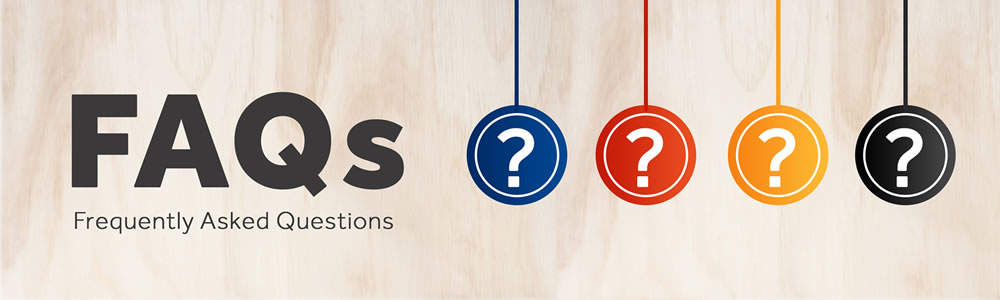
Q1: Is a sitemap necessary for every WordPress website?
A1: While not every website may require a sitemap, it is highly recommended for most. Sitemaps are particularly crucial for larger websites with many pages, websites with deep or complex structures, and new websites with few external links. They help search engines discover and index content more efficiently.
Q2: How often should I update my sitemap?
A2: If you're using a dynamic sitemap generator plugin like Yoast SEO, your sitemap updates automatically every time you publish, update, or delete content. There’s no need for manual updates unless you make significant changes to your site's structure.
Q3: Can a sitemap improve my website's SEO ranking?
A3: Directly, a sitemap doesn’t improve your SEO rankings. However, by enabling search engines to crawl and index your website more effectively, it can contribute to a stronger site structure and better user experience, indirectly improving your rankings.
Q4: Do I need separate sitemaps for images and videos?
A4: It depends on the content of your website. If your site heavily relies on images or videos and you want these elements to appear in search results, creating separate sitemaps for them can be beneficial. Plugins like Yoast SEO offer options to include media in your sitemaps.
Q5: How do I exclude certain pages from my sitemap?
A5: Most sitemap plugins, including Yoast SEO, allow you to exclude specific posts or pages from your sitemap. This can be done directly from the post or page editor in WordPress, where you’ll find an option to exclude the content from search results (and consequently, the sitemap).
Q6: What is the difference between HTML and XML sitemaps?
A6: An XML sitemap is designed for search engines, allowing them to find and index your website's pages more efficiently. An HTML sitemap, on the other hand, is intended for human visitors, helping them navigate your site. While the focus here is on XML sitemaps for SEO purposes, having an HTML sitemap can also enhance user experience.
Q7: How do I submit my sitemap to Google and other search engines?
A7: For Google, you can submit your sitemap through Google Search Console by adding your sitemap URL. Bing Webmaster Tools offers a similar feature for Bing. Once submitted, you can also monitor your sitemap’s status and identify any issues the search engines might have encountered while accessing it.
Q8: What if my sitemap is too large?
A8: Google limits sitemaps to 50,000 URLs or 50MB uncompressed. If your sitemap exceeds these limits, you’ll need to split it into multiple sitemaps. You can then create a sitemap index file that points to the individual sitemaps, ensuring all your content can be found and indexed.
Q9: Are there any common errors to look out for after submitting a sitemap?
A9: Yes, common errors include submitting URLs that redirect or result in 404 errors, using unsupported formats, or listing URLs that are blocked by robots.txt. Regularly monitor your sitemap status in Google Search Console to identify and fix such issues promptly.
Q10: Can I create a sitemap without a plugin?
A10: Yes, it's possible to create a sitemap manually or use an online sitemap generator, but this approach requires more technical knowledge and isn’t as efficient or error-proof as using a dedicated WordPress plugin, especially for dynamic or large websites.
Conclusion
A well-maintained sitemap is a cornerstone of any effective SEO strategy. By ensuring your sitemap is accurate, up to date, and free of errors, you improve your site’s visibility and searchability. Regularly monitoring and updating your sitemap, alongside leveraging insights from search engine tools, will help you stay ahead in the SEO game and drive more traffic to your website. Remember, a sitemap is not a set-it-and-forget-it tool but a dynamic component of your website’s ongoing optimization efforts.





