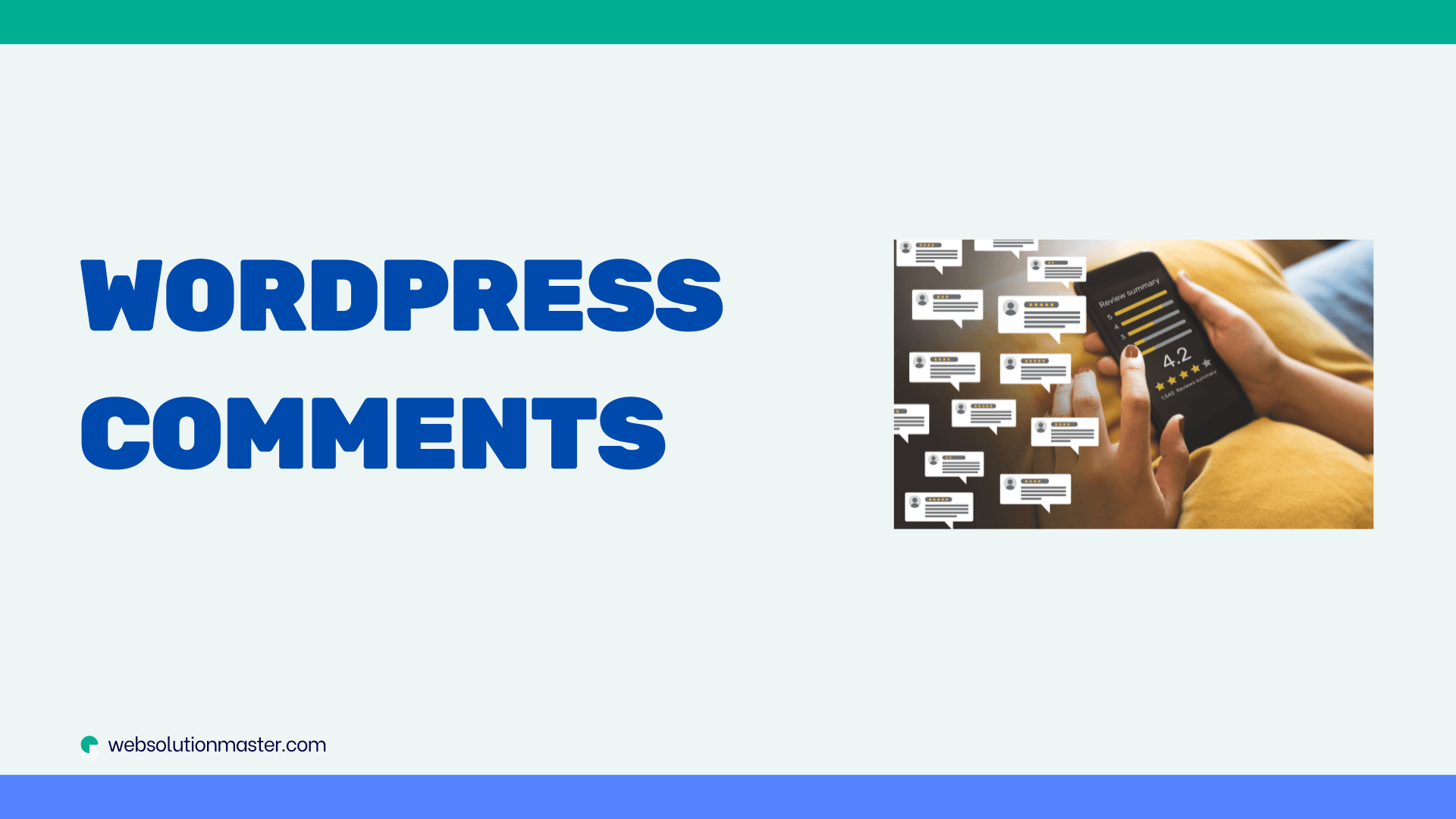
How to enable comments on WordPress posts?
Enabling comments on your WordPress posts can significantly enhance the interactivity of your website, allowing your audience to engage with your content, provide feedback, and foster a community around your brand or interest area. WordPress, known for its flexibility and ease of use, offers several ways to manage and enable comments on your posts. In this detailed guide, we'll walk you through the steps to enable comments on your WordPress posts, as well as discuss some tips for managing and moderating these comments effectively.
Step 1: Accessing the Discussion Settings
- Log in to your WordPress Dashboard: Start by logging into the backend of your WordPress site by entering yourdomain.com/wp-admin (replace "yourdomain.com" with your actual domain name) in your browser and logging in with your username and password.
- Navigate to Settings: On the left-hand side menu in your WordPress Dashboard, you'll find the "Settings" option. Hover over or click on it to reveal additional options.
- Go to Discussion Settings: Click on the "Discussion" submenu under "Settings". This page is where you control the global settings for comments and other interactive features on your site.
Step 2: Adjusting Global Comment Settings
Within the Discussion Settings page, you'll find several options related to comments. Here's a quick overview of the key settings you might want to adjust:
- Default article settings: Ensure that the checkbox for "Allow people to submit comments on new posts" is selected. This setting applies to all new posts you publish.
- Other comment settings: Here, you can define whether users must be registered and logged in to comment, whether to automatically close comments on articles older than a certain number of days, and other preferences.
- Email me whenever: These options allow you to receive notifications when new comments are posted or held for moderation.
- Before a comment appears: Choose whether comments must be manually approved before they appear on your site.
After adjusting these settings to your preference, click the "Save Changes" button at the bottom of the page.
Step 3: Enabling Comments on Individual Posts
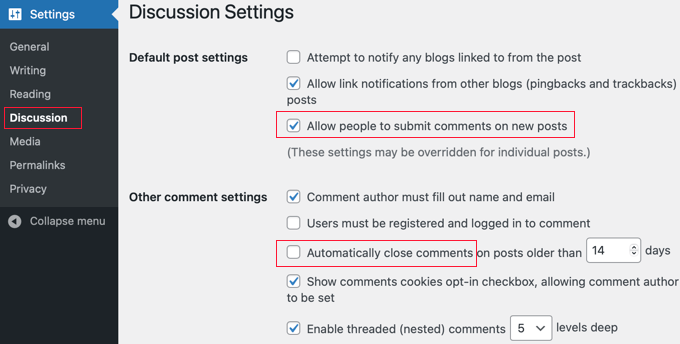
While the global settings apply to new posts, you might want to enable or disable comments on specific existing posts. Here's how:
- Navigate to Posts: In your WordPress Dashboard, click on "Posts" to view all your articles.
- Edit the Post: Hover over the post you want to modify and click on the "Edit" link that appears.
- Find the Discussion Meta Box: In the post editor, you might need to enable the Discussion meta box by clicking on the three dots in the top right corner, selecting "Options", and checking the "Discussion" checkbox under the "Panels" tab.
- Enable Comments: Once the Discussion box is visible on your post editor screen (usually below the main text area), check the "Allow Comments" option.
- Update the Post: Click the "Update" button to save your changes.
Tips for Managing and Moderating Comments
- Use a Comment Moderation Plugin: Plugins like Akismet Anti-Spam are invaluable for filtering out spam and maintaining the quality of your comment section.
- Regularly Check Comments: Make it a routine to regularly review and respond to comments. Engaging with your audience can significantly boost your site's community feel.
- Create a Comment Policy: Establish clear rules about what is and isn't allowed in your comments (e.g., no hate speech, no spam) and enforce these rules consistently.
Enabling comments on your WordPress posts is a straightforward process that can greatly enhance your site's engagement and user interaction. By following the steps outlined in this guide and employing effective moderation strategies, you can create a lively and interactive online community around your content.
Advanced Comment Management Techniques
Beyond the basics of enabling and moderating comments, there are several advanced techniques and tools at your disposal for elevating the interaction on your WordPress site. These can help you manage comments more effectively and enhance the user experience.
Implementing Comment Reply Notifications
One way to encourage ongoing interaction within your comment section is to enable reply notifications. This feature notifies users when someone responds to their comment, bringing them back to your site and fostering a dynamic conversation. Plugins like Comment Reply Email Notification can automate this process for you, ensuring your audience remains engaged and informed about discussions they're interested in.
Utilizing Social Media Integration
Integrating social media can enhance the commenting experience by allowing users to comment using their social media profiles. This often increases the likelihood of genuine engagement, as the barrier to entry is lowered—no need to fill out name, email, etc. Plugins like Super Socializer and Social Login allow for such integration, supporting various social platforms like Facebook, Google, and Twitter.
Moderation Tools for Efficiency
For websites with a high volume of comments, manual moderation can become time-consuming. Utilizing tools that aid in efficient moderation can save you significant time and effort. WordPress offers built-in features like comment moderation queues and the ability to bulk approve or delete comments. Additionally, advanced plugins like WPBruiser or CleanTalk provide more sophisticated solutions for fighting spam and managing comments through automated moderation rules and CAPTCHA verification.
Enhancing Comment Security
While enabling comments can enrich your site, it also opens up potential vulnerabilities for spam and security threats. It’s crucial to secure your comment section without compromising user-friendliness. Implementing features like CAPTCHA or using plugins that offer security measures specifically for comments can mitigate these risks. Akismet, as mentioned earlier, not only helps with spam but also screens comments for potentially malicious content.
Encouraging Quality Discussions
Finally, fostering a positive and constructive environment in your comment section can significantly impact the quality of discussions. Highlighting top comments, pinning insightful comments, or even rewarding active members of your community are strategies that can encourage more meaningful interactions. Some plugins allow for comment upvoting and downvoting, which lets the community moderate the quality of discussions to some extent.
Frequently Asked Questions about Enabling Comments on WordPress Posts
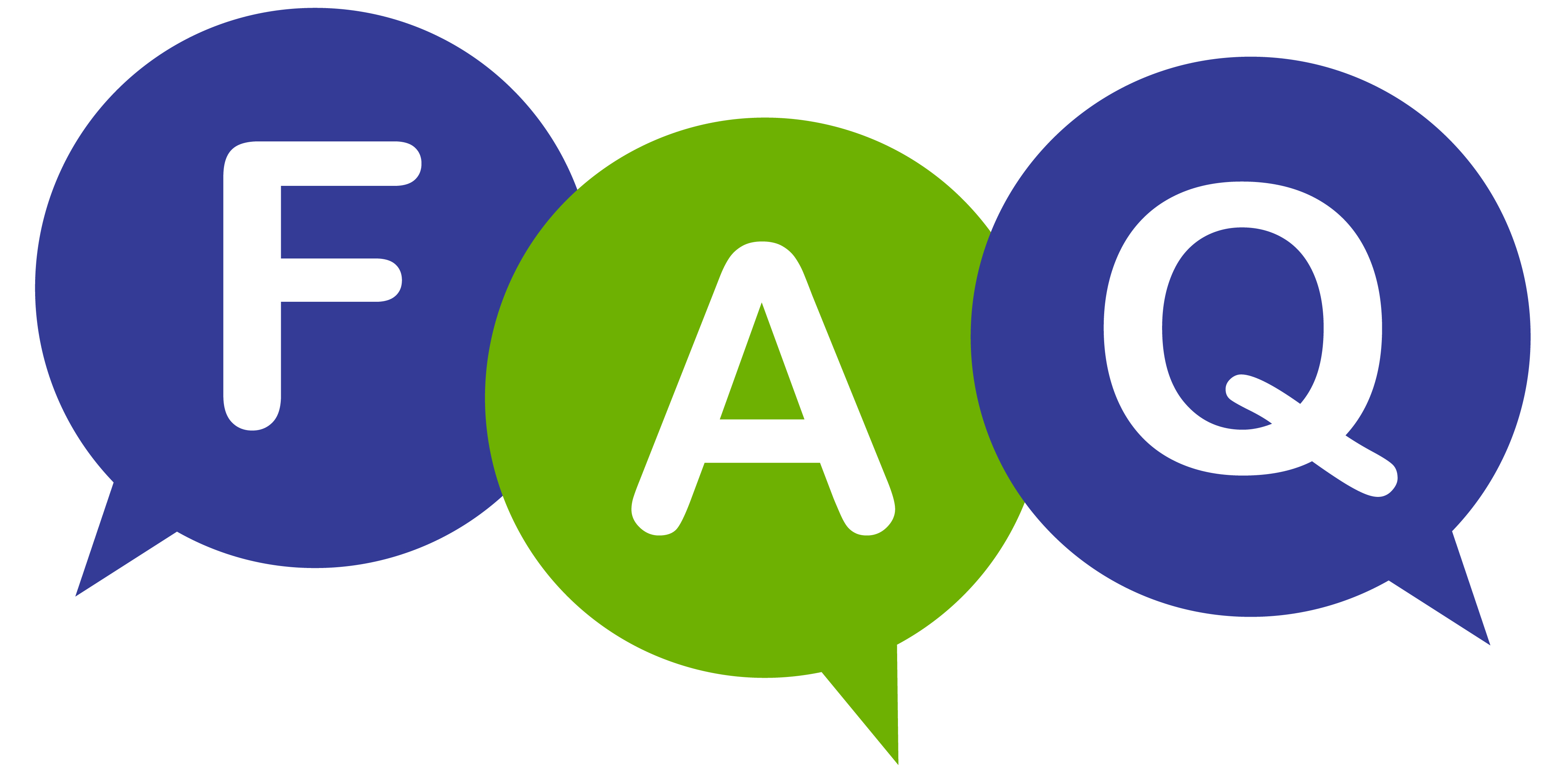
Yes, you can enable comments on WordPress pages using a similar method to posts. While the default setting for pages might have comments disabled, you can enable them on a per-page basis by editing the individual page and checking the "Allow Comments" box in the Discussion meta box.
To combat spam, use plugins like Akismet, which automatically filters out spam comments based on patterns and user feedback from millions of websites. Additionally, adjusting your discussion settings to require manual approval for comments or for commenters to be registered and logged in can significantly reduce spam.
Within the Discussion settings in WordPress, there's an option to "Automatically close comments on articles older than [X] days." By setting a number in this field, you can ensure that comments are only open for a period you're comfortable with, reducing the need for moderation on older content.
By default, WordPress does not allow users to edit their comments after submission. However, there are plugins available that add this functionality, giving users a limited time frame to make edits. This can be helpful in correcting typos or clarifications but should be used with consideration to avoid confusion in ongoing discussions.
Adding custom fields to the comment form can be achieved by editing your theme’s files—specifically, the comments.php file—or by using a plugin designed for this purpose. Custom fields can be useful for collecting additional information or for customizing the commenting experience, but they should be used sparingly to avoid overwhelming users.
Moving comments between posts isn't a feature provided by default in WordPress, but it can be accomplished with the help of plugins or by directly editing the website’s database. This action should be performed with caution to avoid data corruption and ensure the integrity of your comments and posts.
WordPress does not offer a built-in feature to highlight or pin comments. However, there are plugins available that enable you to feature or prioritize certain comments, making them more visible to readers. This can be useful for drawing attention to comments that contribute significantly to the discussion or are from notable individuals.
In the Discussion settings, you can configure WordPress to send you an email notification whenever a new comment is posted or held for moderation. You can specify different email addresses for notifications, allowing multiple moderators to stay informed about new comments
Conclusion
Enabling comments on your WordPress posts is just the beginning. The real value comes from how you manage and leverage these interactions to build a vibrant community around your content. By utilizing the right tools and strategies for moderation, engagement, and security, you can create a comment section that adds significant value to your site, encourages repeat visits, and fosters a loyal audience. Remember, the goal is not just to increase the quantity of comments but to enhance the quality of conversations and interactions on your platform.





