
How to create a custom 404 error page in WordPress?
Creating a custom 404 error page for your WordPress website is an essential part of enhancing your website's user experience. A 404 error occurs when a visitor tries to access a page on your website that doesn't exist. By customizing this page, you can guide lost users back to your site, offer them helpful resources, or simply provide a more branded and engaging error message. In this article, we'll walk through the steps to create and customize a 404 error page in WordPress.
Why Customize Your 404 Page?
- Improve User Experience: A custom 404 page can help keep visitors on your site by guiding them back to relevant content or the homepage.
- Branding Opportunities: It’s a chance to reinforce your brand messaging and tone, even in error messages.
- SEO Benefits: Properly managing 404 pages can prevent negative impacts on your SEO by guiding crawlers and users back to valid content.
Step 1: Check If Your Theme Already Has a 404 Page
Many WordPress themes come with a default 404 page. Before creating a new one, check if your theme already has one.
- Navigate to your website and type in a URL that doesn’t exist after your domain name (e.g., yoursite . com/thispagedoesnotexist).
- See if a 404 page appears. If it does, you can customize this page. If not, or if you're unsatisfied with the default page, proceed to create a new one.
Step 2: Create a Custom 404 Page
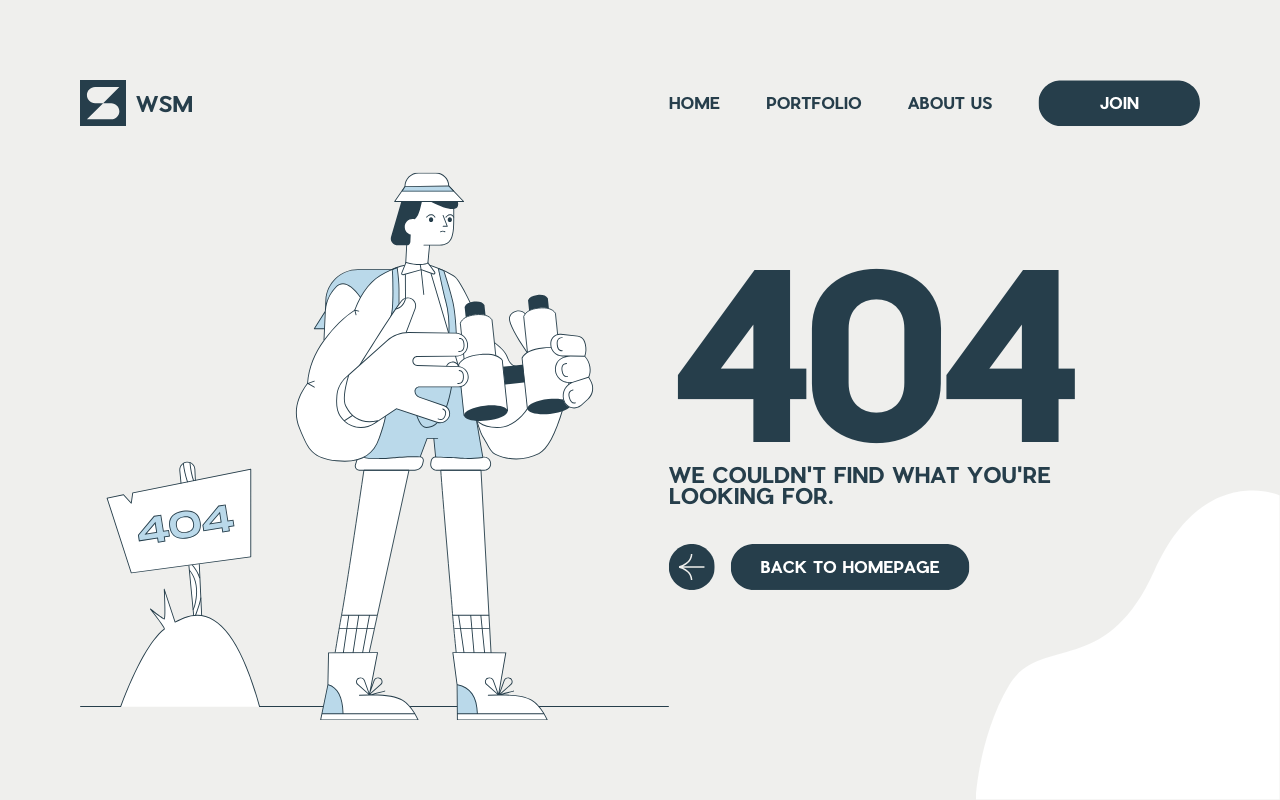
Using a WordPress Plugin
- Install a 404 Plugin: Plugins like ‘404page – your smart custom 404 error page’ allow you to create a custom 404 page without writing code.
- Design Your Page: Use your WordPress editor to design the page. Include helpful links, a search bar, or even a site map.
Manually Creating a 404 Page
- Create a New Page in WordPress: Title it "404" or something similar. Design this page as you want your 404 error page to look. You might include a message like "Oops! We can't seem to find the page you're looking for," along with a search bar and links back to your homepage or popular posts.
- Edit Your Theme’s 404.php File: Access this file via FTP or through your hosting file manager. If your theme doesn’t have a 404.php file, you can create one.
- Redirect to Your Custom Page: In the 404.php file, replace the existing PHP code with a WordPress template redirect function to your new custom 404 page. The code snippet would look something like this:
<?php
wp_redirect( home_url( '/404' ) ); // Replace '/404' with the slug of your custom page.
exit();
?>
Step 3: Test Your Custom 404 Page
After creating your custom 404 page, it’s crucial to test it to ensure everything works as expected.
- Try accessing a non-existent page on your website to see if your custom 404 page appears.
- Check on different devices to ensure the page looks good on desktops, tablets, and smartphones.
- Ensure all links and search bars work correctly on the page, guiding users back to active parts of your site.
Step 4: Monitor 404 Errors on Your Site
Use tools like Google Analytics or Google Search Console to monitor 404 errors on your site. This can help you identify broken links or common mistyped URLs that you can redirect or fix to improve user experience.
Advanced Customization and Tips for Your 404 Page
Once you have a basic custom 404 page set up, there are several ways to enhance it further. These advanced customizations can help you provide a better user experience, reduce bounce rates, and even capitalize on the traffic that lands on these error pages.
Include a Search Bar
A search bar is one of the most helpful features you can include on your 404 page. It encourages users to continue their journey on your website by searching for the content they were initially looking for. Including a search bar is straightforward with most WordPress themes, as they come with a search widget or block that can be easily added to the page.
Add Popular or Recent Posts
Showcasing popular or recent posts on your 404 page can help redirect visitors to valuable and relevant content. This not only improves the user experience but also increases the chance of engaging your visitors further. Use widgets or plugins that allow you to add dynamic lists of posts to your 404 page.
Use Humor or Brand Personality
A 404 error doesn’t have to be a bland or frustrating experience. Adding humor, creative graphics, or elements of your brand’s personality can turn it into a positive interaction with your audience. For example, custom illustrations, funny messages, or playful animations can make your 404 page memorable and shareworthy.
Offer Discounts or Specials
Consider using your 404 page as a marketing opportunity. For instance, you could offer a discount code or promote a special offer to visitors who land on your 404 page. This strategy can turn a potential site exit into a conversion.
Implement Responsive Design
Ensure your custom 404 page is responsive and looks great on all devices. A significant portion of web traffic comes from mobile devices, so your 404 page should be easily navigable and visually appealing on smartphones and tablets, as well as desktops.
Collect Feedback
Use your 404 page as a tool to collect feedback from your visitors. Include a short message asking if they found what they were looking for and provide a simple feedback form or a contact email. This not only helps in improving your website but also shows your visitors that you care about their experience.
Monitor and Revise
Regularly monitor how your 404 page performs. Tools like Google Analytics can provide insights into how visitors interact with your 404 page, including how long they stay on it and where they go next. Use this data to make ongoing improvements to your 404 strategy.
Implementing Redirects for Common Mistakes
Sometimes, a high number of 404 errors are due to common typos or outdated links. In such cases, setting up redirects can significantly improve the user experience. For example, if you notice many visitors are typing “/contat” instead of “/contact,” setting up a redirect from the former to the latter can prevent unnecessary 404 errors.
WordPress plugins like Redirection or Yoast SEO make it easy to set up and manage these redirects without needing to edit your .htaccess file directly.
FAQ: Creating a Custom 404 Error Page in WordPress

No, you don't necessarily need coding skills. While manually editing theme files does require some knowledge of PHP and HTML, many WordPress themes and plugins allow you to create custom 404 pages using a graphical interface, no coding required.
Yes, many page builders like Elementor, Beaver Builder, and Divi offer the ability to design 404 pages visually. You can create a custom 404 page just like any other page on your site and then set it as the 404 error page either through the page builder settings or a redirection plugin.
Customizing your 404 page should not negatively affect your SEO as long as the page returns the correct 404 status code. In fact, a well-designed 404 page that guides users back to relevant content can improve the user experience, which is a factor search engines consider.
Your custom 404 page should always return a 404 status code to search engines to indicate that the URL does not exist. This is correct behavior and ensures search engines don't index your 404 page as if it were valid content. Most methods of creating custom 404 pages in WordPress, including using plugins or editing theme files, automatically handle this.
Yes, you can track visits to your 404 page using Google Analytics or other web analytics tools. You can set up a custom alert or look at the pageviews for your 404 page URL. Some plugins also offer tracking and reports on 404 errors, which can help you identify and fix common issues.
You should review and potentially update your custom 404 page periodically, especially if you make significant changes to your website's structure or content. Keeping the page up-to-date with useful links and information ensures it continues to provide value to users who land there.
While it's technically possible to redirect all 404 errors to your homepage, it's generally not recommended. It can confuse users and search engines, as they won't receive a clear signal that the content they're looking for doesn't exist. A well-designed custom 404 page is a better solution.
It's challenging to prevent all 404 errors because users may mistype URLs or follow outdated links from other sites. However, you can minimize them by regularly checking and fixing broken links on your website, using redirection for moved or deleted content, and ensuring your website's navigation is clear and intuitive.
To make your 404 page more effective, consider including:
- A clear, friendly message that the requested page couldn't be found.
- A search bar to help users find what they were looking for.
- Links to your homepage, popular posts, or categories.
- Contact information or a link to your contact page for further assistance.
- A way to report a broken link, if they found one.
- Creative elements that reflect your brand, such as graphics or humor.
Yes, there's a difference. A 404 error means the page was not found, but it might be available in the future. A 410 error indicates that the page is gone permanently. While it's good practice to handle both types of errors correctly, most websites focus on custom 404 pages because they're more common. If you regularly delete content that will not return, implementing a custom 410 page could be beneficial, but it's not as commonly addressed on most sites.
While creativity is encouraged, keep your brand's voice and style in mind. Ensure any humor or graphics are in line with your brand identity and won't confuse or alienate your audience. It's essential to balance creativity with clarity and usefulness.
Yes, it can. The primary goal of a 404 page is to help users find what they're looking for or offer alternatives. If the page is too detailed or lengthy, it might overwhelm or frustrate users further. Keep it simple, engaging, and helpful.
Common pitfalls include:
- Not testing the page to ensure it displays correctly and returns a 404 status code.
- Forgetting to monitor the page's effectiveness and update it as your site evolves.
- Making the page too generic, without helpful links or search options.
- Overloading the page with too much information or too many options, which can overwhelm users.
To create a standout 404 page, think outside the box. Consider adding interactive elements, animations, or a mini-game. Feature unique graphics or a funny video. Showcasing your brand's personality while providing a helpful and positive experience can make your 404 page memorable.
While technically possible, this approach requires advanced customization, such as using JavaScript to detect the URL or referrer and dynamically change the content or suggestions on the 404 page. This could complicate the page's design and maintenance, so it's typically more efficient to create a universally helpful and engaging 404 page.
Creating an effective custom 404 error page is about balancing creativity with utility. By offering visitors a mix of helpful resources, search capabilities, and a touch of brand personality, you can turn the inconvenience of a missing page into an opportunity to engage and delight your audience. Regular review and updates to your 404 page, based on visitor feedback and site changes, will ensure it remains an effective part of your website’s user experience.
Conclusion
A custom 404 page is more than just an error message. it’s an essential part of your website’s content strategy and user experience design. By using the strategies outlined above, you can transform your 404 page from a potential dead-end into a valuable resource that engages visitors, strengthens your brand, and even captures new leads or sales. Remember, the goal is to keep visitors on your site by providing helpful options and ensuring they leave with a positive impression, even in the face of an error.





