How to Add Social Media Icons to WordPress Website?
In today’s digital landscape, a strong social media presence is indispensable for fostering engagement and building a brand. As the hub of your online identity, your WordPress website must seamlessly integrate with social media to harness its full potential. This guide unravels the how-tos of adding social media icons to your WordPress website efficiently.
Understanding the Placement of Social Media Icons
Before embedding these icons, consider their placement. The prime real estate for these visual cues is often the header or footer, where they are easily spotted without interrupting content flow. For blogs, a sidebar might be optimal, enhancing visibility as readers scroll. Effective placement can be a delicate balancing act between accessibility and design.

Preparing Your Social Media Icons
Select icons that resonate with your brand's aesthetic. Size should be uniform, and the design should complement your website. Obtain these icons from reputable sources or craft custom ones for a unique touch. Remember, these small graphics pack a punch—they represent your brand across various online platforms.
Methods to Add Social Media Icons to WordPress
There are several pathways to introduce social media icons to your site:
Method 1: Using WordPress Plugins
Plugins are the simplest solution. A good social media icon plugin is user-friendly and provides a range of customizable options. To install:
- Navigate to the ‘Plugins’ section in your WordPress dashboard.
- Click ‘Add New’ and search for a social media icon plugin.
- Install and activate your chosen plugin.
- Go to the plugin settings, and follow the instructions to add your social media profiles and customize the icons.
Consider plugins like 'Simple Social Icons' or 'Social Media Share Buttons & Social Sharing Icons' for their ease and functionality.
Method 2: Manual Insertion into Widgets
For a hands-on approach:
- Go to 'Appearance' then 'Widgets' in your dashboard.
- Drag a 'Text' or 'Custom HTML' widget to your desired sidebar or footer area.
- Enter the HTML code for each social media icon, linking each to your respective social media pages.
This approach affords you greater control over the icons’ HTML and styling if you’re comfortable with code.
Method 3: Using Theme Options or Customizer
Some themes come with built-in options for social media. Or, use the WordPress customizer:
- Go to 'Appearance' > 'Customize'.
- Look for a 'Social Media' section or similar.
- Add your social links, which will automatically display the icons if supported by your theme.
Customizing the Appearance of Social Media Icons
Tailor your social media icons’ appearance using CSS to match your brand's style. Ensure they’re responsive, maintaining visibility on devices of various sizes. Icons should be large enough to recognize but not so large as to distract.
![]()
Best Practices for Social Media Integration
Choose icons' placement for optimal engagement without disrupting the user experience. Keep your icons current, deactivating any for platforms you no longer use. Finally, factor in accessibility—icons should be navigable by keyboard and screen reader-friendly.
Keep It Simple
Don’t overwhelm your visitors with too many social media options. Focus on the platforms where you’re most active and where your audience spends their time.
Consistent Branding
Ensure that your social media icons match your website’s overall look and feel. Consistent branding helps in creating a cohesive user experience.
Strategic Placement
Place your social media icons in easily visible locations without intruding on your content. Common placements include headers, footers, and sidebar widgets. Also, consider adding them to your contact page.
Monitor Performance
Use analytics tools to track how visitors interact with your social media icons. This can give you insights into which platforms are driving the most engagement and how you might adjust your strategy.
Keep Your Profiles Active
Only link to social media profiles you actively maintain. Outdated or inactive profiles can harm your brand's image more than help it.
Advanced Customization and Integration
After you've added social media icons to your site using one of the methods mentioned, consider these advanced customization options to enhance their impact:
Custom CSS for Unique Styles
If you've opted for a manual approach or your plugin/theme supports custom CSS, you can make your social media icons stand out with unique styling. This could involve changing the hover effects, adding drop shadows, or adjusting the icons' sizes and alignment to better fit your site's design. Custom CSS can make your social media links seamlessly integrate with your site’s aesthetic while still catching the eye of your visitors.
Using Icons as Social Proof
Incorporate social media icons not just as standalone elements but also as part of testimonials, reviews, or user-generated content. Showing that these are directly linked to social platforms can add a layer of trust and authenticity to your site. For instance, displaying a Twitter icon next to a customer's testimonial and linking it to the original tweet can significantly enhance social proof.
Adding Social Share Functionality
Beyond just linking to your profiles, consider integrating social share buttons on your blog posts or product pages. This encourages users to share your content directly to their social media feeds, increasing your brand’s reach. Some plugins specifically offer social sharing functionality, complete with counters to display how many times a piece of content has been shared, adding to the social proof.
Leveraging Social Media Widgets
Apart from icons, many plugins and themes offer social media widgets that can display your latest posts or tweets directly on your website. This keeps your content fresh and encourages visitors to engage with your social media directly from your site.
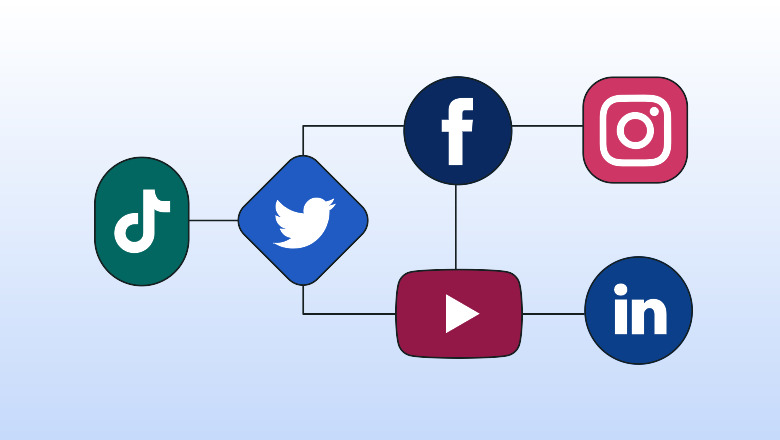
Optimizing Social Media Icon Placement for User Experience
Positioning is key to getting the most out of your social media icons. For example, if your goal is to increase followers, placing icons prominently at the top of your homepage makes sense. Conversely, if sharing content is the priority, embedding share buttons within articles or at the end of blog posts can be effective.
Maintaining Social Media Icons
Just as your website needs occasional updates, so do your social media links. Check regularly to ensure that all links are working and that icons lead to current and active social media accounts. Remove icons for any platforms you no longer use to keep your website looking fresh and up-to-date.
Customizing Icons with CSS
If you're savvy with CSS, personalize the icons even further. For example, you can create a hover effect that changes the color or size of the icons when a user moves their cursor over them. This small interaction can add a professional touch and improve user engagement.
To customize with CSS, navigate to 'Appearance' > 'Customize' in your WordPress dashboard, and then to 'Additional CSS'. Here, you can add custom styles like:
.social-icon {
transition: transform 0.3s ease;
}
.social-icon:hover {
transform: scale(1.1);
}
This code snippet would make social media icons slightly larger when hovered over, indicating to users that the icons are clickable.
Accessibility Considerations
Inclusivity should be at the forefront of your design decisions. Ensure that the icons have proper alt text so that screen readers can convey their purpose to users with visual impairments. Also, ensure that icons have sufficient contrast against their background to be visible to users with color vision deficiencies.
Testing and Feedback
Once your icons are in place, test them. Make sure each link opens in a new tab to prevent navigating away from your site. Ask colleagues or friends to use the icons and give feedback on their experience. User feedback is invaluable for making final tweaks.
Leveraging Analytics
Finally, use analytics to track how effective your social media icons are. Tools like Google Analytics can help you see which icons users click on most, allowing you to adjust your social strategy accordingly.
Frequently Asked Questions (FAQs) About How to Add Social Media Icons to WordPress Website?

No, you don't need to be a tech expert. Various user-friendly plugins can help you add social media icons without touching a line of code. The process can be as simple as choosing a plugin, installing it, and following the setup instructions.
Yes, you can manually add social media icons using either a 'Text' or 'Custom HTML' widget and inserting the appropriate HTML code with links to your social media pages. Alternatively, your theme may also offer options to integrate social media icons through the customizer.
Absolutely. Many plugins and themes allow you to customize the style, size, and color of your social media icons. Additionally, you can use custom CSS to further style the icons to perfectly match your brand's visual identity.
The placement depends on your goals. Common areas include the header, footer, or sidebar. Choose a location that's visible without disrupting the flow of your content, where visitors can easily find and click on the icons.
Aim to add icons only for social media platforms you are active on and where you want to grow your presence. Too many icons can be overwhelming and might dilute your efforts in engaging with your audience effectively.
Generally, adding a few icons won’t significantly affect your website’s performance. However, ensure that the icons are optimized for web (small in file size), and if you're using a plugin, choose one that is well-coded and frequently updated.
Social media icons themselves have a negligible effect on SEO. However, they can indirectly benefit your SEO by increasing user engagement, sharing rates, and potentially driving more traffic to your site.
Ensure that the icons are responsive, which means they resize according to the screen dimensions. Most WordPress plugins and themes are designed to be mobile-friendly, but always test your icons on various devices to be sure.
Regularly check your icons to make sure all links are functional and lead to your current social media profiles. Update them as you join or leave social networks or as your URLs change.
Yes, ensure all icons have descriptive alt texts for screen readers, and choose icons with high contrast against their background colors to cater to users with visual impairments. Consider users who navigate with keyboards as well.
Final Thoughts
Social media icons are a gateway, connecting your WordPress website with a broader audience across the web. Their proper implementation can enhance user experience significantly, prompting both engagement and content sharing. Embrace the simplicity of plugins or take the manual route to perfect your site’s social media integration. With the tips and best practices outlined in this guide, you’re well on your way to a more connected, dynamic web presence.
Would you be interested in advice on how to track user engagement with these social media icons using analytics tools? Or perhaps tips on how to keep your social media strategy aligned with your website's goals?





