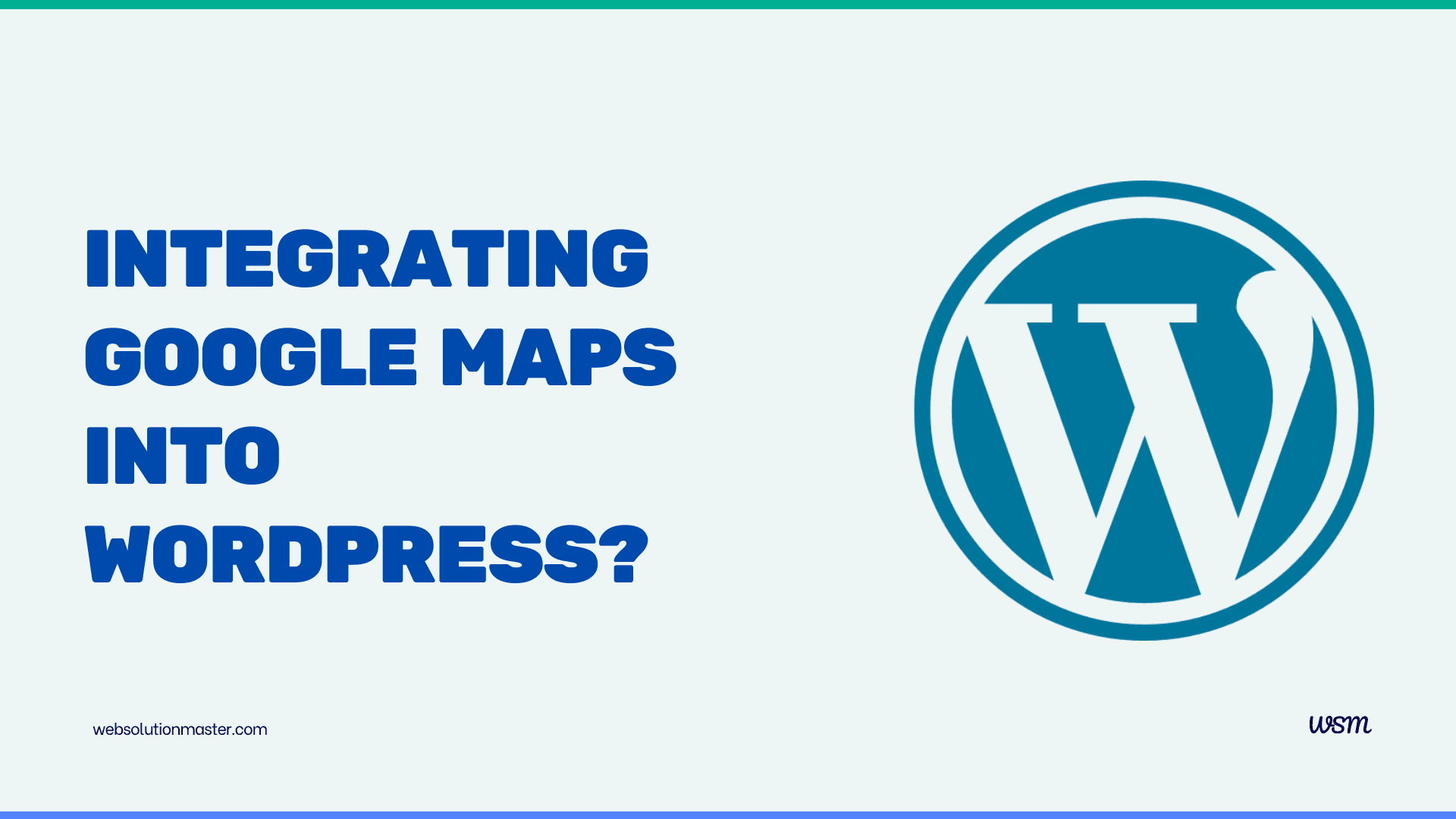
How to add Google Maps to the WordPress website?
Websites In today's digital landscape, where businesses strive to establish a robust online presence, integrating interactive features that enhance user experience has become paramount. One such feature that can significantly improve website functionality and user engagement is the integration of Google Maps. By seamlessly incorporating this powerful mapping tool into your WordPress website, you can provide visitors with accurate location information, directions, and a visually appealing representation of your business's physical presence.
Throughout this comprehensive guide, we will delve into the intricacies of adding Google Maps to your WordPress website, exploring various methods, best practices, and the numerous benefits this integration can offer. Whether you're a business owner, a developer, or an individual seeking to enhance your website's functionality, this article will equip you with the knowledge and tools necessary to leverage the power of Google Maps effectively.
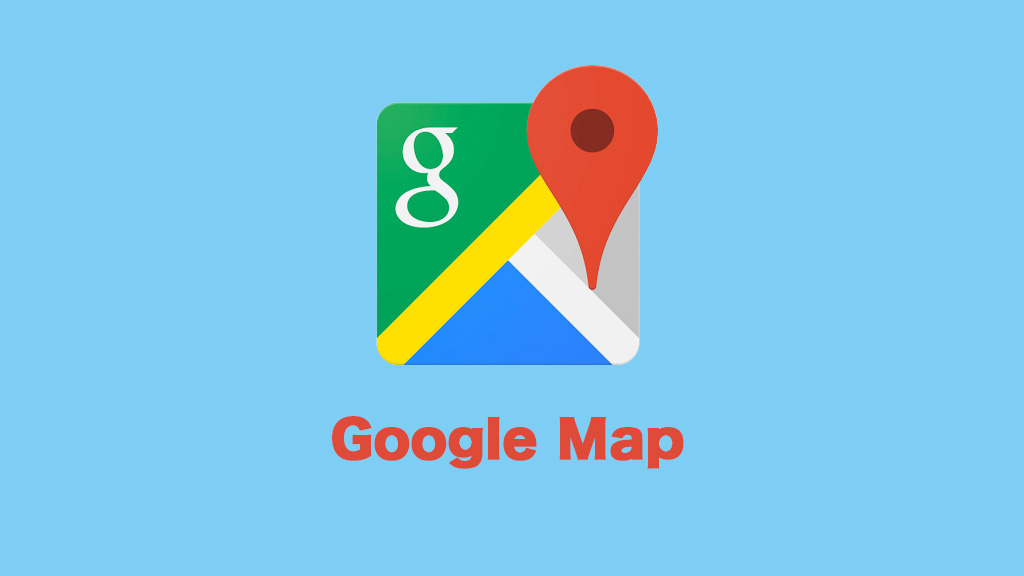
Understanding the Essence of Google Maps
Before we dive into the integration process, let's take a moment to appreciate the significance of Google Maps and its role in enhancing user experience. Google Maps is a web mapping service developed by the tech giant Google, designed to provide users with accurate and up-to-date location information, directions, and a wealth of additional features.
At its core, Google Maps utilizes a combination of satellite and terrestrial imagery, coupled with user feedback and validation processes, to ensure that the information displayed is as accurate and current as possible. This powerful tool not only offers users the ability to search for locations and view maps but also provides real-time traffic conditions, panoramic street views, and optimized route planning for various modes of transportation, including walking, driving, cycling, and public transit.
The Myriad Benefits of Integrating Google Maps into WordPress
Incorporating Google Maps into your WordPress website can yield numerous advantages, ranging from enhanced user experience to improved search engine optimization (SEO) and increased business visibility. Let's explore some of the key benefits:
Improved User Experience: By providing visitors with an interactive map that displays your business's location, you eliminate the need for them to navigate away from your website to search for directions. This seamless experience not only enhances user satisfaction but also increases the likelihood of conversions and customer retention.
Increased Business Visibility: With Google Maps integrated into your website, potential customers can easily locate your physical storefront or office, enhancing your business's visibility and accessibility. This is particularly beneficial for businesses with multiple locations, as visitors can quickly identify the nearest branch or outlet.
Boosted Local SEO: Local search engine optimization (SEO) has become a crucial aspect of digital marketing strategies. By integrating Google Maps into your WordPress website, you can improve your chances of appearing in local search results, thereby increasing your visibility to potential customers within your geographic area.
Enhanced Event Planning: If your business hosts events or gatherings, integrating Google Maps can streamline the event planning process for both you and your attendees. By providing precise location information and directions to the venue, you can save visitors time and effort, ensuring a seamless and stress-free experience.
Fostered Trust and Credibility: When visitors can easily locate your business on a map, it fosters a sense of trust and credibility. By demonstrating transparency and providing visual proof of your existence, you can establish a stronger connection with your audience and reinforce your brand's reputation.
With these benefits in mind, let's explore the various methods and best practices for integrating Google Maps into your WordPress website.
Exploring Integration Methods: From Plugins to Manual Embedding
WordPress offers a variety of methods to integrate Google Maps into your website, catering to different levels of technical expertise and customization requirements. Let's delve into the three most common approaches:
Utilizing WordPress Plugins
WordPress plugins are powerful tools that allow you to extend the functionality of your website without the need for extensive coding. When it comes to integrating Google Maps, there are numerous plugins available that simplify the process and offer a range of customization options.
One such plugin is the widely acclaimed "ElementsKit," an all-in-one Elementor add-on that provides a dedicated Google Maps widget. This widget allows you to effortlessly drag and drop a Google Map onto your website, offering a plethora of customization options for content, styling, and advanced settings.
Other popular plugins for integrating Google Maps into WordPress include "Maps Widget for Google Maps," "WP Go Maps," "WP Maps," "Easy Google Maps," and "WP Store Locator." Each of these plugins offers its unique set of features and customization options, allowing you to tailor the integration to your specific needs.
Manual Embedding with Google My Maps
For those who prefer a more hands-on approach or require specific customizations not available through plugins, manual embedding using Google My Maps is an alternative option. This method involves creating a custom map on Google My Maps, generating an embed code, and pasting it into your WordPress website's page or post editor.
While this approach may require more technical expertise, it provides greater flexibility and control over the map's appearance and functionality. Additionally, manual embedding can be particularly useful for businesses with unique mapping requirements or those seeking to integrate advanced features not readily available in plugins.
Shortcode Integration
WordPress also supports the integration of Google Maps through the use of shortcodes. This method involves generating an embed code from Google Maps, which is then converted into a shortcode that can be easily inserted into your website's pages or posts.
To generate the embed code, you can visit the Google Maps website, search for the desired location, and click the "Share" button. From the pop-up menu, select the "Embed a map" option, and copy the provided HTML code. This code can then be pasted into a custom HTML block within your WordPress editor, and upon saving or updating the page, it will be converted into a shortcode.
While the shortcode integration method may be more straightforward than manual embedding, it may offer limited customization options compared to plugins or the Google My Maps approach.
Regardless of the integration method you choose, it's essential to consider factors such as ease of use, customization capabilities, and compatibility with your existing WordPress theme and plugins to ensure a seamless and optimal user experience.
Using the Google Maps Embed Code
This method is straightforward and doesn't require any additional plugins. You can directly embed a map by copying and pasting the Google Maps embed code into your WordPress post, page, or widget.
Steps for Google Maps Embed Code
-
Go to Google Maps: Open Google Maps and search for the location you want to embed.
-
Select the Share Option: Click on the "Share" button, typically represented by a share icon.
-
Get the Embed Code: In the sharing options, select the "Embed a map" tab. You will see an HTML code snippet. Copy this code.
-
Embed the Code in WordPress:
- For Posts/Pages:
- Go to your WordPress dashboard.
- Navigate to the post or page where you want to add the map.
- Switch to the HTML or Text editor.
- Paste the embed code where you want the map to appear.
- For Widgets:
- Go to Appearance > Widgets.
- Add a Custom HTML widget to your desired widget area.
- Paste the embed code into the widget.
- For Posts/Pages:
-
Publish/Update: Save or update your post, page, or widget area to see the map live on your site.
Using a WordPress Plugin
Plugins can offer additional customization options and simplify the process of embedding maps. Here are some popular plugins you can use:
- WP Google Maps
- MapPress Maps for WordPress
- Google Maps Widget
Steps for Using WP Google Maps WordPress Plugin
-
Install the Plugin:
- Go to your WordPress dashboard.
- Navigate to Plugins > Add New.
- Search for "WP Google Maps".
- Click "Install Now" and then "Activate".
-
Create a Map:
- After activation, go to Maps in your dashboard menu.
- Click "Add New".
- Customize your map by setting the center location, zoom level, and adding markers.
-
Configure Map Settings:
- Customize map dimensions, controls, and other settings according to your preference.
-
Add the Map to Your Site:
- Once your map is ready, copy the generated shortcode.
- Paste the shortcode into any post, page, or widget where you want the map to appear.
-
Publish/Update: Save or update your content to display the map.
Using the Google Maps API
For advanced users or developers, the Google Maps API offers extensive customization options. This method requires some coding knowledge.
Steps for Using the Google Maps API
-
Get a Google Maps API Key:
- Go to the Google Cloud Console.
- Create a new project or select an existing one.
- Navigate to the APIs & Services > Credentials.
- Click "Create Credentials" and select "API Key".
- Enable the Maps JavaScript API for your project.
-
Add the API Key to Your WordPress Site:
-
In your WordPress theme's
functions.phpfile, enqueue the Google Maps JavaScript API by adding the following code:function my_google_maps_api() { wp_enqueue_script( 'google-maps-api', 'https://maps.googleapis.com/maps/api/js?key=YOUR_API_KEY', null, null, true ); } add_action( 'wp_enqueue_scripts', 'my_google_maps_api' );
-
-
Create a Custom Map:
-
Create a JavaScript file to initialize and display your map. For example, create a file named
custom-map.jsand add:function initMap() { var location = { lat: -34.397, lng: 150.644 }; var map = new google.maps.Map(document.getElementById("map"), { zoom: 8, center: location, }); var marker = new google.maps.Marker({ position: location, map: map, }); }
-
-
Include the Script in Your Theme:
-
Enqueue the
custom-map.jsfile in yourfunctions.php:function my_custom_scripts() { wp_enqueue_script( 'custom-map', get_template_directory_uri() . '/js/custom-map.js', array(), null, true ); } add_action( 'wp_enqueue_scripts', 'my_custom_scripts' );
-
-
Add the Map Container to Your Site:
-
Add a
divwith the IDmapto your desired location in your theme files:<div id="map" style="height: 400px; width: 100%;"></div>
-
-
Initialize the Map:
-
Ensure your
custom-map.jsfile includes the call to initialize the map:google.maps.event.addDomListener(window, "load", initMap);
-
Mastering the Art of Customization: Tailoring Google Maps to Your Brand
One of the key advantages of integrating Google Maps into your WordPress website is the ability to customize the map's appearance and functionality to align with your brand's identity and specific requirements. Let's explore some of the customization options available:
Content Customization
Most integration methods, whether through plugins or manual embedding, allow you to customize the content displayed on the map. This includes selecting the map type (e.g., basic, multiple markers, static, polyline, overlay, with routes, or panorama), setting the address type (by entering the location name or specifying latitude and longitude coordinates), and customizing markers with titles, descriptions, and custom icons.
Styling and Theming
To ensure a cohesive and visually appealing experience, many integration methods offer styling and theming options. This allows you to customize the map's appearance by adjusting its height, width, alignment, and even applying custom themes or color schemes. Some plugins and manual embedding methods support the use of predefined themes, such as Google's standard themes (e.g., standard, silver, retro, dark, night, or aubergine) or Snazzy Maps themes (e.g., default, simple, colorful, complex, dark, grayscale, monochrome, no labels, or two-tone). Additionally, you may have the option to create and apply custom themes using JSON style codes.
Advanced Customization
For more advanced customization, several integration methods provide options to fine-tune the map's layout, motion effects, background settings, border styles, device responsiveness, and even the ability to add custom CSS or attributes. These advanced settings allow you to tailor the map's appearance and behavior to seamlessly integrate with your website's design and functionality.
These customization options, you can create a unique and branded experience for your visitors, ensuring that the integrated Google Maps aligns with your business's visual identity and enhances the overall user experience on your WordPress website.
Best Practices for Optimizing Google Maps Integration
While integrating Google Maps into your WordPress website can yield numerous benefits, it's essential to follow best practices to ensure optimal performance, user experience, and compliance with Google's terms and conditions. Here are some key considerations:
Placement and Accessibility
Appropriate map placement is crucial for both usability and search engine optimization (SEO). Common locations for map integration include the contact page, footer, or dedicated location pages. The key is to ensure that the map is easily accessible and intuitive for visitors to find and use.
Performance Optimization
Slow-loading maps can negatively impact user experience and potentially harm your website's SEO rankings. To mitigate this, consider using lightweight plugins or optimizing the map's loading time by minifying and compressing JavaScript and CSS files. Additionally, ensure that the map is responsive and adapts seamlessly to different screen sizes and devices.
Compliance with Google Maps API Terms and Conditions
Google Maps has specific terms and conditions that govern the use of its API. It's essential to thoroughly review and adhere to these terms to ensure compliance and avoid any potential legal or technical issues.
Keeping Up with Updates
Google Maps regularly releases updates that introduce new features, bug fixes, and performance improvements. To ensure that your integrated maps remain up-to-date and benefit from the latest enhancements, it's crucial to regularly update any plugins or manually update the embed code as needed.
Accessibility and Usability
When integrating Google Maps into your WordPress website, it's important to consider accessibility and usability for all visitors, including those with disabilities or using assistive technologies. Ensure that the map is properly labeled, provides alternative text descriptions, and adheres to accessibility guidelines.
These best practices, you can optimize the integration of Google Maps into your WordPress website, providing a seamless and engaging user experience while adhering to industry standards and guidelines.
Leveraging Google Maps for Local SEO and Business Growth
In today's digital landscape, where local search has become increasingly prevalent, integrating Google Maps into your WordPress website can serve as a powerful tool for boosting your local SEO efforts and driving business growth. Let's explore how:
Enhancing Local Search Visibility
By integrating Google Maps and providing accurate location information, you can increase your chances of appearing in local search results, also known as the "local pack" or "map pack." These results prominently display businesses relevant to the user's search query, along with their locations on a map.
According to recent studies, approximately 46% of all searches have local intent, indicating that a significant portion of internet users are actively seeking nearby businesses, services, or products. By optimizing your website with Google Maps, you can tap into this vast local search audience and improve your visibility to potential customers within your geographic area.
Building Trust and Credibility
When potential customers can easily locate your business on a map, it fosters a sense of trust and credibility. By demonstrating transparency and providing visual proof of your existence, you can establish a stronger connection with your audience and reinforce your brand's reputation.
This increased trust and credibility can translate into higher conversion rates, as customers are more likely to engage with businesses that appear legitimate and accessible.
Facilitating Customer Acquisition
By providing accurate location information and directions through Google Maps, you can streamline the customer acquisition process. Potential customers can easily navigate to your physical storefront or office, reducing the barriers to entry and increasing the likelihood of foot traffic and in-person visits.
This seamless experience not only enhances customer satisfaction but also opens up opportunities for upselling and cross-selling, as customers who visit your physical location may be more inclined to explore additional products or services.
Leveraging Google My Business
To further enhance your local SEO efforts, it's recommended to register your business with Google My Business. This free tool allows you to manage your business's online presence across Google, including Search and Maps.
Claiming and verifying your business listing on Google My Business, you can ensure that accurate and up-to-date information, such as your address, hours of operation, and contact details, is displayed prominently in search results and on Google Maps. This can significantly improve your visibility and credibility, ultimately driving more traffic and potential customers to your business.
Leveraging the power of Google Maps and integrating it into your WordPress website, you can unlock a wealth of opportunities for local SEO optimization and business growth, positioning your brand as a prominent and accessible choice within your geographic area.
Enhancing User Engagement: Interactive Features and Functionalities
While integrating Google Maps into your WordPress website can provide visitors with valuable location information and directions, there are additional interactive features and functionalities that can further enhance user engagement and create a more immersive experience. Let's explore some of these possibilities:
Multiple Locations and Markers
If your business has multiple physical locations, such as stores, offices, or branches, integrating Google Maps with multiple markers can be a game-changer. This functionality allows visitors to easily identify and navigate to the nearest location, streamlining their journey and increasing the likelihood of in-person visits.
Providing an interactive map with multiple markers, you can showcase the breadth of your business's presence and cater to a wider geographic audience, ultimately driving more foot traffic and potential sales.
Customizable Markers and Popups
Customizable markers and popups can add a personal touch to your integrated Google Maps, further enhancing the user experience. Many integration methods allow you to upload custom marker icons, such as your business's logo or unique symbols, making it easier for visitors to identify your locations at a glance.
Additionally, popups can display relevant information about each location, including address, contact details, operating hours, and even customer reviews or ratings. This level of detail can help visitors make informed decisions and provide a seamless transition from your website to your physical locations.
Street View and Virtual Tours
For businesses with physical storefronts or venues, integrating Google Maps' Street View functionality can provide visitors with an immersive virtual tour experience. This feature allows users to explore the surroundings of your location, gaining a better understanding of the area and potentially increasing their interest in visiting in person.
Virtual tours can be particularly useful for event venues, restaurants, or retail spaces, as they allow potential customers to get a glimpse of the ambiance and environment before committing to a visit.
Route Planning and Navigation
Integrating route planning and navigation features into your Google Maps implementation can significantly enhance the user experience for visitors seeking directions to your physical locations. By allowing users to input their starting point and receive turn-by-turn directions, you can streamline the navigation process and reduce the likelihood of visitors getting lost or frustrated.
Additionally, incorporating real-time traffic updates and estimated travel times can help visitors plan their journeys more effectively, ensuring a smooth and stress-free experience from start to finish. By leveraging these interactive features and functionalities, you can create a more engaging and immersive experience for your website visitors, ultimately increasing the chances of conversions, foot traffic, and customer loyalty.
Accessibility and Inclusivity: Ensuring a Seamless Experience for All
In today's digital landscape, accessibility and inclusivity have become paramount considerations for businesses and website owners. Ensuring that your integrated Google Maps are accessible to all users, regardless of their abilities or limitations, is not only a ethical responsibility but also a strategic decision that can expand your potential customer base and foster a more inclusive online presence.
Adhering to Web Accessibility Guidelines
When integrating Google Maps into your WordPress website, it's essential to adhere to established web accessibility guidelines, such as the Web Content Accessibility Guidelines (WCAG) set forth by the World Wide Web Consortium (W3C). These guidelines provide a comprehensive framework for ensuring that web content, including interactive features like maps, is accessible to individuals with disabilities, including visual, auditory, cognitive, and motor impairments.
These guidelines, you can ensure that your integrated Google Maps are navigable and usable by individuals using assistive technologies, such as screen readers, speech recognition software, or alternative input devices.
Providing Alternative Text Descriptions
For individuals with visual impairments, providing alternative text descriptions for your integrated Google Maps is crucial. These descriptions should accurately convey the information displayed on the map, including location details, markers, and any relevant annotations or labels.
Alternative text descriptions can be incorporated into the map's markup or provided as an accompanying textual description on the same page, ensuring that users relying on assistive technologies can access the same information as those with visual capabilities.
Ensuring Keyboard Accessibility
Not all users may be able to interact with your integrated Google Maps using a mouse or touchscreen. Therefore, it's essential to ensure that your maps are fully accessible and navigable using keyboard input alone.
This includes providing keyboard shortcuts or tab-based navigation for interacting with map controls, zooming, panning, and accessing location information or popups. By prioritizing keyboard accessibility, you can ensure that individuals with motor impairments or those who prefer to use alternative input methods can fully engage with your integrated Google Maps.
Considering Color Contrast and Readability
Color contrast and readability are crucial factors in ensuring that your integrated Google Maps are accessible to individuals with visual impairments or color vision deficiencies. Ensure that the map's color scheme, markers, and annotations maintain sufficient contrast against the background, and that text or labels are legible and easy to read.
Additionally, consider providing options for adjusting color schemes or enabling high-contrast modes to cater to users with specific visual needs or preferences.
Prioritizing accessibility and inclusivity in your Google Maps integration, you not only demonstrate a commitment to creating an inclusive online experience but also open your business to a broader audience, fostering trust, and cultivating a positive brand reputation.
Seamless Integration: Aligning Google Maps with Your Website's Design
Integrating Google Maps into your WordPress website is not merely a functional endeavor; it's an opportunity to create a cohesive and visually appealing experience that aligns seamlessly with your website's design and branding. By carefully considering the aesthetic aspects of the integration, you can ensure that the map complements your site's overall look and feel, enhancing user engagement and reinforcing your brand identity.
Color Schemes and Theming
One of the most effective ways to achieve a seamless integration is through the thoughtful selection of color schemes and themes for your integrated Google Maps. Many integration methods, whether plugins or manual embedding, offer a range of predefined themes or the ability to create custom color palettes.
Opt for color schemes that harmonize with your website's existing color palette, ensuring a consistent and visually appealing experience. If your brand has specific color guidelines, consider creating a custom theme that adheres to those guidelines, reinforcing your brand identity throughout the user's journey.
Typography and Font Styling
Typography and font styling play a crucial role in establishing a cohesive visual language across your website and integrated Google Maps. Ensure that the text styles used within the map, such as labels, markers, and popups, align with the typography and font choices used throughout your website.
This consistency not only enhances the overall aesthetic appeal but also contributes to a seamless user experience, as visitors can easily recognize and associate the map's elements with your brand's visual identity.
Layout and Responsive Design
The layout and placement of your integrated Google Maps should be carefully considered to ensure a harmonious integration with your website's design. Determine the most appropriate location for the map, whether on a dedicated page, within a specific section, or as a prominent feature on your homepage.
Additionally, prioritize responsive design principles to ensure that the map adapts seamlessly to different screen sizes and devices. A well-designed responsive map will maintain its functionality and visual appeal, regardless of whether users access your website from a desktop computer, tablet, or mobile device.
Customized Markers and Icons
Customized markers and icons can be powerful branding elements within your integrated Google Maps. Consider incorporating your business's logo, unique symbols, or distinctive icons as markers, making it easier for visitors to identify your locations at a glance.
These customized markers not only enhance the visual appeal of your map but also reinforce brand recognition and create a consistent visual language across your online presence.
Animations and Transitions
Subtle animations and transitions can add a touch of dynamism and interactivity to your integrated Google Maps, further enhancing the user experience. Consider incorporating animations for marker transitions, zoom level changes, or popup displays, ensuring that these animations align with your website's overall design aesthetic and branding guidelines.
Carefully considering these aesthetic aspects and aligning your integrated Google Maps with your website's design, you can create a cohesive and visually appealing experience that reinforces your brand identity and leaves a lasting impression on your visitors.
Performance Optimization: Ensuring a Smooth and Responsive Experience
In today's digital landscape, where user expectations for speed and responsiveness are higher than ever, optimizing the performance of your integrated Google Maps is crucial. A slow-loading or unresponsive map can negatively impact user experience, leading to frustration, decreased engagement, and potentially higher bounce rates.
To ensure a smooth and responsive experience for your visitors, it's essential to prioritize performance optimization throughout the integration process. Let's explore some strategies and best practices to achieve optimal performance:
Leveraging Caching and Minification
Caching and minification are powerful techniques that can significantly improve the loading times of your integrated Google Maps. Caching involves temporarily storing map data and assets on the user's device or a server, reducing the need to fetch the same information repeatedly and improving load times.
Minification, on the other hand, involves removing unnecessary whitespace, comments, and other redundant code from the map's JavaScript and CSS files, resulting in smaller file sizes and faster load times.
Many WordPress plugins and integration methods offer built-in caching and minification options, or you can leverage third-party caching solutions to optimize your site's performance further.
Optimizing Map Data and Asset Delivery
Efficient delivery of map data and assets is crucial for ensuring a smooth and responsive experience. Consider implementing techniques such as lazy loading, which defers the loading of map data and assets until they are required, reducing initial load times and improving perceived performance.
Additionally, optimize the delivery of map assets by leveraging content delivery networks (CDNs) or implementing techniques like domain sharding, which can distribute the load across multiple domains, improving overall performance.
Prioritizing Mobile Optimization
With an increasing number of users accessing websites on mobile devices, it's essential to prioritize mobile optimization for your integrated Google Maps. Ensure that the map is responsive and adapts seamlessly to different screen sizes and resolutions, providing a consistent and optimal experience across all devices.
Consider implementing techniques such as progressive rendering, which loads low-resolution map tiles initially and progressively enhances the quality as higher-resolution tiles become available, improving perceived performance on mobile devices with limited bandwidth or processing power.
Monitoring and Optimizing Performance Metrics
Continuous monitoring and optimization of performance metrics are crucial for ensuring a consistently smooth and responsive experience for your visitors. Leverage tools like Google PageSpeed Insights, WebPageTest, or browser developer tools to analyze performance metrics such as load times, rendering times, and resource utilization.
Based on the insights gained from these tools, identify and address performance bottlenecks, optimize resource loading, and implement performance-enhancing techniques to continuously improve the user experience.
Leveraging Browser Caching and Compression
Browser caching and compression are powerful techniques that can significantly improve the performance of your integrated Google Maps. Browser caching allows the user's browser to store map data and assets locally, reducing the need to fetch the same information repeatedly and improving load times on subsequent visits.
Compression, on the other hand, reduces the size of map data and assets by encoding them using compression algorithms, resulting in smaller file sizes and faster transfer times, particularly on slower or bandwidth-constrained connections. By implementing these performance optimization strategies and continuously monitoring and optimizing your integrated Google Maps, you can ensure a smooth and responsive experience for your visitors, regardless of their device or network conditions.
Analytics and Insights: Measuring the Impact of Google Maps Integration
Integrating Google Maps into your WordPress website is not just about enhancing user experience; it's also an opportunity to gain valuable insights into user behavior and engagement. By leveraging analytics and tracking capabilities, you can measure the impact of your Google Maps integration and make data-driven decisions to optimize its effectiveness.
Tracking Map Interactions
Many integration methods, whether through plugins or manual embedding, offer the ability to track user interactions with your integrated Google Maps. These interactions can include clicks on markers, zoom level changes, route planning requests, and more.
Tracking these interactions, you can gain valuable insights into how users are engaging with your map, which locations or markers are receiving the most attention, and which features or functionalities are being utilized the most.
This data can inform your decision-making process, allowing you to optimize the map's design, content, and functionality to better align with user preferences and behavior.
Monitoring Traffic and Conversions
In addition to tracking map interactions, it's essential to monitor the impact of your integrated Google Maps on overall website traffic and conversions. By integrating your analytics platform (e.g., Google Analytics) with your WordPress website, you can track metrics such as page views, unique visitors, bounce rates, and conversion rates for pages or sections featuring your integrated map.
This data can help you understand the role that your integrated Google Maps plays in driving traffic and conversions, allowing you to make informed decisions about its placement, prominence, and overall effectiveness within your website's structure.
Conducting User Testing and Feedback Collection
While quantitative data from analytics and tracking can provide valuable insights, it's equally important to gather qualitative feedback from your users. Conduct user testing sessions or solicit feedback through surveys or feedback forms to understand the user experience and identify areas for improvement.
User feedback can shed light on usability issues, design preferences, or missing features that may not be apparent from quantitative data alone. By incorporating user feedback into your decision-making process, you can continuously refine and optimize your integrated Google Maps to better meet the needs and expectations of your target audience.
Leveraging Heat Maps and Session Recordings
Heat maps and session recordings can provide valuable visual insights into how users interact with your integrated Google Maps. Heat maps can highlight areas of the map that receive the most attention or clicks, while session recordings can capture the entire user journey, including mouse movements, scrolling behavior, and interactions with the map.
Analyzing these visual insights, you can identify potential usability issues, areas of confusion, or opportunities for improvement in the map's design or functionality.
Integrating with Business Intelligence Tools
For businesses with multiple locations or a large-scale presence, integrating your Google Maps data with business intelligence tools can provide deeper insights and enable more advanced analysis. By combining map data with other business metrics, such as sales data, customer demographics, or inventory levels, you can uncover valuable correlations and patterns that can inform strategic decision-making.
These analytics and insights, you can continuously optimize and refine your integrated Google Maps, ensuring that it remains an effective and impactful component of your overall digital strategy.
Compliance and Legal Considerations: Navigating the Landscape
While integrating Google Maps into your WordPress website can provide numerous benefits, it's crucial to navigate the compliance and legal landscape to ensure that your implementation adheres to relevant regulations and guidelines. Failure to comply with these requirements can potentially lead to legal consequences, penalties, or disruptions to your website's functionality.
Google Maps Terms of Service and Policies
Google Maps, like many other Google services, is governed by a set of terms of service and policies that outline the acceptable use and requirements for integrating the service into your website or application. These terms cover aspects such as data usage, attribution requirements, and restrictions on certain types of content or activities.
It's essential to thoroughly review and understand these terms of service and policies to ensure that your implementation complies with Google's guidelines. Failure to adhere to these terms can result in the suspension or termination of your access to the Google Maps service, potentially disrupting your website's functionality.
Data Privacy and User Consent
Integrating Google Maps into your WordPress website may involve the collection and processing of user data, such as location information or browsing behavior. As such, it's crucial to ensure compliance with relevant data privacy regulations, such as the General Data Protection Regulation (GDPR) in the European Union or the California Consumer Privacy Act (CCPA) in the United States.
These regulations often require obtaining explicit user consent for data collection and processing, as well as providing clear and transparent information about how user data is handled. Implement appropriate consent mechanisms and privacy policies to ensure compliance and maintain user trust.
Accessibility and Non-Discrimination
As discussed earlier in this guide, ensuring accessibility and inclusivity for users with disabilities is not only an ethical responsibility but also a legal requirement in many jurisdictions. Regulations such as the Americans with Disabilities Act (ADA) and the Web Content Accessibility Guidelines (WCAG) outline specific standards and requirements for making web content, including interactive features like maps, accessible to users with various disabilities.
Failure to comply with these accessibility standards can potentially expose your business to legal risks and lawsuits. Conduct thorough accessibility testing and implement the necessary accommodations to ensure that your integrated Google Maps is accessible to all users.
Intellectual Property and Attribution
When integrating third-party services or content into your website, it's important to respect intellectual property rights and adhere to attribution requirements. Google Maps, like many other mapping services, may have specific attribution requirements that mandate the inclusion of attribution statements, logos, or links within your implementation.
Failure to properly attribute the use of Google Maps or other third-party content can potentially lead to copyright infringement claims or legal disputes. Carefully review and follow the attribution guidelines provided by Google and any other third-party service providers you incorporate into your website.
Licensing and Billing Considerations
Depending on the scale and usage of your integrated Google Maps, you may need to consider licensing and billing requirements. Google Maps offers various pricing plans and usage limits, with more advanced features or higher usage levels potentially incurring additional costs.
It's essential to understand the pricing structure and usage limits associated with your implementation and ensure that you have the appropriate licensing and billing mechanisms in place. Failure to comply with these requirements can lead to unexpected costs or service disruptions.
Addressing these compliance and legal considerations, you can mitigate potential risks and ensure that your integrated Google Maps implementation operates within the boundaries of applicable regulations and guidelines, protecting your business and maintaining a positive user experience.
Future-Proofing Your Integration: Staying Ahead of the Curve
In the ever-evolving landscape of web technologies and user expectations, it's crucial to future-proof your integrated Google Maps implementation to ensure its longevity and continued relevance. By staying ahead of the curve and anticipating emerging trends and advancements, you can maintain a competitive edge and provide your users with a cutting-edge experience.
Embracing Emerging Technologies
The field of web mapping and location-based services is constantly evolving, with new technologies and innovations emerging regularly. Stay informed about emerging trends and technologies, such as augmented reality (AR), virtual reality (VR), and immersive mapping experiences.
Explore opportunities to integrate these technologies into your Google Maps implementation, providing users with innovative and engaging ways to interact with location data. For example, AR overlays could enhance the user experience by displaying additional information or virtual elements superimposed on the real-world environment.
Adapting to Changing User Preferences and Behaviors
User preferences and behaviors are constantly shifting, driven by factors such as technological advancements, cultural shifts, and changing demographics. Regularly conduct user research and gather feedback to identify emerging trends and adapt your integrated Google Maps implementation accordingly.
For instance, as mobile usage continues to grow, prioritize optimizing your maps for mobile devices, ensuring a seamless and responsive experience across various screen sizes and form factors. Additionally, consider integrating voice-based interactions or gesture controls to align with evolving user preferences for hands-free or intuitive interactions.
Leveraging Advancements in Artificial Intelligence and Machine Learning
Artificial intelligence (AI) and machine learning (ML) are transforming various aspects of web technologies, including mapping and location-based services. Stay informed about advancements in these areas and explore opportunities to leverage them within your integrated Google Maps implementation.
For example, AI and ML could be used to provide personalized map recommendations or optimized routing based on individual user preferences or historical behavior. Additionally, these technologies could enable predictive analytics, allowing you to anticipate user needs and proactively deliver relevant information or suggestions.
Prioritizing Scalability and Performance Optimization
As your business grows and user demands increase, it's crucial to ensure that your integrated Google Maps implementation can scale effectively without compromising performance or user experience. Regularly assess your performance metrics and identify potential bottlenecks or areas for optimization.
Leverage techniques such as caching, content delivery networks (CDNs), and code optimization to ensure that your maps load quickly and respond seamlessly, even under high traffic or demanding conditions. Additionally, consider implementing load balancing or distributed architectures to handle increased usage and ensure consistent performance across multiple geographic regions or data centers.
Fostering Collaboration and Community Engagement
Staying ahead of the curve often requires collaboration and engagement with the broader web development and mapping communities. Participate in relevant forums, conferences, and online communities to stay informed about emerging trends, best practices, and lessons learned from others in the field.
Contribute to open-source projects or share your own experiences and insights, fostering a collaborative environment that drives innovation and advances the state of the art in web mapping and location-based services.
Embracing emerging technologies, adapting to changing user preferences, leveraging advancements in AI and ML, prioritizing scalability and performance optimization, and fostering collaboration and community engagement, you can future-proof your integrated Google Maps implementation, ensuring that it remains relevant, engaging, and competitive in the ever-evolving digital landscape.
FAQ: Adding Google Maps to a WordPress Website

Adding Google Maps can enhance user experience by providing precise location information, directions, and geographic context. It is especially beneficial for local businesses, travel blogs, event organizations, and any site that requires users to find physical locations easily.
There are three main methods:
- Using the Google Maps embed code.
- Using a WordPress plugin.
- Using the Google Maps API for advanced customization.
- Go to Google Maps and find the location you want to embed.
- Click on the "Share" button and select "Embed a map".
- Copy the HTML code provided.
- Paste this code into the HTML editor of your WordPress post, page, or a Custom HTML widget.
Popular plugins include:
- WP Google Maps
- MapPress Maps for WordPress
- Google Maps Widget
- Install and activate the plugin from the WordPress dashboard.
- Create a new map in the plugin's settings.
- Customize the map's settings and add markers.
- Copy the generated shortcode and paste it into your post, page, or widget.
The Google Maps API is a set of tools provided by Google that allows for advanced customization of maps. It is ideal for developers or advanced users who need more control over the appearance and functionality of their maps.
- Go to the Google Cloud Console.
- Create a new project or select an existing one.
- Navigate to APIs & Services > Credentials.
- Click "Create Credentials" and select "API Key".
- Enable the Maps JavaScript API for your project.
-
Enqueue the Google Maps JavaScript API in your theme’s
functions.phpfile:function my_google_maps_api() { wp_enqueue_script( 'google-maps-api', 'https://maps.googleapis.com/maps/api/js?key=YOUR_API_KEY', null, null, true ); } add_action( 'wp_enqueue_scripts', 'my_google_maps_api' );
-
Create a JavaScript file (e.g.,
custom-map.js) to initialize and display your map. -
Enqueue this file in your
functions.php. -
Add a
divwith the IDmapto your theme files. -
Ensure your JavaScript file includes the code to initialize the map:
function initMap() { var location = { lat: -34.397, lng: 150.644 }; var map = new google.maps.Map(document.getElementById("map"), { zoom: 8, center: location, }); var marker = new google.maps.Marker({ position: location, map: map, }); } google.maps.event.addDomListener(window, "load", initMap);
- Map not displaying: Ensure the embed code or API key is correctly implemented.
- API key issues: Make sure the API key is enabled for the required APIs.
- Responsive issues: Ensure the map container has defined width and height, and use CSS for responsive design.
- Plugin conflicts: Deactivate other plugins to check for conflicts, then reactivate them one by one to identify the issue.
Conclusion
Adding Google Maps to your WordPress site can enhance user experience by providing easy access to location information. Whether you opt for the straightforward embed code method, a versatile plugin, or the highly customizable Google Maps API, you have various options to suit your technical skill level and customization needs. Follow this guide to seamlessly integrate Google Maps into your WordPress site and provide your visitors with valuable geographic context.





