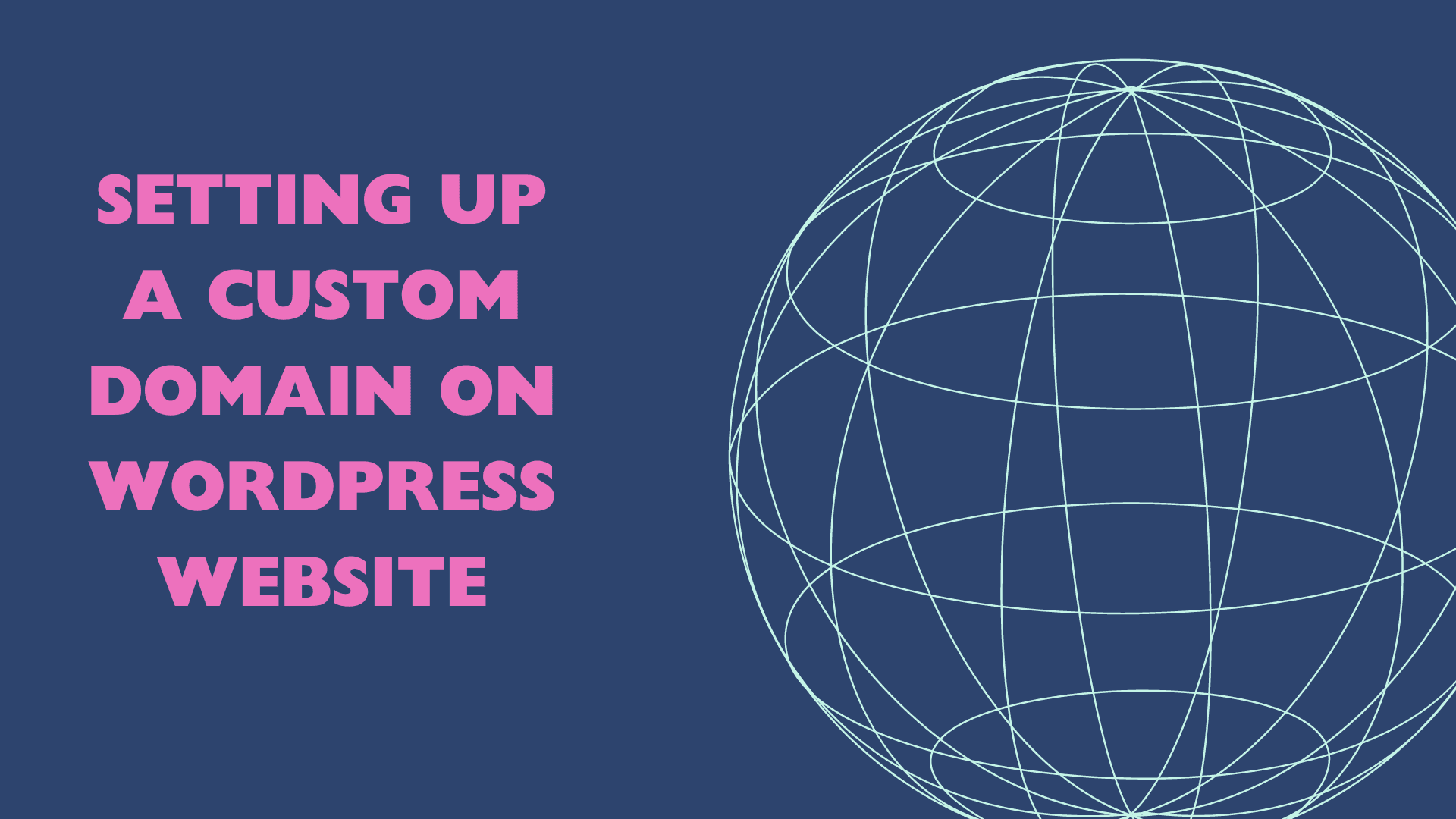
Setting Up a Custom Domain on WordPress Website
Setting up a custom domain for your WordPress site is an essential step towards creating a professional and recognizable online presence. Whether you're using WordPress.com (the hosted solution) or WordPress.org (the self-hosted version), the process of assigning a custom domain varies slightly. This article will guide you through both scenarios, ensuring you can confidently set up your domain regardless of the platform you choose.
For WordPress.com Users
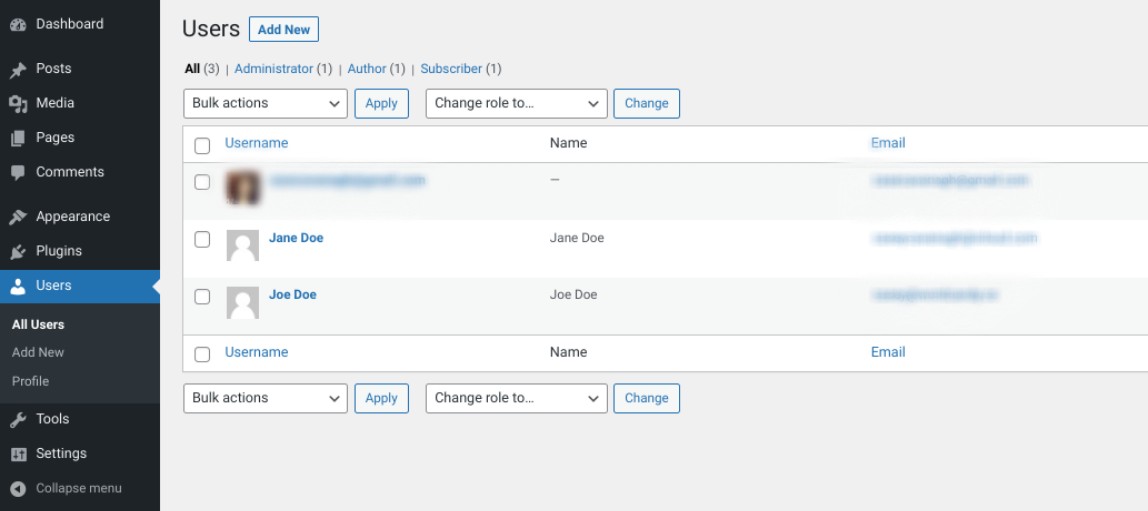
Step 1: Purchase a Domain
If you haven't already purchased a domain name, you can do so directly from WordPress.com. Navigate to the "My Site" section, select "Manage," and then click on "Domains." Here, you can search for the desired domain name and, if available, proceed to purchase it. If you already own a domain purchased from another registrar, you can map it to your WordPress.com site.
Step 2: Domain Mapping
For users who already own a domain:
- Go to the "My Site" section, select "Manage," and click on "Domains."
- Choose "Add a domain to this site" and then select "Use a domain I own."
- Click on "Map Your Domain."
- Enter your domain name and follow the prompts to complete the process.
This will involve updating your domain's DNS settings at your current domain registrar to point to WordPress.com's servers. The specific DNS records to update (such as A record or CNAME) will be provided by WordPress.com during the mapping process.
Step 3: Update DNS Settings
Depending on your registrar, the process to update DNS settings will vary. Generally, you will need to log in to your domain registrar's website, navigate to the DNS management page, and update the DNS records to the ones provided by WordPress.com.
Step 4: Verify Domain Connection
After updating your DNS settings, it may take up to 48 hours for the changes to propagate across the internet. Once the DNS changes have fully propagated, your custom domain will start directing visitors to your WordPress.com site.
For WordPress.org (Self-Hosted) Users

Step 1: Purchase a Domain and Hosting
Before you can set up a custom domain, you need to have both a domain name and a web hosting account. Purchase a domain from a registrar such as Namecheap, GoDaddy, or any other reputable domain registrar. For hosting, companies like Bluehost, SiteGround, and WP Engine offer WordPress-specific hosting services that are optimized for the best performance.
Step 2: Point Your Domain to Your Web Host
Log in to your domain registrar's dashboard, locate the DNS settings or domain management area, and look for the option to set or update the nameservers. Your web host will provide you with their nameserver information. This typically looks like:
- ns1.hostingcompany.com
- ns2.hostingcompany.com
Replace the current nameserver entries with the ones provided by your hosting company and save the changes.
Step 3: Add Your Domain to Your Hosting Account
Log in to your hosting account's control panel (cPanel, Plesk, etc.). Look for a section labeled "Domains" or "Addon Domains." Here, you'll have the option to add a new domain to your account. Enter your domain name and follow the prompts to complete the setup. This process will configure your hosting account to recognize and serve your WordPress site when accessed through your custom domain.
Step 4: Install WordPress
If you haven't already, install WordPress on your hosting account. Many hosts offer a one-click WordPress installation feature through their control panel. During the installation process, make sure to select your custom domain as the destination for the WordPress install.
Step 5: Verify Your Site is Live
After installing WordPress and pointing your domain to your web host, visit your domain in a web browser. You should see your WordPress site live. If it's not appearing immediately, give it some time as DNS changes can take up to 48 hours to fully propagate.
Once your custom domain is live, there are a few additional steps and best practices you might want to consider to enhance your WordPress site further:
For Both WordPress.com and WordPress.org Users

SSL Certificate Installation
Ensuring your website is secure is crucial, not just for e-commerce sites but for all websites. An SSL (Secure Socket Layer) certificate encrypts data between the user’s browser and your server, making it more difficult for hackers to intercept sensitive information.
- WordPress.com: SSL certificates are automatically provided and set up for all domains that point to WordPress.com sites, including custom domains.
- WordPress.org: Check with your hosting provider, as many offer free SSL certificates through Let's Encrypt. You can usually activate it from your hosting dashboard or cPanel. If not provided, you may need to purchase one and manually set it up or switch to a host that offers it for free.
Email Setup
If you want a professional email address like yourname @ yourdomain . com, consider setting this up through your domain registrar or hosting provider. Many domain registrars and hosting companies offer email services or integrations with popular email platforms like Google Workspace or Microsoft 365.
Search Engine Optimization (SEO)
Setting up your custom domain is just the beginning. To help people find your site, it's essential to optimize it for search engines:
- Install an SEO plugin like Yoast SEO (for WordPress.org users) or use built-in SEO tools provided by WordPress.com.
- Ensure your site is indexed by search engines by setting it to be public and submitting your sitemap via Google Search Console and Bing Webmaster Tools.
- Utilize keywords, meta descriptions, and alt tags to improve your site’s SEO.
Website Backup
Regular backups are vital for any website to safeguard against data loss.
- WordPress.com: Paid plans include automatic backups. Free plans should manually export their site content regularly.
- WordPress.org: Many hosting providers offer backup services, but also consider using WordPress backup plugins to schedule and manage backups independently.
Analytics Understanding your audience and how they interact with your site is essential for growth.
- WordPress.com: Stats are provided within your dashboard. For more in-depth analysis, consider upgrading to a plan that supports Google Analytics integration.
- WordPress.org: Install Google Analytics either by adding the tracking code directly to your theme files or by using a plugin to simplify the process.
Final Tips
Keep WordPress Updated: Whether you're using WordPress.com or WordPress.org, keeping your site updated (themes, plugins, WordPress core) is crucial for security and performance.
Optimize Performance: Use caching plugins, optimize images, and choose a quality hosting provider to ensure your site loads quickly. Fast-loading sites provide a better user experience and are favored by search engines.
Mobile Responsiveness: With the increasing use of mobile devices to access the internet, make sure your site is mobile-friendly. Choose themes and designs that are responsive and test your site on various devices.
Following these additional steps and adopting best practices, you'll not only have a WordPress site with a custom domain but also a secure, SEO-friendly, and user-centric online presence. Remember, creating and maintaining a website is an ongoing process that involves regular updates, optimizations, and learning. Stay informed about the latest web technologies and WordPress features to keep your site relevant and engaging.
FAQ: Setting Up a Custom Domain on WordPress Website
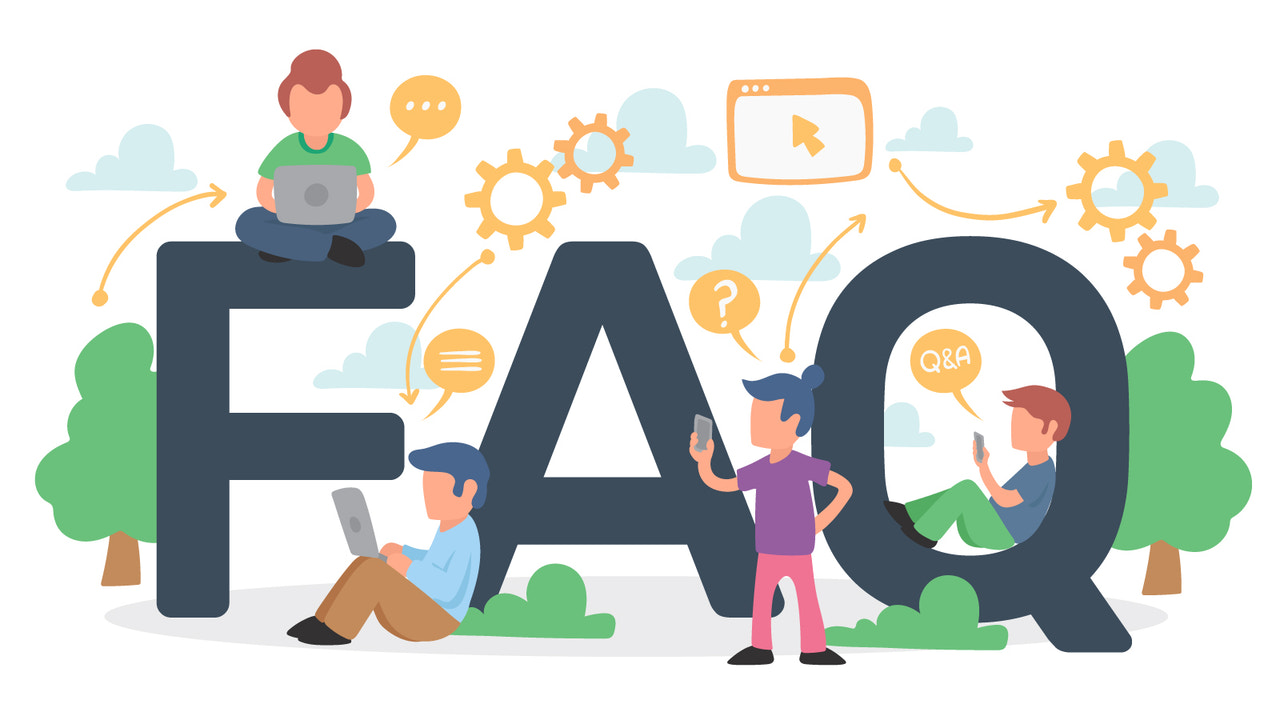
Q1: Can I use a custom domain with a free WordPress.com plan?
A1: Yes, but you'll need to purchase the domain through WordPress.com or upgrade to a paid plan to map an existing domain.
Q2: How long does it take for my custom domain to start working after setup?
A2: Domain and DNS changes can take up to 48 hours to fully propagate across the internet. However, it often happens much faster.
Q3: Do I need to buy hosting if I'm using WordPress.com?
A3: No, WordPress.com is a hosted platform, meaning it takes care of the hosting for you. If you're using WordPress.org, you will need to purchase a hosting plan from a web hosting provider.
Q4: Can I transfer my custom domain to another hosting provider or platform in the future?
A4: Yes, domains are transferable between hosting providers and platforms. However, the process varies by provider, so consult their documentation or support team for guidance.
Q5: How do I install an SSL certificate on my WordPress.org site?
A5: Many hosting providers offer free SSL certificates through Let's Encrypt, which can usually be activated from your hosting dashboard. If your host doesn't provide a free SSL, you may need to purchase one and follow their instructions for installation.
Q6: Will changing my domain affect my website’s SEO?
A6: Changing your domain can temporarily affect your SEO, but you can minimize the impact by setting up proper 301 redirects from your old domain to your new one and informing Google of the change through Google Search Console.
Q7: How do I back up my WordPress site?
A7: WordPress.com paid plans include automatic backups. For WordPress.org users, many hosting providers offer backup services, or you can use plugins to schedule and manage backups independently.
Q8: Is it necessary to have a professional email address associated with my domain?
A8: While not necessary, having a professional email address yourname @ yourdomain . com enhances your credibility and helps with branding.
Q9: How can I improve the loading speed of my WordPress site?
A9: Optimize your site's performance by using caching plugins, optimizing images, and choosing a quality hosting provider. Additionally, consider a content delivery network (CDN) to further improve load times.
Q10: What are some essential plugins for my WordPress.org site?
A10: Essential plugins can include security (e.g., Wordfence), SEO (e.g., Yoast SEO), caching (e.g., WP Super Cache), and backup plugins (e.g., UpdraftPlus). The specific plugins you need may vary based on your site's requirements.
Conclusion
Setting up a custom domain for your WordPress site is a straightforward process that significantly impacts your site's identity and credibility. Whether you're on WordPress.com or running a self-hosted WordPress.org site, following the steps outlined above will help ensure a smooth setup. Remember, domain and DNS changes may take some time to propagate, so be patient and verify the changes after a few hours or up to two days.





