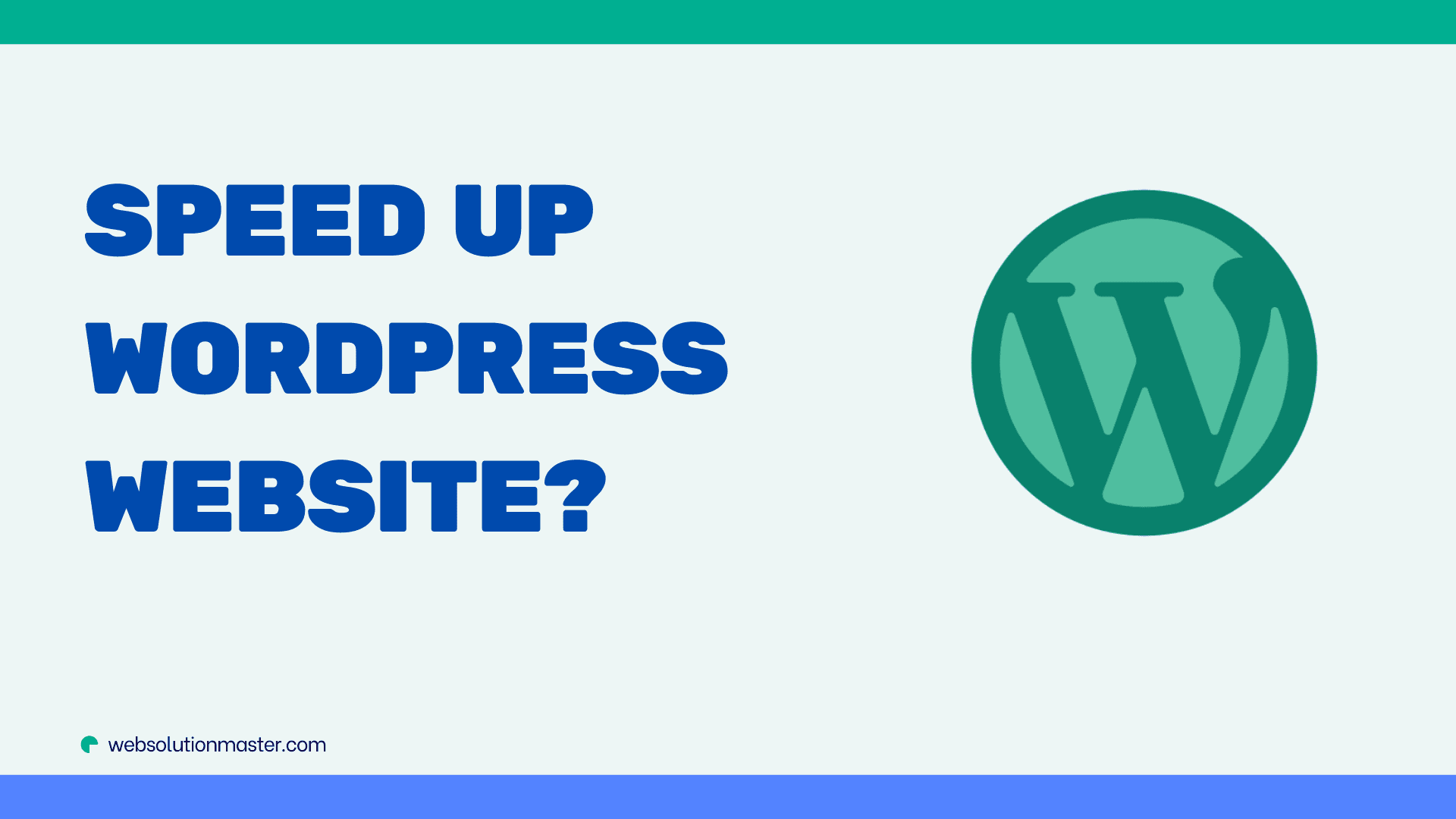
How to speed up a WordPress Website?
WordPress is a popular Content Management System (CMS) that powers a significant portion of websites on the internet. While its user-friendly interface and extensive plugin ecosystem make it a top choice for website owners, performance can sometimes lag if not properly optimized. Slow website speeds can lead to higher bounce rates, reduced search engine rankings, and lower overall user satisfaction. Here's a comprehensive guide on how to speed up your WordPress website, ensuring it loads quickly and performs well for all users.
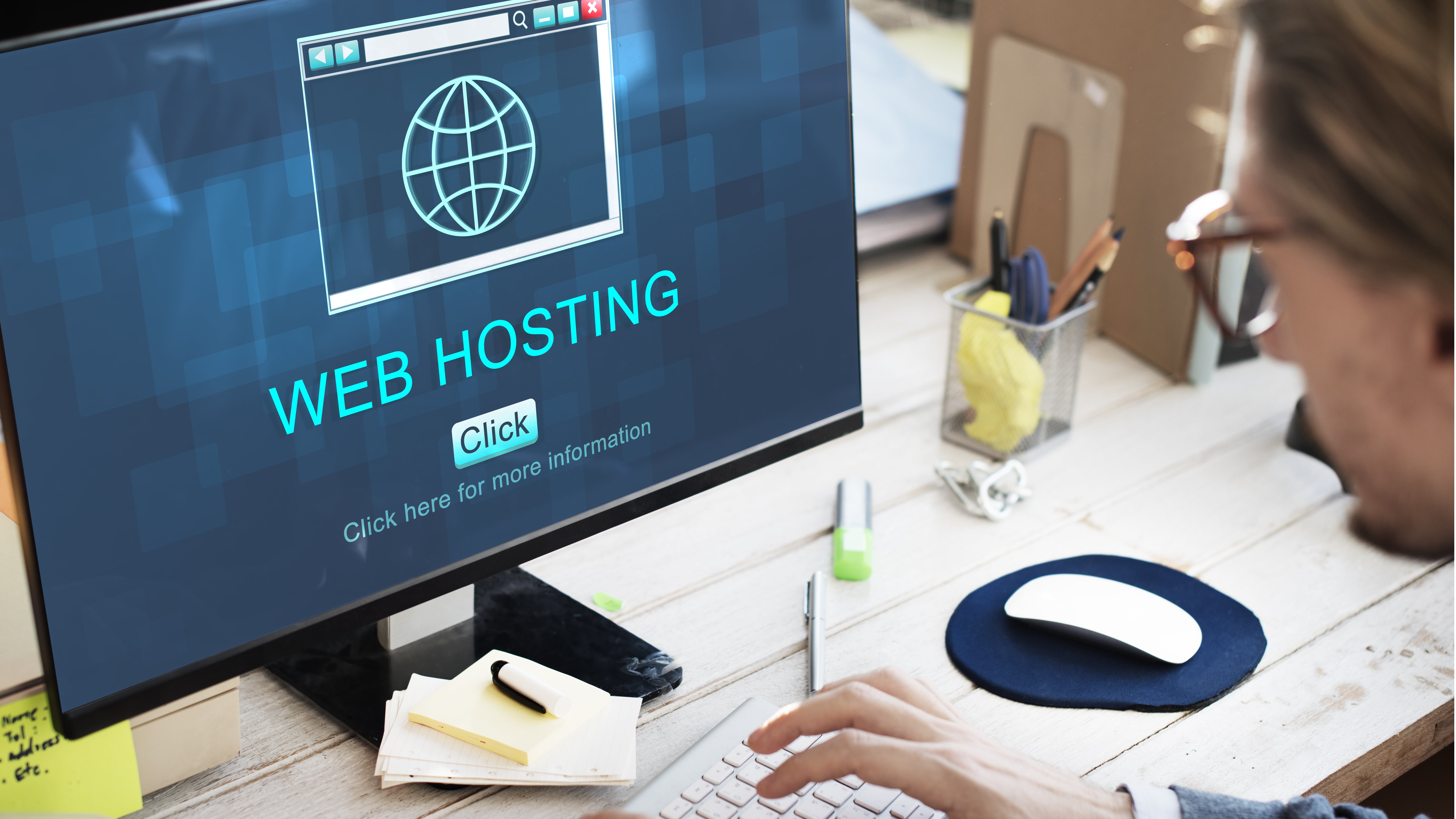
Choose a Good Hosting Provider
The foundation of any fast website is reliable and speedy hosting. Shared hosting might seem like a bargain, but it can significantly slow down your website as you're sharing resources with numerous other websites. Consider upgrading to a Virtual Private Server (VPS), cloud hosting, or a managed WordPress hosting service for better performance.
Use a Lightweight WordPress Theme
Themes control the visual appearance of your WordPress site, but they can also affect its speed. Choose themes that are optimized for speed and regularly updated. Lightweight themes are designed with performance in mind and often offer fewer animations and effects, which can slow down your site.
Optimize Images
Images are often the largest files on a website, significantly impacting loading times. Use image optimization plugins like Smush, Imagify, or ShortPixel to compress your images without losing quality. Additionally, consider using modern image formats like WebP, which provides high-quality images at smaller file sizes.
Leverage Caching
Caching stores a static version of your site and serves it to your visitors, reducing the time it takes to generate a page. Utilize caching plugins like W3 Total Cache, WP Super Cache, or WP Rocket to implement caching easily. These plugins can also help with optimizing JavaScript and CSS files, further improving performance.
Minimize JavaScript and CSS Files
If your site has a lot of JavaScript and CSS files, it can slow down due to the number of requests made to the server. Use tools to minimize and combine these files. Many caching plugins offer this feature, or you can use specific plugins like Autoptimize for this purpose.
Use a Content Delivery Network (CDN)
A CDN stores copies of your site on multiple servers around the world, allowing users to load your site from the closest server to them. This significantly reduces loading times for users far from your primary server. Services like Cloudflare, MaxCDN, or KeyCDN are popular choices.
Optimize Your Database
Over time, your WordPress database can become cluttered with post revisions, transients, and other data that you no longer need. Use plugins like WP-Optimize to clean up your database, reducing its size and improving efficiency.
Limit External Scripts and HTTP Requests
External scripts, such as ads, font loaders, and other services, can slow down your website. Minimize the use of these scripts and only use necessary external services. Also, try to reduce the total number of HTTP requests by combining files where possible.
Disable or Limit Post Revisions
WordPress automatically saves multiple revisions of each post, which can quickly fill up your database. Limit the number of revisions WordPress saves or disable them altogether using a plugin or by adding code to your wp-config.php file.
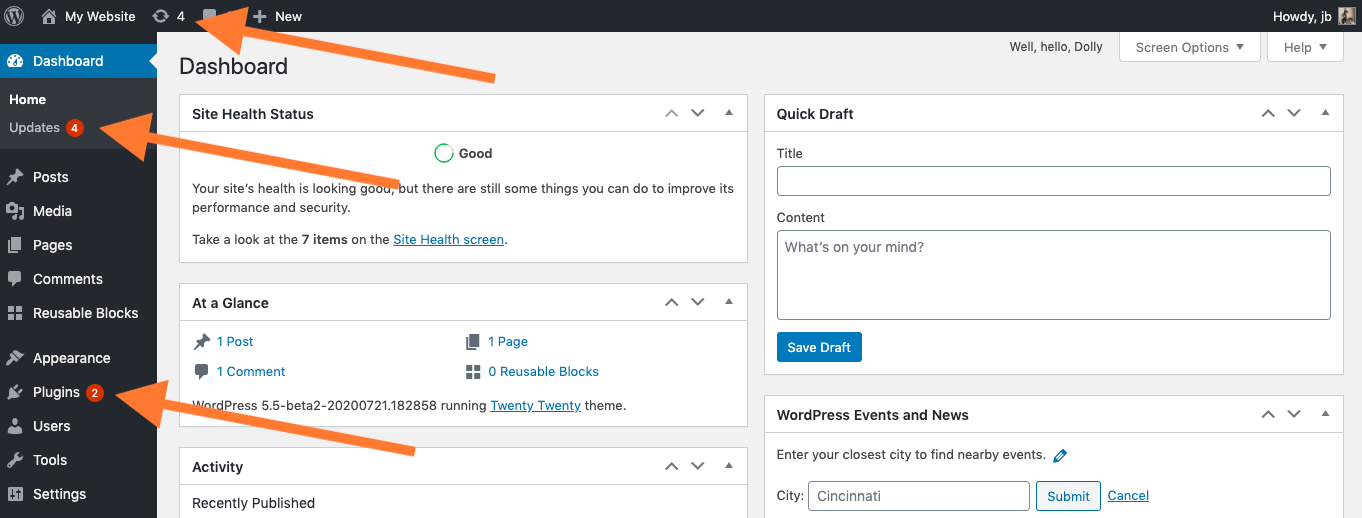
Regularly Update WordPress, Themes, and Plugins
Keeping WordPress, along with any themes and plugins you use, updated is crucial for performance and security. Developers regularly release updates that improve speed and optimize the performance of their software.
Implement Lazy Loading
Lazy loading defers the loading of non-critical resources at page load time. Instead, these resources are loaded at the moment they're needed (for example, when the user scrolls down to them). This can drastically reduce initial page load times and save bandwidth for both the server and the user. WordPress now includes native lazy loading for images, but for more advanced options, plugins like a3 Lazy Load or WP Rocket can handle images, videos, and iframes.
Use Preloading
Preloading can help browsers anticipate resources that will be needed next and load them in advance. There are several types of preloading:
- DNS-Prefetching: Speeds up the time it takes to resolve domain names.
- Preconnect: Allows the browser to set up early connections before an HTTP request is actually sent to the server.
- Prefetching: Instructs the browser to download resources during idle time in anticipation of their upcoming use.
- Preloading: Informs the browser about critical resources that need to be loaded first.
These techniques can be manually added to your site’s header or managed through plugins like WP Rocket.
Adjust Gravatar Images
WordPress uses Gravatar to display user avatars in comments and user profiles. However, loading Gravatar images for every comment can slow down your page. Consider disabling Gravatar images in comments or caching them locally to improve loading times.
Optimize WordPress Heartbeat API
The WordPress Heartbeat API allows your browser to communicate with the server when you're logged into your WordPress dashboard. It can provide real-time data transfer and syncing but can also generate significant server load with frequent requests. Limiting or disabling the Heartbeat API on parts of your site where real-time updates are not critical can reduce the server load and improve overall performance. Plugins like Heartbeat Control can manage these settings.
Regular Monitoring and Testing
Regularly monitoring your site’s performance is key to identifying slowdowns and potential areas for improvement. Tools like Google PageSpeed Insights, GTmetrix, and Pingdom can provide valuable insights into how your site performs and offer specific recommendations for enhancement.
- Google PageSpeed Insights: Offers both mobile and desktop performance analysis and provides suggestions for improvement.
- GTmetrix: Analyzes your site’s speed performance and gives actionable recommendations.
- Pingdom: Monitors website performance and availability, offering detailed reports and performance insights.
Optimize for Mobile Users
With the increasing number of users accessing websites from mobile devices, optimizing for mobile is crucial. Google uses mobile-first indexing, which means it predominantly uses the mobile version of the content for indexing and ranking. To ensure your WordPress site is optimized for mobile users:
- Use responsive themes that adjust layout based on device size.
- Consider implementing Accelerated Mobile Pages (AMP) for fast-loading pages on mobile devices.
- Test your site’s mobile usability using tools like Google's Mobile-Friendly Test.
Reduce Server Response Time (TTFB)
Time to First Byte (TTFB) is the time a browser waits before receiving its first byte of data from the server. A slow TTFB can delay the loading of your site even before any content is actually downloaded. To improve TTFB:
- Upgrade your hosting plan to a faster server.
- Use a Content Delivery Network (CDN) to reduce the geographical distance between the server and the user.
- Optimize your web server's configuration or consider switching to a faster web server software like Nginx.
Enable HTTP/2
HTTP/2 offers significant performance improvements over HTTP/1.x, including multiplexing (sending multiple requests for data in parallel over a single TCP connection), header compression, and prioritization of resource loading. Most modern web servers and CDNs support HTTP/2, so ensure it’s enabled for your site.
Monitor and Limit Bot Traffic
While some bots like search engine crawlers are beneficial, others can be harmful and consume server resources, slowing down your site for actual users. Monitor your site’s traffic to identify and block malicious bots or excessive crawling by legitimate bots. This can often be managed through your hosting provider or with specific security plugins.
Regularly Perform Speed Tests
After implementing performance optimizations, continuously test your site’s speed to monitor its performance over time. This will help you quickly identify and rectify any issues that may arise, ensuring your site remains fast for all users. Schedule regular check-ups and use the performance testing tools mentioned earlier to track your site’s progress.
Frequently Asked Questions About Speeding Up WordPress Websites

It's recommended to perform speed tests regularly, especially after making significant changes to your site (e.g., installing new plugins, adding new features, or updating content). A monthly or quarterly schedule is a good practice for most websites.
Yes, installing too many plugins can slow down your site. Each plugin adds additional code that WordPress needs to load and execute, potentially increasing page load times. It's essential to keep your plugins to a minimum and only use those that are necessary for your site's functionality.
While upgrading to a higher-tier hosting plan can improve site speed by providing more resources (e.g., CPU, RAM), it's not a guaranteed fix. The effectiveness depends on the specific bottlenecks affecting your site's performance. However, moving from shared hosting to VPS, dedicated, or managed WordPress hosting often results in noticeable speed improvements.
To test if your theme is the cause of slowdowns, temporarily switch to a default WordPress theme (e.g., Twenty Twenty-One) and measure your site's performance. If you notice a significant improvement, your previous theme may not be optimized for speed.
While a CDN is beneficial for global websites with international traffic, it can still improve performance for local business websites by reducing server load, providing DDoS protection, and ensuring faster delivery of static content. For purely local sites with a local audience, the impact might be less pronounced but still positive.
Large image files can take longer to load, slowing down your page speed. Image optimization reduces the file size without significantly compromising quality, ensuring faster loading times. Optimized images consume less bandwidth and storage, improving the overall performance and user experience.
Minification involves removing unnecessary characters (like spaces, line breaks, comments) from code files (CSS, JavaScript) to reduce their size, while compression (e.g., using Gzip) reduces the size of files through a compression algorithm before sending them to the browser. Both techniques decrease file sizes, improving loading times.
To minimize external scripts, audit your site for non-essential third-party services (like social media sharing buttons, comment systems, external font loaders) and remove or replace them with lightweight alternatives. Also, consider hosting necessary scripts locally if possible.
Plugins like WP Rocket, W3 Total Cache, and Autoptimize offer various features to automatically improve your site's performance, including caching, file optimization (minification and compression), and lazy loading. However, it's important to configure these plugins correctly for the best results and avoid potential conflicts with other plugins or themes.
- To improve a slow TTFB, consider:
- Upgrading to a faster hosting service.
- Optimizing your web server configuration.
- Implementing a Content Delivery Network (CDN).
- Optimizing your WordPress database.
- Reducing dynamic content that requires server-side processing.
Conclusion
Speeding up a WordPress website involves a combination of best practices, from choosing the right hosting environment and optimizing content to implementing advanced techniques like caching and using a CDN. By taking a comprehensive approach to performance optimization, you can improve your site’s loading times, enhance the user experience, and potentially boost your SEO rankings.
Website optimization is an ongoing process. The web is constantly evolving, with new technologies and standards emerging regularly. Stay informed about the latest optimization strategies and be prepared to adapt your site to maintain its speed and performance.
Here are some useful references for speeding up a WordPress website:
-
WordPress Codex – Optimizing WordPress Performance
- Official WordPress guide that provides insights on how to optimize a website's performance using built-in features.
- Optimizing WordPress
-
WP Rocket – How to Speed Up WordPress: 24 Tips That Work
- A comprehensive guide from the developers of WP Rocket with practical tips on speeding up a WordPress site.
- WP Rocket's Speed Guide
-
Kinsta – How to Speed Up Your WordPress Site (Ultimate 2023 Guide)
- An in-depth guide by Kinsta covering everything from caching to database optimization.
- Kinsta's Speed Guide
-
Smashing Magazine – Techniques For Optimizing WordPress
- A technical article explaining optimization techniques from a design and development perspective.
- Smashing Magazine Optimization Guide
-
WP Beginner – 18 Tips to Speed Up WordPress Performance
- A beginner-friendly guide with step-by-step instructions for improving WordPress speed.
- WPBeginner's Speed Guide
These sources cover various aspects of optimization, from beginner to advanced techniques, ensuring you have a well-rounded understanding of how to improve your website’s speed.





