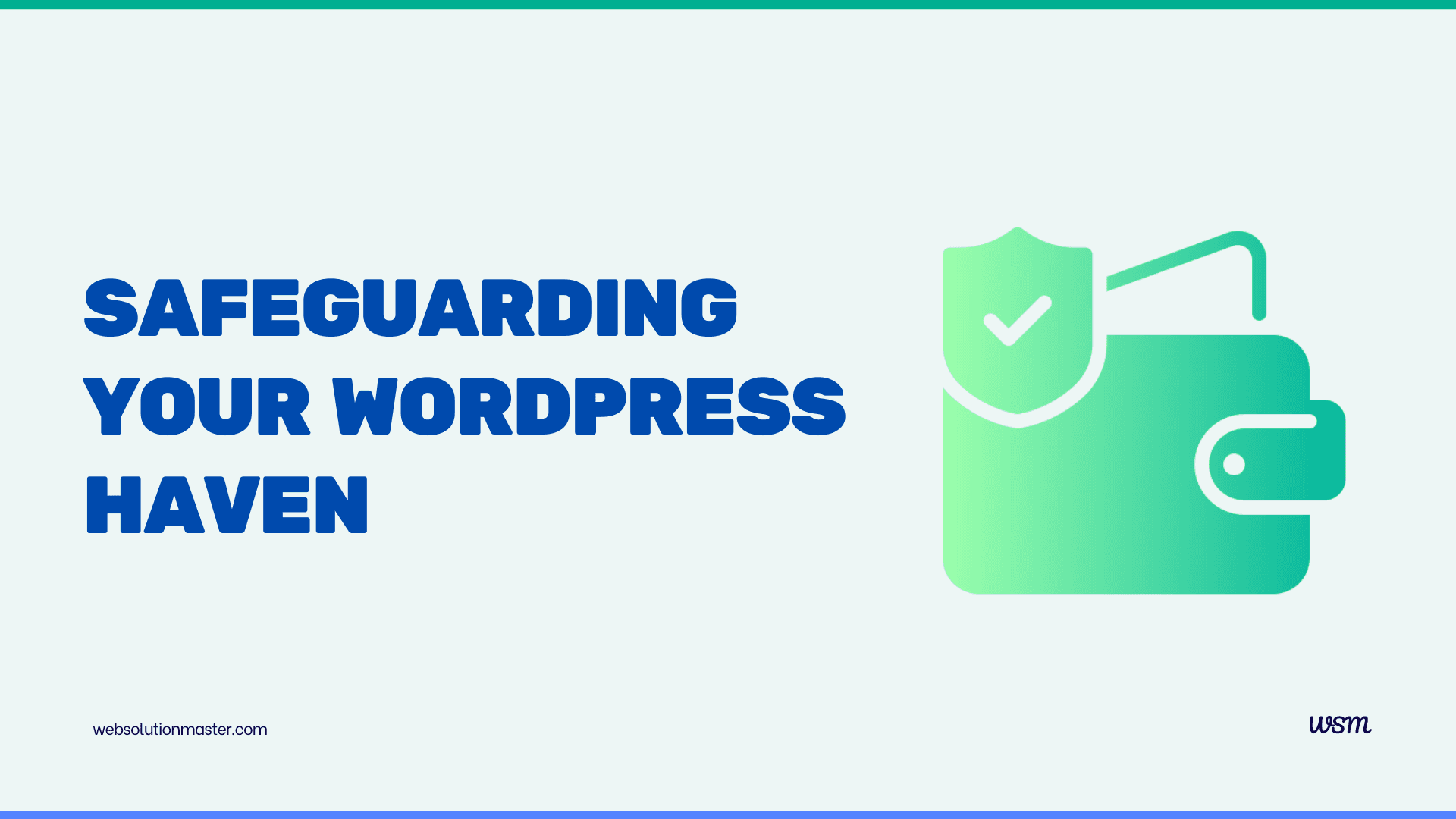
How to Hide the WordPress Login Page from Unauthorized Access?
- Sajjad
- WordPress, Security
- 01 Aug, 2024
Hey there! If you've ever worried about the security of your WordPress site, you're not alone. One of the most common security risks is unauthorized access to your login page. The WordPress login page is a prime target for hackers because it's the gateway to your site's dashboard, where all the magic happens. So, let's talk about how you can hide your WordPress login page and keep those prying eyes at bay.
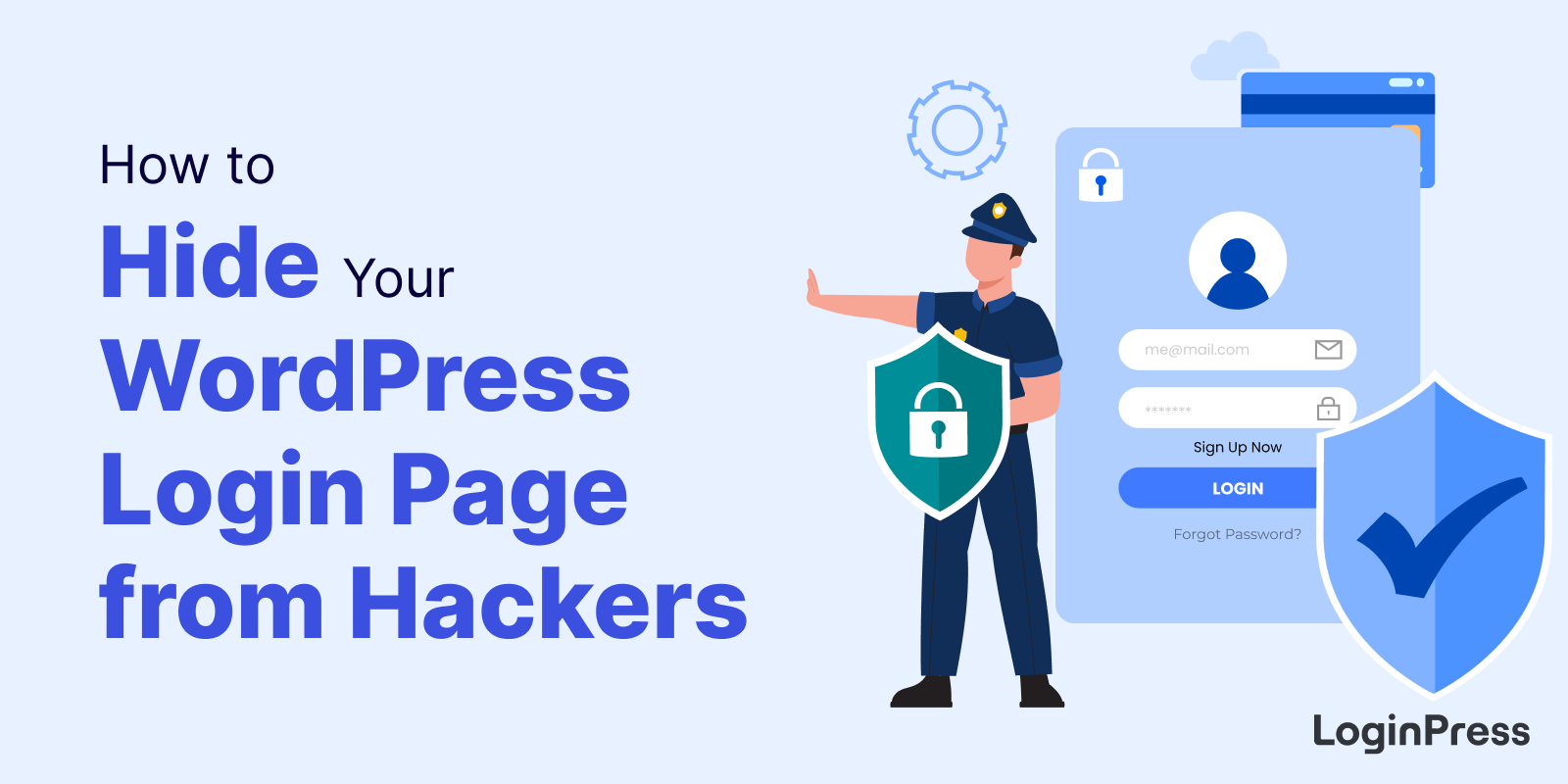
Why Should You Hide Your WordPress Login Page?
First, let's discuss why you'd want to do this. The WordPress login page is a well-known target for brute force attacks, where hackers try different username and password combinations until they get in. Even if you've got strong passwords and two-factor authentication (which you should!), hiding the login page adds an extra layer of security. It's like moving the entrance to a secret room in your house that only you know about.
How to Hide the WordPress Login Page
There are a few ways to go about hiding your login page, from plugins to manual code edits. I'll walk you through some of the most popular methods. Don't worry; you don't need to be a tech wizard to do this!
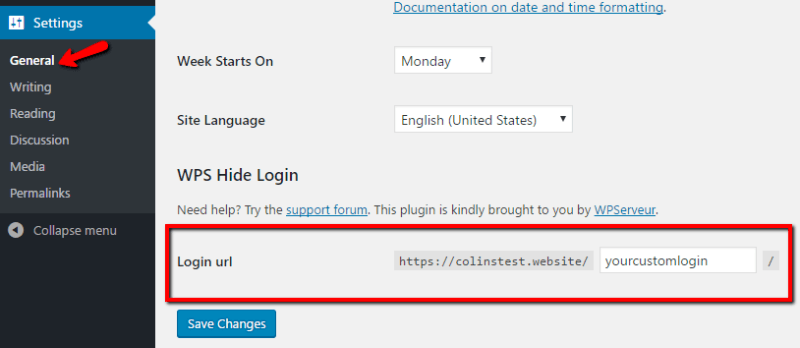
Using a Plugin
The easiest way to hide your login page is by using a plugin. There are several plugins designed specifically for this purpose. Let's go over a couple of popular ones:
WPS Hide Login
This lightweight plugin is super easy to use. After installing and activating it, you can change your login URL to something unique. For example, instead of yoursite .com/wp-login.php, you can set it to yoursite .com/myspeciallogin. Here’s how:
- Go to your WordPress dashboard.
- Navigate to Plugins > Add New.
- Search for WPS Hide Login and install it.
- Once installed, activate the plugin.
- Go to Settings > General, and scroll down to the WPS Hide Login section.
- Enter your new login URL in the field provided and save the changes.
That's it! You've successfully hidden your login page.
Cerber Security & Antispam
Cerber is more than just a login page hider. It offers a full suite of security features. Here's how to use it:
- Install and activate the Cerber Security & Antispam plugin.
- Go to WP Cerber > Main Settings.
- Look for the Login URL and Login URL request fields.
- Enter your new login URL.
- Save your settings.
Cerber will not only hide your login page but also offer protection against malware and spam.
Manual Method
If you prefer to keep your site lightweight and avoid plugins, you can manually change your login URL by editing your site's .htaccess file or wp-login.php file. However, this method is more advanced and requires a basic understanding of PHP and WordPress file structures.
Editing .htaccess
You can restrict access to your login page by IP address. This method won't change the URL but will limit who can access it. Here's a quick guide:
-
Access your site via FTP or cPanel.
-
Locate the
.htaccessfile in the root directory of your WordPress installation. -
Add the following code at the end of the file:
<Files wp-login.php> Order Deny,Allow Deny from all Allow from xx.xx.xx.xx </Files>Replace
xx.xx.xx.xxwith your IP address. If you want to allow multiple IP addresses, add a newAllow fromline for each one.
Rename wp-login.php
This method involves renaming the wp-login.php file. It's a bit risky because WordPress updates can overwrite this change, but it’s a more hands-on approach. If you're comfortable with it, here's how:
- Access your site files via FTP or cPanel.
- Locate the
wp-login.phpfile. - Rename the file to something unique, like
my-login.php. - Open the newly renamed file and find all instances of
wp-login.php. Replace them with your new filename. - Save and upload the file back to your server.
Important Considerations
- Backups: Always back up your site before making any changes, especially if you're editing core files.
- Remember Your New URL: Once you've changed your login URL, make sure to bookmark it or save it somewhere safe. If you forget it, you might lock yourself out of your site.
- Updates: If you're using a plugin, make sure it stays updated to prevent compatibility issues and security vulnerabilities.
Hiding your WordPress login page is a simple yet effective way to bolster your site's security. Whether you use a plugin or go the manual route, taking this step can help protect your site from unauthorized access and potential attacks. Remember, security is an ongoing process, so stay vigilant and keep your site updated.
If you have any questions or need further clarification, feel free to ask! I'm here to help you keep your WordPress site safe and secure.
Additional Security Measures
Now that you've hidden your WordPress login page, it's important to remember that this is just one layer of security. Think of it as locking one of many doors to your site. To truly secure your WordPress site, you'll want to implement a few more best practices. Let's explore some additional steps you can take to safeguard your site.
Limit Login Attempts
Even with a hidden login page, someone might still stumble upon it. To prevent brute force attacks, you can limit the number of login attempts from a single IP address. There are several plugins available that can help you with this, like Limit Login Attempts Reloaded or Login LockDown.
How to Set It Up:
- Install and activate the plugin of your choice.
- Go to the plugin's settings page.
- Configure the number of allowed attempts and the lockout duration. For example, you could set it to lock out an IP address after three failed login attempts for 30 minutes.
This way, even if someone finds your login page, they'll have limited opportunities to guess your credentials.
Enable Two-Factor Authentication (2FA)
Two-factor authentication adds an extra layer of security by requiring not just a password but also a second form of verification, such as a code sent to your phone. Even if someone manages to guess or steal your password, they won't be able to access your site without this second factor.
Setting Up 2FA:
- Install a 2FA plugin like Two Factor Authentication or Google Authenticator.
- Activate the plugin and go to its settings.
- Follow the instructions to set up 2FA. This usually involves scanning a QR code with an authentication app on your phone.
- Test the setup to make sure everything works correctly.
Use a Strong Password
This might seem like a no-brainer, but you'd be surprised how many people still use weak passwords. Your password should be long, unique, and include a mix of letters, numbers, and special characters. Avoid using common phrases, and never reuse passwords from other sites.
Password Tips:
- Use a password manager to generate and store strong passwords.
- Change your passwords regularly.
- Avoid using personal information, like your name or birthdate.
Disable File Editing
In WordPress, you can edit theme and plugin files directly from the dashboard. While convenient, this feature can be a security risk if someone gains access to your admin account. You can disable this feature by adding a line of code to your wp-config.php file.
How to Disable File Editing:
-
Access your site via FTP or cPanel.
-
Locate the
wp-config.phpfile in the root directory of your WordPress installation. -
Add the following line of code at the end of the file:
define('DISALLOW_FILE_EDIT', true); -
Save and upload the file back to your server.
This will prevent anyone from editing your files through the WordPress dashboard.
Regularly Update WordPress, Themes, and Plugins
Keeping your WordPress installation, themes, and plugins up to date is crucial for security. Updates often include patches for known vulnerabilities. Make it a habit to check for updates regularly and apply them as soon as they are available.
How to Update:
- Go to Dashboard > Updates in your WordPress admin panel.
- You'll see if any updates are available for your core WordPress installation, themes, or plugins.
- Click "Update Now" for each item that needs updating.
Monitor Your Site for Suspicious Activity
Even with all these security measures in place, it's a good idea to monitor your site for any unusual activity. You can use security plugins like Wordfence or Sucuri Security to keep an eye on login attempts, file changes, and more.
Setting Up Monitoring:
- Install and activate a security plugin.
- Go to the plugin's settings page and configure the monitoring options.
- Set up email alerts for critical issues, so you're notified right away if something's wrong.
Secure Your Hosting Environment
Your hosting provider plays a significant role in your site's security. Choose a reputable hosting provider that offers robust security features, such as firewalls, malware scanning, and regular backups. Additionally, consider using a virtual private server (VPS) or dedicated server if your site requires higher security levels.
Sure! Here’s a FAQ section that covers common questions related to hiding the WordPress login page from unauthorized access:
FAQ: Hiding the WordPress Login Page

Q1: Why should I hide my WordPress login page?
A: Hiding your WordPress login page helps protect your site from unauthorized access and brute force attacks. It adds an extra layer of security by making it harder for attackers to find the entry point to your site's dashboard.
Q2: What is a brute force attack?
A: A brute force attack is a method used by hackers to gain access to a website by systematically trying various combinations of usernames and passwords until the correct one is found.
Q3: What are the most popular plugins for hiding the WordPress login page?
A: Some popular plugins include WPS Hide Login, Cerber Security & Antispam, and WP Hide & Security Enhancer. These plugins allow you to easily change your login URL to something unique.
Q4: Can I hide the login page without using a plugin?
A: Yes, you can manually change the login URL by editing the .htaccess or wp-login.php files. However, this requires a basic understanding of PHP and WordPress file structures and carries some risks, such as losing changes after updates.
Q5: How do I access my WordPress admin if I forget the new login URL?
A: If you forget the new login URL, you can access your site via FTP or cPanel and disable the plugin or revert the changes you made. For plugins, you can rename the plugin folder in the wp-content/plugins directory to deactivate it.
Q6: What should I do if I accidentally lock myself out of my WordPress site?
A: You can regain access by disabling the security plugin that hid your login page or by accessing your site's files via FTP or cPanel and reverting any manual changes you made.
Q7: Does hiding the login page affect my site's SEO?
A: No, hiding the login page does not affect your site's SEO. The login page is typically not indexed by search engines, and changing its URL doesn't impact your site's content or visibility.
Q8: Is hiding the login page enough to secure my WordPress site?
A: Hiding the login page is a helpful security measure, but it's not enough on its own. You should also use strong passwords, enable two-factor authentication, limit login attempts, keep your WordPress installation and plugins updated, and consider other security practices.
Q9: Can multiple users still log in with a hidden login page?
A: Yes, multiple users can still log in, but they'll need to know the new login URL. Ensure all authorized users are informed about the change.
Q10: Will hiding the login page cause any compatibility issues with other plugins or themes?
A: Hiding the login page generally shouldn't cause compatibility issues, but there's always a possibility when modifying your site. It's a good practice to test any changes in a staging environment before applying them to your live site.
Q11: How often should I change the login URL?
A: While it's not necessary to change the login URL frequently, doing so periodically can add an extra layer of security. However, make sure to inform all authorized users of the new URL.
Q12: What if my IP address changes frequently?
A: If your IP address changes frequently and you're using IP-based restrictions, consider using a VPN with a static IP address or avoid using IP-based restrictions altogether.
Final Thoughts
Hiding your WordPress login page is a fantastic first step toward securing your site, but it's just one piece of the puzzle. By combining this with other security practices like limiting login attempts, enabling two-factor authentication, using strong passwords, and keeping everything updated, you can create a comprehensive security strategy.
Remember, website security is an ongoing process. Regularly review your site's security measures, stay informed about new threats, and be proactive in protecting your site. If you ever feel overwhelmed or unsure about implementing these security measures, don't hesitate to seek help from a professional.
Your WordPress site is your online presence, and protecting it should be a top priority. With the right precautions, you can enjoy peace of mind knowing your site is safe from unauthorized access. If you have any questions or need further assistance, I'm here to help. Stay secure!





