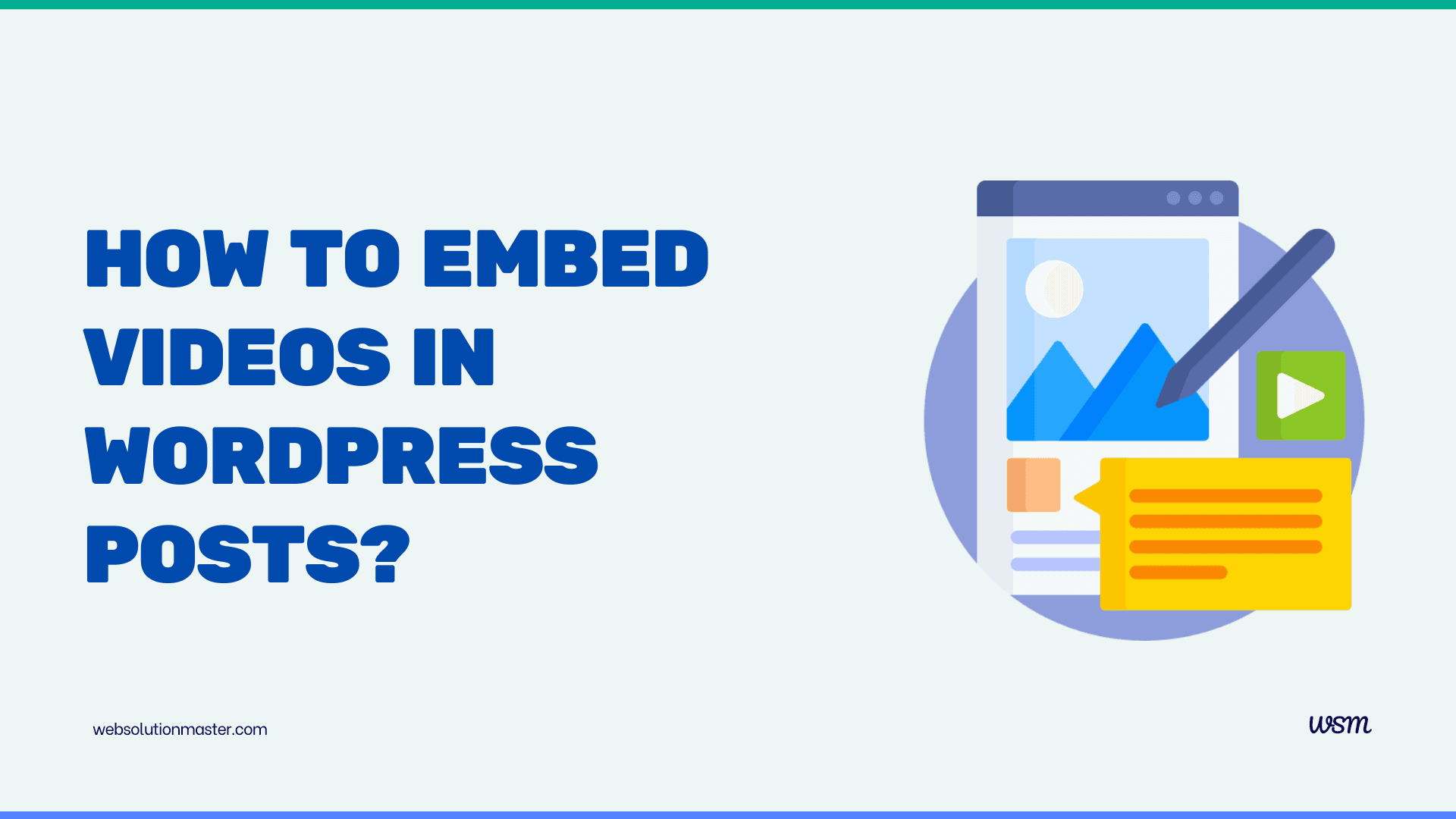
How to embed videos in WordPress posts?
Embedding videos in WordPress posts can significantly enhance the user experience by providing visual content that can inform, entertain, or engage your audience more effectively than text alone. Whether you're a blogger, marketer, or business owner, knowing how to embed videos into your WordPress posts is a valuable skill. This guide will walk you through the steps to seamlessly integrate videos into your WordPress content.
Integrating captivating videos into your WordPress posts has become an indispensable strategy for enhancing user engagement and boosting the visual appeal of your content. In today's multimedia-driven digital landscape, video content reigns supreme, offering a dynamic and immersive experience that resonates with audiences across various platforms. Whether you're a blogger, marketer, or content creator, mastering the art of embedding videos in WordPress posts is a skill that can elevate your online presence and amplify the impact of your message.
Embedding videos seamlessly into your WordPress posts not only enriches the user experience but also provides a powerful medium for storytelling, product demonstrations, and educational content delivery. By incorporating visually compelling videos, you can captivate your audience, convey complex ideas with clarity, and foster a deeper connection with your readers. This comprehensive guide will equip you with the knowledge and techniques to effortlessly embed videos in your WordPress posts, ensuring a seamless and visually stunning presentation.
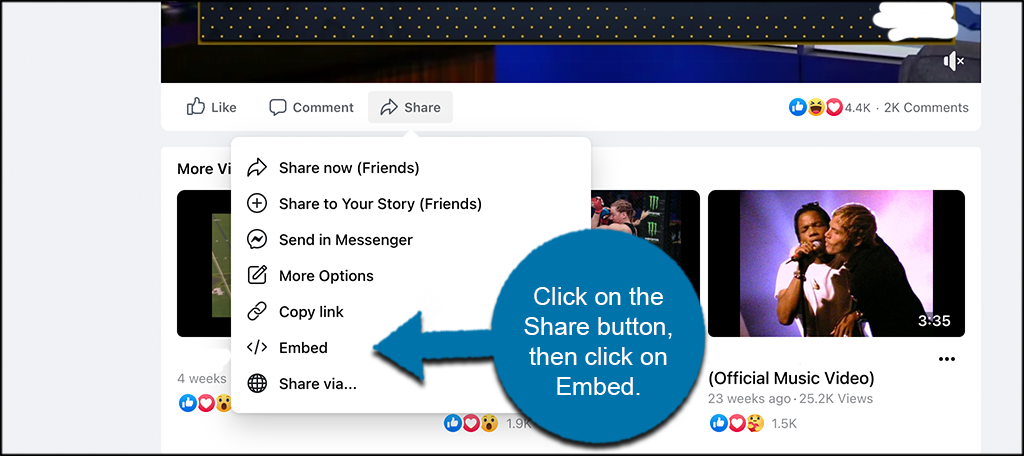
Why should you embed videos in your WordPress posts?
Embedding videos in your WordPress posts offers a multitude of benefits that can significantly enhance your content strategy and user engagement. Here are some compelling reasons why you should consider incorporating videos into your WordPress posts:
-
Increased Engagement and Interactivity: Videos have the power to capture and hold your audience's attention more effectively than plain text or static images. By embedding engaging videos, you can create a more interactive and immersive experience for your readers, encouraging them to spend more time on your content and fostering a deeper connection with your brand.
-
Improved Content Comprehension: Visual aids like videos can greatly enhance the understanding and retention of complex concepts or instructions. By presenting information through a combination of audio, visuals, and motion, you can cater to different learning styles and ensure that your message is conveyed clearly and effectively.
-
Boosted Search Engine Optimization (SEO): Search engines prioritize websites that offer rich, engaging content, and videos can contribute to better SEO performance. When optimized correctly, embedded videos can improve your site's visibility, increase dwell time, and potentially drive more organic traffic to your WordPress site.
-
Enhanced Brand Awareness and Credibility: Well-crafted videos can showcase your brand's personality, expertise, and unique value proposition. By embedding high-quality, informative videos in your WordPress posts, you can establish your brand as an authority in your industry and build trust with your audience.
-
Versatility and Adaptability: Videos can be used for a wide range of purposes, such as product demonstrations, tutorials, interviews, behind-the-scenes glimpses, or even entertaining skits. By embedding videos in your WordPress posts, you can diversify your content offerings and cater to the diverse interests and preferences of your audience.
Different methods to embed videos in WordPress posts
WordPress offers several methods for embedding videos in your posts, each with its own advantages and considerations. Here are the main approaches you can explore:
-
Native WordPress Video Block: WordPress comes equipped with a built-in video block that allows you to easily embed videos from various sources, including YouTube, Vimeo, and self-hosted videos.
-
Opting for a Dedicated Video Plugin: There are numerous WordPress plugins specifically designed for video embedding and management, offering advanced features like custom video players, playlists, and analytics.
-
Embedding Video URLs Directly: You can also embed videos by simply pasting the video URL directly into the WordPress post editor, which will automatically generate an embedded video player.
-
Using HTML or Shortcodes: For more advanced customization, you can embed videos using HTML code or shortcodes provided by video hosting platforms like YouTube or Vimeo.
Each method has its own set of pros and cons, and the choice will depend on your specific requirements, such as the video hosting platform you're using, the level of customization you need, and the features you want to incorporate.
Methods to Embed Videos in WordPress
There are several methods to embed videos in WordPress, including using the built-in block editor (Gutenberg), classic editor, and various plugins. Here’s a step-by-step guide for each method:
Embedding Videos Using the Block Editor (Gutenberg)
The WordPress block editor, introduced in WordPress 5.0, offers a user-friendly and intuitive way to embed videos in your posts. Follow these step-by-step instructions to seamlessly integrate videos using the block editor:
Open the WordPress Block Editor: Navigate to your WordPress dashboard, create a new post or open an existing one, and ensure that the block editor is enabled.
Insert the Video Block: Within the block editor, click on the "+" icon to add a new block, and search for the "Video" block. Alternatively, you can use the keyboard shortcut "/video" to quickly insert the Video block.
Choose Your Video Source: Once the Video block is added, you'll see options to upload a video file from your computer or enter a video URL from a supported platform like YouTube, Vimeo, or another hosting service.
Customize Video Settings: Depending on the video source, you may have additional options to customize various aspects of the video player, such as autoplay, loop, muted playback, and more. Explore these settings to tailor the video experience to your preferences.
Preview and Publish: After configuring the video settings, you can preview how the embedded video will appear in your post. If everything looks good, simply publish or update your post, and the video will be seamlessly integrated into your WordPress content.
By following these straightforward steps, you can easily embed videos using the WordPress block editor, ensuring a visually appealing and engaging experience for your readers.
Embedding Videos Using the Classic Editor
While the WordPress block editor offers a modern and intuitive approach to embedding videos, some users may prefer the familiarity of the classic editor. If you're using the classic editor, follow these steps to embed videos in your WordPress posts:
Open the WordPress Classic Editor: Navigate to your WordPress dashboard, create a new post or open an existing one, and ensure that the classic editor is enabled.
Locate the Video Embed Option: Within the classic editor, you'll find a dedicated "Video" button or icon, typically located in the toolbar above the editing area.
Choose Your Video Source: Click on the "Video" button or icon, and a pop-up window will appear, prompting you to enter the URL of the video you want to embed. Paste the video URL from a supported platform like YouTube, Vimeo, or another hosting service.
Customize Video Settings (Optional): Depending on the video source, you may have additional options to customize various aspects of the video player, such as dimensions, alignment, and autoplay settings.
Insert the Embedded Video: After entering the video URL and configuring any desired settings, click the "Insert" or "OK" button to embed the video into your post.
Preview and Publish: You can now preview how the embedded video will appear in your post. Once you're satisfied with the result, publish or update your post, and the video will be seamlessly integrated into your WordPress content.
While the classic editor may not offer the same level of flexibility and visual appeal as the block editor, it still provides a straightforward method for embedding videos in your WordPress posts, ensuring a seamless integration of multimedia content.
Using Video Embedding Plugins
There are several plugins available that can provide additional functionality for embedding videos. Some popular options include:
- Embed Plus for YouTube: Offers advanced features like video galleries, playlists, and lazy loading.
- WP Video Lightbox: Allows you to embed videos in a lightbox overlay, providing a sleek viewing experience.
- Jetpack: A multifunctional plugin that includes video hosting and embedding features.
To use a plugin:
- Install and Activate the Plugin: Go to Plugins > Add New, search for the plugin, and click “Install Now”. Once installed, activate the plugin.
- Configure Plugin Settings: Navigate to the plugin’s settings page to configure your preferences.
- Embed Videos: Use the plugin’s specific shortcode or block to embed videos into your posts or pages.
Tips for optimizing video embeds for SEO
Embedding videos in your WordPress posts can have a positive impact on your search engine optimization (SEO) efforts, but it's essential to follow best practices to maximize the benefits. Here are some tips for optimizing your video embeds for better SEO:
Use Descriptive and Keyword-Rich Titles: When uploading or embedding videos, provide descriptive and keyword-rich titles that accurately reflect the content of the video. This helps search engines understand the context and relevance of your video, potentially improving its visibility in search results.
Write Detailed and Optimized Video Descriptions: In addition to the title, provide detailed and keyword-optimized descriptions for your embedded videos. These descriptions should summarize the content of the video and include relevant keywords to enhance its discoverability.
Utilize Video Transcripts and Captions: Search engines cannot directly understand the audio or visual content of videos, but they can read text. Providing transcripts and closed captions for your embedded videos can improve their accessibility and potentially boost their visibility in search results.
Optimize Video Thumbnails: Attractive and relevant video thumbnails can increase click-through rates and engagement, which can positively impact your SEO. Ensure that your video thumbnails are visually appealing and accurately represent the content of the video.
Leverage Video Sitemaps: If you have a significant number of embedded videos on your WordPress site, consider creating and submitting a video sitemap to search engines. Video sitemaps provide structured data about your videos, helping search engines better understand and index your video content.
Promote Video Content Through Social Media: Sharing your embedded videos across social media platforms can drive more traffic to your WordPress site and increase engagement with your video content. This increased visibility and engagement can indirectly contribute to improved SEO performance.
By following these tips and optimizing your video embeds for SEO, you can enhance the discoverability and visibility of your multimedia content, potentially attracting more organic traffic and improving your overall search engine rankings.
Best practices for selecting video hosting platforms
Choosing the right video hosting platform is crucial for ensuring a seamless and high-quality video viewing experience for your audience. Here are some best practices to consider when selecting a video hosting platform for your WordPress site:
Bandwidth and Storage Capacity: Evaluate the bandwidth and storage capacity offered by different video hosting platforms. High-quality videos can consume significant amounts of bandwidth and storage space, so it's essential to choose a platform that can accommodate your needs without compromising performance or incurring excessive costs.
Video Playback Quality: Prioritize video hosting platforms that offer high-quality video playback, with support for various resolutions, bitrates, and codecs. This ensures that your audience can enjoy a smooth and visually appealing viewing experience, regardless of their device or internet connection speed.
Compatibility and Embedding Options: Consider platforms that provide seamless integration with WordPress and offer flexible embedding options. This will simplify the process of embedding videos in your posts and ensure compatibility with your WordPress theme and plugins.
Analytics and Tracking: Look for video hosting platforms that offer robust analytics and tracking capabilities. This will allow you to gain insights into your audience's viewing behavior, engagement metrics, and video performance, enabling data-driven decisions for optimizing your video content strategy.
Security and Privacy: Evaluate the security measures implemented by different video hosting platforms to protect your content from unauthorized access or misuse. Additionally, consider their privacy policies and data handling practices to ensure compliance with relevant regulations and safeguard your audience's privacy.
Scalability and Future Growth: As your WordPress site and video content library grow, you may need to scale your video hosting solution accordingly. Choose a platform that can accommodate your future growth and evolving needs, offering flexible pricing plans and scalable resources.
Customer Support and Documentation: Reliable customer support and comprehensive documentation can be invaluable when troubleshooting issues or seeking guidance on advanced features. Consider the level of support offered by different video hosting platforms and their reputation for responsive and knowledgeable assistance.
Carefully evaluating these factors and selecting a reputable and feature-rich video hosting platform, you can ensure a seamless and professional video viewing experience for your WordPress audience, while also streamlining your content management and optimization efforts.
Best Practices for Embedding Videos
- Optimize Video Size: Ensure that your video is optimized for web playback to avoid slowing down your site. Use formats like MP4 for better compatibility and performance.
- Responsive Design: Make sure your videos are responsive and adjust to different screen sizes. Most embedding methods in WordPress automatically handle responsiveness, but it’s good to verify.
- SEO Considerations: Add captions, titles, and descriptions to your videos to improve SEO. Use appropriate keywords and consider adding a transcript for accessibility.
- Monitor Performance: Use tools like Google Analytics to monitor how your embedded videos perform. Check metrics like view counts, engagement rates, and loading times.
Certainly! Here’s an expanded guide on embedding videos in WordPress, covering additional techniques, troubleshooting tips, and advanced customization options.
Advanced Techniques for Embedding Videos
In addition to the basic methods, there are advanced techniques you can use to further enhance your video embedding capabilities in WordPress.
Embedding Videos from Social Media Platforms
Many social media platforms support video content and offer simple embedding options:
-
YouTube and Vimeo:
- Copy the Embed Code: Go to the video on YouTube or Vimeo, click on the “Share” button, and select “Embed”. Copy the provided HTML embed code.
- Paste the Embed Code: In your WordPress post or page, switch to the HTML editor and paste the embed code where you want the video to appear.
-
Facebook and Instagram:
- Obtain the Embed Code: On Facebook or Instagram, find the video, click on the options (three dots), and select “Embed”. Copy the embed code.
- Insert the Code: Paste the embed code into the HTML editor of your WordPress post or page.
Embedding Live Streams
For those looking to embed live streaming videos, the process is quite similar but requires a bit more setup:
-
YouTube Live:
- Set Up Your Stream: Schedule your live stream on YouTube.
- Get the Embed Code: Once the stream is scheduled, get the embed code from the YouTube live stream settings.
- Embed in WordPress: Paste the embed code into your post or page using the HTML editor.
-
Facebook Live:
- Go Live on Facebook: Start your live stream on Facebook.
- Obtain the Embed Code: Click on the options for the live video and select “Embed”.
- Paste in WordPress: Embed the code into your WordPress post or page via the HTML editor.
Customizing Embedded Videos
To make your embedded videos align with your site's design and functionality, you might want to customize them further.
Adding Custom Thumbnails
Custom thumbnails can make your videos more appealing:
- YouTube and Vimeo: Upload a custom thumbnail through the video’s settings on the respective platform before embedding.
- Self-Hosted Videos: Use video player plugins like WP Video Lightbox, which allow custom thumbnails.
Custom Video Players
If you’re hosting your own videos, consider using advanced video player plugins:
-
Video.js:
- Install Video.js: Install the Video.js plugin from the WordPress plugin repository.
- Configure Settings: Customize the player settings through the plugin’s dashboard.
- Embed Videos: Use the provided shortcodes to embed videos with your custom player.
-
FV Flowplayer:
- Install FV Flowplayer: Available from the WordPress plugin repository.
- Customize and Embed: Configure your player and embed videos using shortcodes.
Accessibility Considerations
Ensuring your videos are accessible to all users, including those with disabilities, is crucial:
- Add Captions: Provide captions for your videos. Platforms like YouTube offer automatic captioning, but you should review and edit them for accuracy.
- Video Transcripts: Include a transcript of the video content below the video. This benefits users with hearing impairments and improves SEO.
- Descriptive Titles: Use clear and descriptive titles and alt texts for your videos.
Common issues and troubleshooting tips for video embedding in WordPress
While embedding videos in WordPress posts is generally a straightforward process, you may encounter some common issues or challenges along the way. Here are some common problems and troubleshooting tips to help you resolve them:
Video Not Displaying or Playing: If your embedded video is not displaying or playing correctly, the first step is to check the video URL or source. Ensure that the URL is correct and that the video is accessible from the hosting platform. Additionally, check for any conflicts with your WordPress theme or plugins that may be interfering with the video player.
Aspect Ratio and Responsiveness Issues: Embedded videos may appear distorted or unresponsive on different devices or screen sizes. To address this, consider using responsive video players or plugins that automatically adjust the video dimensions and aspect ratio based on the viewing environment.
Slow Video Loading or Buffering: Slow video loading or frequent buffering can be frustrating for your audience. This issue may be caused by insufficient bandwidth or server resources on the video hosting platform, or by slow internet connections on the viewer's end. Optimize your video files for web delivery, choose a reliable hosting platform, and consider implementing adaptive bitrate streaming to improve the viewing experience.
Browser Compatibility Problems: Some browsers may have compatibility issues with certain video players or codecs. Test your embedded videos across multiple browsers and devices to ensure a consistent viewing experience. If you encounter compatibility issues, consider using alternative video formats or players that are widely supported.
Privacy and Security Concerns: When embedding videos from third-party platforms, be mindful of potential privacy and security risks. Some video hosting platforms may track user data or serve advertisements, which could compromise your audience's privacy or introduce security vulnerabilities. Research the privacy policies and security practices of the platforms you use, and consider self-hosting videos or using secure video players when necessary.
Plugin Conflicts and Compatibility Issues: In some cases, conflicts between WordPress plugins or themes can cause issues with video embedding. Try deactivating unnecessary plugins or switching to a different theme to identify and resolve potential conflicts.
Seek Professional Assistance: If you encounter persistent or complex issues that you cannot resolve on your own, consider seeking professional assistance from WordPress developers or support forums. Experienced professionals can provide tailored solutions and guidance to ensure a smooth video embedding experience on your WordPress site.
Being aware of these common issues and following the troubleshooting tips, you can proactively identify and resolve potential problems, ensuring a seamless and enjoyable video viewing experience for your WordPress audience.
Troubleshooting Video Embedding Issues
Occasionally, you may encounter issues when embedding videos. Here are some common problems and their solutions:
-
Video Not Displaying:
- Check URL: Ensure the video URL is correct and the video is public.
- Update WordPress: Make sure your WordPress installation and themes/plugins are up-to-date.
- Disable Conflicting Plugins: Some plugins might conflict with video embedding. Disable plugins one by one to identify the culprit.
-
Responsive Issues:
-
Use Embed Codes: Some embed codes are not responsive by default. Add responsive wrapper code to ensure the video adjusts to different screen sizes.
-
CSS Adjustments: Use custom CSS to enforce responsive behavior. For example, adding:
.video-wrapper { position: relative; padding-bottom: 56.25%; /* 16:9 aspect ratio */ height: 0; } .video-wrapper iframe { position: absolute; top: 0; left: 0; width: 100%; height: 100%; }in your CSS file can help.
-
-
Playback Issues:
- Video Format: Ensure the video is in a web-friendly format like MP4.
- Hosting Issues: If self-hosting videos, check your server’s bandwidth and performance. Consider using a CDN to improve delivery speed.
Advanced techniques: Customizing video player settings and appearance
While basic video embedding in WordPress posts is relatively straightforward, advanced users may want to explore customization options to tailor the video player's settings and appearance to their specific needs. Here are some advanced techniques to consider:
Customizing Video Player Skins and Branding: Many video hosting platforms and WordPress plugins offer options to customize the appearance of the video player, including the color scheme, controls, and branding elements. This allows you to create a visually cohesive experience that aligns with your WordPress site's design and branding.
Implementing Playlists and Video Galleries: Instead of embedding individual videos, you can create playlists or video galleries to showcase a collection of related videos. This technique is particularly useful for tutorial series, product demonstrations, or content organized by categories or topics.
Adding Interactivity with Annotations and Hotspots: Some advanced video players support annotations and hotspots, which allow you to overlay interactive elements like text, links, or call-to-action buttons directly on top of the video. This can enhance user engagement and provide additional context or supplementary information.
Integrating Video Analytics and Tracking: To gain deeper insights into your audience's viewing behavior and video performance, consider integrating video analytics and tracking tools. These tools can provide valuable data on metrics such as play rates, engagement levels, drop-off points, and audience demographics, enabling data-driven optimization of your video content strategy.
Implementing Adaptive Bitrate Streaming: Adaptive bitrate streaming adjusts the video quality and bitrate based on the viewer's internet connection speed, ensuring a smooth and uninterrupted viewing experience. This advanced technique can be particularly beneficial for audiences with varying internet speeds or mobile device users.
Exploring Advanced Video Player Features: Many video hosting platforms and WordPress plugins offer advanced features such as support for 360-degree videos, virtual reality (VR) content, live streaming, and more. Depending on your specific needs and target audience, exploring and implementing these advanced features can create unique and engaging video experiences.
Integrating Video with Other WordPress Functionality: Consider integrating your embedded videos with other WordPress functionality, such as e-commerce platforms, membership areas, or learning management systems. This can enable monetization opportunities, restricted access, or enhanced educational experiences through video content.
While these advanced techniques may require additional technical knowledge or the use of specialized plugins or services, they can significantly enhance the user experience, engagement, and overall impact of your embedded video content on your WordPress site.
If you're looking to take your WordPress video embedding skills to the next level, consider exploring our premium video plugin. With advanced customization options, powerful analytics, and seamless integration, our plugin empowers you to create captivating video experiences that engage your audience and drive results. Visit our website to learn more and unlock the full potential of video content on your WordPress site.
FAQ: Embedding Videos in WordPress Posts

To embed a YouTube video:
- Copy the URL of the YouTube video.
- In the WordPress Block Editor, add a "YouTube" block and paste the URL.
- In the Classic Editor, simply paste the URL directly into the content area.
Yes, you can embed videos from many platforms like Vimeo, Facebook, Instagram, and others. Most platforms provide an embed code or URL that you can paste into your WordPress post.
Embedding a video involves linking to an external video hosted on platforms like YouTube or Vimeo, which saves your server bandwidth and ensures faster loading times. Uploading a video directly to WordPress means the video is stored on your server, which can slow down your site and use up bandwidth.
Most modern embedding methods in WordPress are responsive by default. If your video is not responsive, you can use custom CSS to make it responsive. Adding the following CSS can help:
.video-wrapper {
position: relative;
padding-bottom: 56.25%; /* 16:9 aspect ratio */
height: 0;
}
.video-wrapper iframe {
position: absolute;
top: 0;
left: 0;
width: 100%;
height: 100%;
}
Wrap your video embed code with a <div class="video-wrapper"></div>.
This could be due to several reasons:
- The URL might be incorrect.
- The video might be private or restricted.
- There could be a conflict with another plugin.
- Ensure that your WordPress installation and plugins are up to date.
Yes, you can embed live streaming videos. Platforms like YouTube and Facebook provide embed codes for live streams which can be inserted into your WordPress posts in the same way as regular videos.
Several plugins can enhance video embedding:
- Embed Plus for YouTube: Offers features like video galleries and lazy loading.
- WP Video Lightbox: Allows videos to open in a lightbox overlay.
- Jetpack: Includes video hosting and embedding features.
- Video.js and FV Flowplayer: Provide advanced custom video player options.
If you're embedding from YouTube, you can add captions directly on YouTube. For self-hosted videos, you can use plugins like Video.js that support captions or manually add caption files if supported by your video player plugin.
Embedding videos can improve your SEO by increasing the time visitors spend on your site, reducing bounce rates, and providing rich media content that search engines favor. Adding proper titles, descriptions, and transcripts to your videos can further enhance your SEO.
- Check the video URL: Ensure it’s correct and the video is public.
- Update WordPress and plugins: Make sure everything is up-to-date.
- Disable plugins: Temporarily disable other plugins to check for conflicts.
- Check embed code: If using custom embed codes, ensure they are correctly formatted.
Conclusion
Embedding videos in your WordPress posts is a powerful strategy to captivate your audience, convey information effectively, and elevate the overall user experience. By following the steps outlined in this comprehensive guide, you can seamlessly integrate videos into your content, whether you prefer the modern block editor or the classic editor approach.
Remember to optimize your video embeds for SEO, select reliable video hosting platforms, and stay vigilant for potential issues and troubleshooting techniques. Additionally, explore advanced customization options and techniques to tailor the video player's appearance and functionality to your specific needs, creating truly immersive and engaging experiences for your audience.
Embracing video content in your WordPress posts not only enhances the visual appeal of your site but also positions you as a forward-thinking content creator, staying ahead of the curve in the ever-evolving digital landscape. So, take the plunge, embed captivating videos, and unlock the power of multimedia storytelling to captivate your audience and drive engagement to new heights. With the right techniques and strategies, you can transform your WordPress posts into immersive and visually stunning experiences that leave a lasting impression on your readers.
Remember, embedding videos is just the beginning. Continuously monitor your audience's preferences, stay updated on the latest trends and best practices, and experiment with new approaches to keep your content fresh, relevant, and engaging. Embrace the power of video, and elevate your WordPress posts to new heights of success.
Here are some useful references for embedding videos in WordPress:
Official WordPress Documentation
- Block Editor (Gutenberg): Using Blocks
- Embedding Media: Embedding YouTube Videos
Video Platforms
- YouTube: How to Embed YouTube Videos
- Vimeo: How to Embed Vimeo Videos
- Dailymotion: Embed Dailymotion Videos
Plugins
- YouTube Embed Plus: Plugin Page
- WP Video Lightbox: Plugin Page
Tutorials
- WPBeginner: How to Embed Videos in WordPress
- ThemeIsle: The Ultimate Guide to Embedding Videos in WordPress
These resources will help you with embedding videos and troubleshooting any issues you might encounter. If you need more specific information, feel free to ask!





