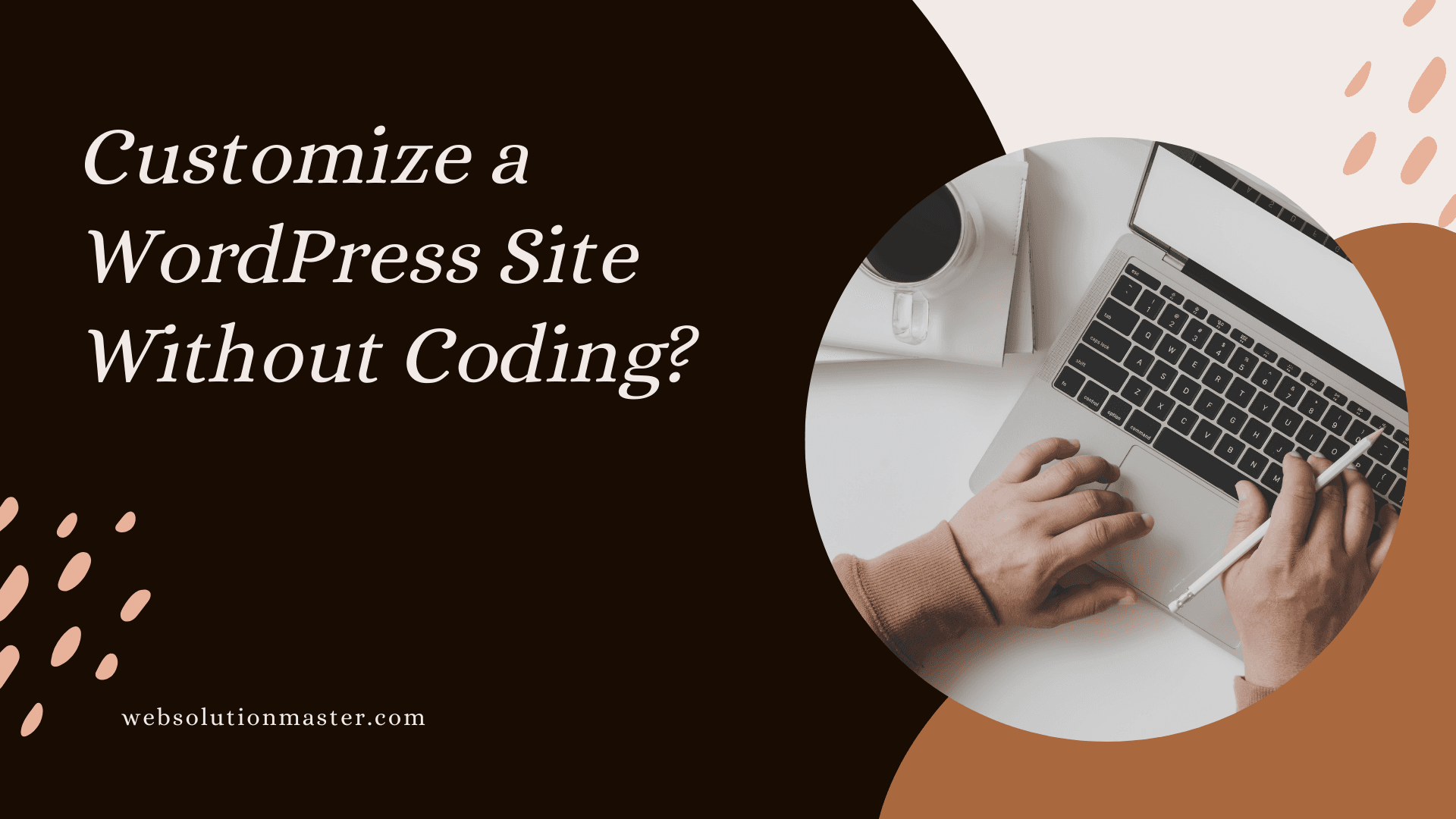
How to Customize a WordPress WebSite Without Coding?
WordPress is a powerful platform that allows users to create and manage websites without needing to know how to code. Whether you're setting up a blog, an e-commerce store, or a personal portfolio, WordPress offers a flexible and user-friendly interface to customize your site to your liking. In this article, we'll explore several methods to customize your WordPress site without touching a single line of code.
Using the WordPress Customizer
The WordPress Customizer is a built-in tool that provides a live preview of your changes as you make them. You can access it by going to Appearance > Customize in your WordPress dashboard. Here are a few things you can customize using the WordPress Customizer:
- Site Identity: Change your site title, tagline, and site icon.
- Colors: Adjust the colors of your site’s background, header, footer, and text.
- Fonts: Some themes allow you to change font styles and sizes.
- Header and Background Images: Add or change images.
- Menus: Create and assign menus to different locations on your site.
- Widgets: Add widgets to your sidebars or footer areas.
- Homepage Settings: Choose what's displayed on the homepage of your site.
Utilizing Page Builders
Page builders are WordPress plugins that provide a drag-and-drop interface to create custom layouts for your pages and posts. Some of the most popular page builders include Elementor, Beaver Builder, and Divi. These tools offer a wide range of features:
- Pre-designed Templates: Use templates as a starting point and customize them as needed.
- Responsive Design Controls: Ensure your site looks great on all devices.
- Custom Headers and Footers: Design your own header and footer layouts.
- WooCommerce Integration: Customize your online store with special widgets and design elements.
Choosing the Right Theme
Selecting the right WordPress theme is crucial for customizing your site. Themes control the visual appearance of your website, and many come with their own set of customization options. Look for themes that offer:
- Customization Options: Themes with built-in customization options allow you to change fonts, colors, layouts, and more.
- Page Builder Compatibility: Some themes are built to work seamlessly with specific page builders.
- Responsive Design: Choose a theme that is responsive and looks good on all devices.
Using Plugins for Additional Functionality
Plugins extend the functionality of your WordPress site. There are plugins for virtually anything you might want to add to your site, from contact forms and social media buttons to SEO tools and security features. Here are some popular types of plugins for customization:
- SEO Plugins: Optimize your site for search engines.
- Contact Form Plugins: Allow visitors to get in touch with you.
- Social Media Plugins: Add social sharing buttons to your posts and pages.
- Security Plugins: Protect your site from hackers and malware.
Custom CSS
For minor visual tweaks that can't be achieved with the Customizer or your theme's options, you can use custom CSS. Many themes and page builders offer a custom CSS option where you can add your own styles without directly editing theme files. This is a simple way to change the look of elements like fonts, colors, and spacing.
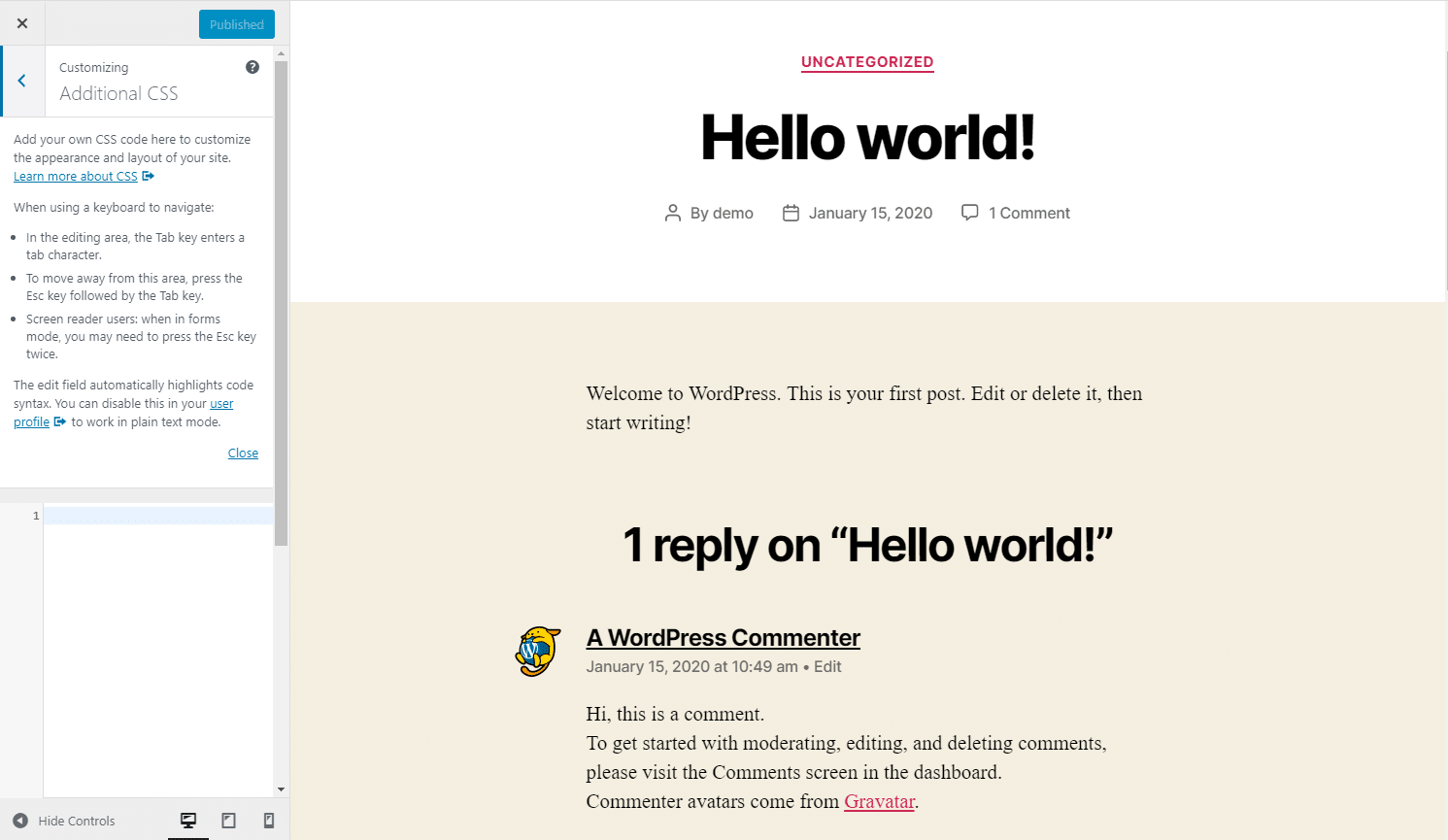
Customizing a WordPress site to perfectly match your vision and requirements is a goal for many website owners, bloggers, and entrepreneurs. Fortunately, WordPress is designed with user-friendliness in mind, allowing even those without coding expertise to tailor their sites extensively. This article explores how you can customize your WordPress site without delving into the complexities of coding, ensuring your site stands out and functions exactly as you want it to.
Understanding WordPress Themes and Plugins
Before diving into customization, it's essential to understand the role of themes and plugins in WordPress. Themes control the visual appearance of your site, while plugins add functionality. Both are crucial in customizing your site.
Choosing the Right Themes
- Start with a Flexible Theme: Select a theme that's close to your desired layout and style. Themes like Astra, Divi, and OceanWP offer extensive customization options.
- Use Theme Customizer: WordPress comes with a built-in customizer that lets you tweak your site's appearance, including colors, fonts, and layout, without any coding. Access it by going to Appearance > Customize in your WordPress dashboard.
Enhancing Functionality with Plugins
- Page Builders: Plugins like Elementor, Beaver Builder, and WPBakery Page Builder allow you to create custom pages using a drag-and-drop interface, offering extensive control over your site’s layout.
- Custom Fields and Post Types: Tools like Advanced Custom Fields (ACF) and Custom Post Type UI extend the capabilities of WordPress by letting you add customized data and new types of content.
- Forms and Popups: For adding contact forms, surveys, or newsletter signups, plugins like WPForms and Ninja Forms are invaluable. For popups, consider using Popup Maker or OptinMonster.
Leveraging the WordPress Customizer
The WordPress Customizer is a powerful tool for site customization, providing a live preview of your changes. You can:
- Adjust site identity (logo, title, favicon)
- Modify colors and fonts to match your brand
- Configure header and footer elements
- Set up menus and widgets
- Customize the blog layout
Widgets and Menus
Widgets offer a simple way to add content blocks to your site's sidebars and footer. Menus, on the other hand, manage your site’s navigation. Both can be customized under Appearance in your dashboard, allowing for easy adjustments without coding.
CSS Customizations
For minor style tweaks, such as changing a button color or adjusting padding, the Additional CSS feature in the Customizer lets you add custom CSS. While this involves code, it's relatively straightforward and there are many tutorials available.
Importing and Exporting Customizations
To save time, you can import customization settings from one WordPress site to another. This is particularly useful when using themes or plugins that support export/import functionality.
Maintaining Your Site
After customizing your site, ensure it remains fast and secure. Regularly update WordPress, themes, and plugins. Consider using a caching plugin and a security plugin to enhance performance and security.
Advanced Customizations Without Coding
While the basics of customizing your WordPress site without coding can get you quite far, there are more advanced strategies you can employ to take your site to the next level. These strategies involve utilizing the power of advanced plugins and understanding how to leverage them to create a more custom experience.
Creating Custom Layouts with Page Builders
Page builders are among the most powerful tools in the WordPress ecosystem for those who wish to customize their site without touching code. With these plugins, you can:
- Design Unique Headers and Footers: Beyond the pre-defined options in your theme, page builders allow you to create custom headers and footers.
- Craft Custom Post Layouts: For websites that require unique layouts for blog posts, case studies, or portfolio items, page builders enable you to design these from scratch.
- Implement Dynamic Content: Some page builders offer the ability to include dynamic content, which changes based on user behavior or other criteria.
Utilizing Conditional Logic for Content
Plugins that allow for conditional logic can enable you to show or hide certain content based on specific criteria, such as user roles, page types, or even time of day. This can be particularly useful for:
- Membership Sites: Display content exclusively to members or specific roles.
- E-commerce Stores: Show promotions or messages based on what users have in their cart.
- Personalized User Experiences: Tailor the content displayed to the user’s previous interactions with your site.
Leveraging SEO Plugins for Enhanced Visibility
Customizing your site isn’t just about the visual appearance and functionality; it’s also about making sure people can find your site. SEO plugins like Yoast SEO or All in One SEO Pack offer:
- Content Analysis: Suggestions to improve the readability and SEO performance of your content.
- Metadata Customization: Tools to customize how your content appears in search results and on social media.
- Sitemaps and Linking Tools: Features that help search engines better understand and index your site.
Optimizing for Performance
Customizing your site can sometimes lead to increased page load times, which can affect user experience and SEO. To combat this, consider:
- Caching Plugins: Plugins like WP Rocket or W3 Total Cache can significantly improve your site’s loading times.
- Image Optimization: Tools like Smush or ShortPixel can automatically compress and optimize your images for faster loading without sacrificing quality.
- Content Delivery Network (CDN): A CDN can speed up content delivery by storing your site on servers around the world, making it faster for users regardless of their location.
Frequently Asked Questions (FAQ)
No, you can use the WordPress Customizer, page builders, and plugins to customize your site without coding.
Page builders are the most user-friendly way to change page layouts with drag-and-drop interfaces.
Yes, you can add new features by installing plugins. There's a plugin for almost every feature you can think of.
Choose a responsive theme and use page builders that offer responsive design controls to ensure your site looks good on all devices.
If you must add custom code, use a child theme or the Additional CSS section in the WordPress Customizer to avoid losing your changes when updating your theme.
Switching themes may affect your customizations. Some settings, like widgets and menus, might need reconfiguring. Always backup your site before making significant changes.
While you can achieve a lot without coding, certain advanced customizations might require CSS, HTML, or PHP knowledge. However, plugins and page builders significantly reduce this need.
Yes, the Customizer allows you to preview changes before publishing. For more significant modifications, consider using a staging site. Additionally, regular backups can save you from irreversible changes.
Choose a responsive theme and test your site on various devices. Page builders and the Customizer often offer mobile-specific settings.
Yes, overloading your site with plugins can affect performance. Only use well-coded plugins necessary for your site’s functionality and regularly audit your plugins to keep your site running smoothly.
Look for plugins with high ratings, active support, and frequent updates. Also, read reviews and check compatibility with your version of WordPress.
Yes, a child theme is an excellent way to make more profound customizations to your theme without losing them during updates. It's a bit more advanced but doesn't necessarily require coding knowledge.
Use tools like Google PageSpeed Insights, GTmetrix, or Pingdom to analyze your site's performance and get specific recommendations for improvement.
Absolutely. Regular backups ensure you can restore your site in case of data loss, hacking, or if an update goes wrong. Plugins like UpdraftPlus or BackupBuddy can automate this process.
Regularly. Keep WordPress, themes, and plugins up to date to ensure your site is secure and running smoothly. Enable auto-updates for themes and plugins where possible.
Customizing your WordPress site without coding is a journey of exploration and learning. By leveraging the vast array of themes, plugins, and built-in tools that WordPress offers, you can create a site that not only looks great but also performs excellently and meets the specific needs of your audience. Always remember, the key to a successful WordPress site lies in balancing customization with performance and security.
Here are some useful references to help you customize your WordPress website without coding:
1. WordPress.org Documentation
- Getting Started with WordPress: WordPress Codex
- Theme Handbook: Theme Development
2. Online Tutorials
- WPBeginner: A beginner-friendly resource with tutorials on various WordPress topics. WPBeginner
- WPMU DEV Blog: Offers tips, tutorials, and best practices for WordPress users. WPMU DEV Blog
3. YouTube Channels
- WPCrafter: Provides video tutorials on WordPress customization, plugins, and themes. WPCrafter YouTube Channel
- ThemeIsle: Focuses on WordPress themes and plugins with easy-to-follow video guides. ThemeIsle YouTube Channel
4. Page Builder Resources
- Elementor: Official documentation and tutorials for using Elementor. Elementor Resources
- Beaver Builder: Guide for using Beaver Builder for drag-and-drop page customization. Beaver Builder Documentation
5. Plugin Directories
- WordPress Plugin Repository: A vast selection of plugins for various functionalities. WordPress Plugins
- CodeinWP Blog: Reviews and comparisons of the best WordPress plugins. CodeinWP Plugins
6. Community Forums
- WordPress Support Forums: Get help and advice from the WordPress community. Support Forums
- Reddit r/WordPress: A community-driven forum where users share tips and solutions. Reddit WordPress





