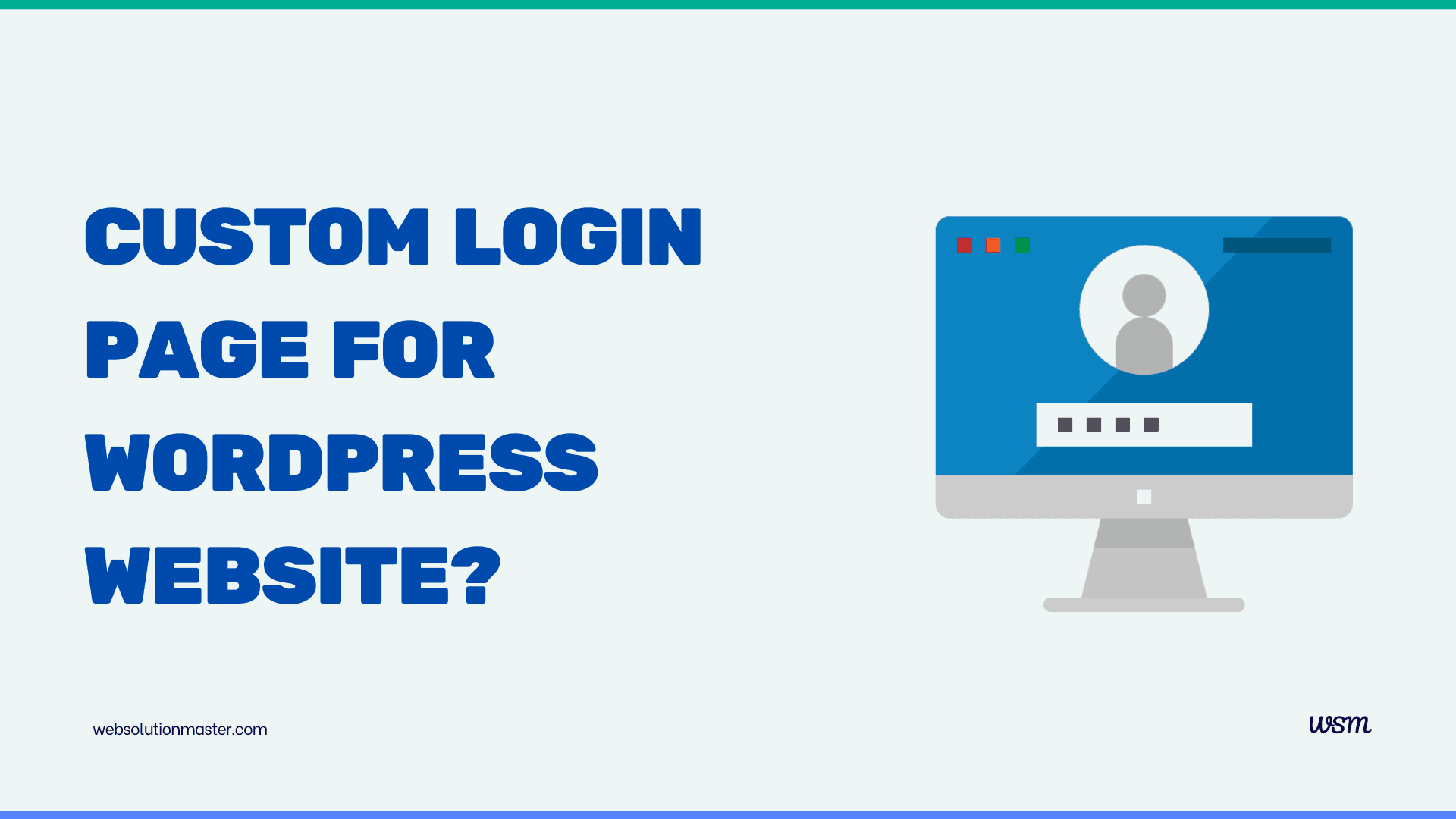
How to create a custom login page for WordPress website?
WordPress stands as a beacon of simplicity in the digital realm, offering an intuitive platform for individuals and businesses alike to carve their presence on the internet. Whether you're a blogger sharing your latest travels, a startup showcasing your innovative products, or a nonprofit organization spreading awareness, WordPress caters to your needs with remarkable flexibility and ease. Yet, many users often overlook the potential of customizing their WordPress site beyond the default settings, particularly when it comes to the login page. This comprehensive guide aims to illuminate the path to enhancing your website's login page, ensuring it not only reflects your brand's identity but also elevates the user experience to new heights.

Creating a custom login page for your WordPress website can enhance branding, improve user experience, and increase security. By customizing the login page, you can align it with your site's aesthetic and remove any WordPress branding that might confuse users or detract from the professionalism of your site.
Introduction to WordPress
WordPress, a titan in the realm of content management systems (CMS), empowers millions of websites across the globe. Its allure lies in its simplicity and the vast array of customization options available through themes, plugins, and widgets. Whether you're a novice taking your first steps into the digital world or a seasoned developer crafting intricate websites, WordPress offers the tools necessary to bring your vision to life. Yet, the journey to mastering WordPress involves exploring its nooks and crannies, including the often-overlooked login page, a critical gateway for users managing your website.
Why Customize the Login Page?
The login page serves as the initial point of interaction for users managing your website, be it to post new content, update existing articles, or customize site settings. The default WordPress login page, while functional, offers little in the way of personalization or branding. Customizing your login page presents an opportunity to make a strong first impression, reinforcing your brand identity from the moment users sign in. Beyond aesthetics, a custom login page can enhance security, improve user experience, and set the tone for the administrative backend of your site.
Benefits of a Custom Login Page
A bespoke login page extends beyond mere visual appeal; it embodies your brand's ethos and commitment to a seamless user experience. First, it reinforces brand recognition, with logos, colors, and styles mirroring your website's design. This consistency in design instills trust and professionalism, assuring users they're in the right place. Secondly, custom login pages can incorporate enhanced security features, such as two-factor authentication or custom login URLs, safeguarding your site from unauthorized access. Furthermore, tailoring the login page allows for a smoother user journey, potentially reducing login frustrations and support requests, thereby streamlining website management.
Understanding the WordPress Login Page
Before diving into customization, it's crucial to understand the elements and functionality of the default WordPress login page. At its core, the login page facilitates user authentication, granting access based on credentials. It features fields for usernames and passwords, links for password recovery, and, depending on your settings, registration options. While functional, the default page lacks distinctiveness and may not align with your site's overall aesthetic or security requirements.
Steps to Creating a Custom Login Page
Embarking on the journey to create a custom login page for your WordPress site involves several key steps, each pivotal in crafting a page that not only looks appealing but functions seamlessly. From selecting the right plugin to adding personalized branding and enhancing security, each step builds upon the last, culminating in a login page that truly stands out.
This article provides a step-by-step guide to creating a custom login page for your WordPress website. We'll cover several methods, including the use of plugins, custom coding, and theme modifications.
Method 1: Using a Plugin
The first step in personalizing your login page is to choose and install a custom login page plugin. The WordPress plugin repository hosts a plethora of options, each offering a range of features and customization levels. When selecting a plugin, consider factors such as ease of use, compatibility with your version of WordPress, and the specific customization features it offers. Once you've made your choice, install and activate the plugin through your WordPress dashboard, setting the stage for further customization.
Using a plugin is the easiest way to customize your WordPress login page. Several plugins allow you to change the design, add branding, and secure the login process. Here are steps using a popular plugin called "Theme My Login":
-
Install the Plugin:
- Go to your WordPress dashboard.
- Navigate to Plugins > Add New.
- Search for "Theme My Login".
- Click "Install Now" and then activate the plugin.
-
Customize Your Login Page:
- After activation, navigate to TML (Theme My Login) in your dashboard.
- Go to the “General” settings to configure basic options like login type (default or modal) and user roles.
- Under “TML Pages”, you can manage and edit pages like Login, Logout, Register, etc.
- Customize the design and fields as per your needs.
-
Apply Custom Styles:
- Theme My Login allows you to add custom CSS directly through the plugin settings.
- Alternatively, you can add styles to your theme’s CSS file to alter the appearance.
Using a plugin is straightforward, but it may not offer the flexibility needed for more advanced customizations or unique design requirements.
Method 2: Custom Coding
For those comfortable with coding, customizing the WordPress login page through custom code can provide more control.
-
Create a Child Theme:
- To avoid losing your customizations during theme updates, create or use an existing child theme.
-
Custom Login Form:
-
Use
wp_login_form()function to create a custom login form. Place this in a custom page template or a specific location on your website. -
Example:
<?php $args = array( 'echo' => true, 'redirect' => admin_url(), 'form_id' => 'loginform', 'label_username' => __('Username'), 'label_password' => __('Password'), 'label_remember' => __('Remember Me'), 'label_log_in' => __('Log In'), 'id_username' => 'user_login', 'id_password' => 'user_pass', 'id_remember' => 'rememberme', 'id_submit' => 'wp-submit', 'remember' => true, 'value_username' => NULL, 'value_remember' => false ); wp_login_form( $args ); ?>
-
-
Styling the Login Form:
-
Add custom styles in your child theme’s
style.cssfile to modify the appearance of the login form. -
Example:
#loginform { background-color: #fff; padding: 20px; border-radius: 5px; box-shadow: 0 0 10px rgba(0, 0, 0, 0.1); }
-
Method 3: Modify the Default WordPress Login Page
Instead of creating a new page, you can also directly modify the default WordPress login page (wp-login.php) by adding actions in your theme’s functions.php or a site-specific plugin.
-
Customize Logo and Styles:
-
Hook into
login_enqueue_scriptsto add custom styles or change the logo. -
Example:
function my_custom_login() { echo '<style type="text/css"> #login h1 a, .login h1 a { background-image: url(' . get_stylesheet_directory_uri() . '/images/site-login-logo.png); padding-bottom: 30px; } </style>'; } add_action('login_enqueue_scripts', 'my_custom_login');
-
-
Custom Redirect After Login:
-
Use
login_redirectto send users to a specific page after logging in. -
Example:
function my_login_redirect( $redirect_to, $request, $user ) { //Is there a user to check? if (isset($user->roles) && is_array($user->roles)) { //Check for admins if (in_array('administrator', $user->roles)) { //Redirect them to the default place return $redirect_to; } else { return home_url(); } } else { return $redirect_to; } } add_filter('login_redirect', 'my_login_redirect', 10, 3);
-
Method 4: Using a Page Builder
For those who prefer a more visual approach without delving into code, using a WordPress page builder can be an excellent solution. Popular page builders like Elementor, Beaver Builder, and WPBakery Page Builder can create custom login pages with drag-and-drop interfaces.
Steps to Create a Custom Login Page with Elementor
-
Install Elementor:
- Go to the WordPress Dashboard.
- Navigate to Plugins > Add New.
- Search for "Elementor" and install and activate the plugin.
-
Create a New Page:
- Go to Pages > Add New.
- Title your page (e.g., "Custom Login").
- Edit the page with Elementor by clicking on the "Edit with Elementor" button.
-
Design Your Login Page:
- Use the widgets provided by Elementor to add form fields, images, text, and branding elements.
- Look for the "Login" widget specifically designed to create custom login forms. Drag and drop it into your layout.
- Customize the fields, buttons, and style to match your website’s theme.
-
Ensure Proper Redirects:
- Set up redirection so that users are taken to this custom login page instead of the default WordPress login page. This can typically be configured within the page builder settings or with additional plugins like "Peter’s Login Redirect".
-
Publish the Page:
- Once the design is complete, publish your page.
Method 5: Use JavaScript for Enhanced Interaction
To add advanced functionality or animations to the login page, JavaScript can be a powerful tool. You might want to provide real-time validation, animated effects, or interactive elements that improve the user experience.
Integrating JavaScript
-
Add Custom JS via Functions File:
-
Use the
wp_enqueue_script()function in your theme’sfunctions.phpto add custom JavaScript files. -
Example:
function my_custom_login_js() { wp_enqueue_script('custom-login-js', get_stylesheet_directory_uri() . '/js/custom-login.js', array('jquery'), null, true); } add_action('login_enqueue_scripts', 'my_custom_login_js');
-
-
Write JavaScript for Custom Features:
-
Create a
custom-login.jsfile in your theme directory. -
Add JavaScript or jQuery code to enhance your login page. For instance, you could add an animation to the login form:
jQuery(document).ready(function ($) { $("#loginform").fadeIn(2000); });
-
Adding Branding Elements to the Login Page
Branding your login page involves more than just slapping on a logo. It's about creating a cohesive look that echoes your site's overall design. Incorporate your brand's colors, fonts, and style elements to create a sense of familiarity for users. Additionally, consider adding background images or patterns that reflect your brand's personality. These touches not only enhance the aesthetic appeal of your login page but also reinforce your brand identity at every touchpoint.
Advanced Security Considerations
Security is paramount, especially on pages as critical as your login page. Enhance protection by incorporating features such as captcha verification, limiting login attempts, or even customizing the login URL to deter brute force attacks. These measures not only secure your site but also convey a commitment to user safety, fostering trust and confidence in your brand.
While customizing the login page, it's essential to consider security implications:
- Limit Login Attempts: Implement features to limit login attempts and block users after several failed attempts to protect against brute force attacks.
- SSL Encryption: Always use SSL (HTTPS) to encrypt data transmitted during the login process.
- Captcha Integration: Add a captcha to the login form to prevent automated attacks.
Testing and Troubleshooting Your Custom Login Page
After customizing your login page, thorough testing across different devices and browsers is crucial to ensure functionality and usability. Check for responsive design, ease of login, and the proper display of branding elements. Additionally, monitor for any security vulnerabilities or user access issues. Troubleshooting potential problems before they affect your users is key to maintaining a professional and secure online presence.
Testing and Maintenance
After creating your custom login page, thorough testing is essential:
- Cross-Browser Testing: Ensure that the login page works seamlessly across different browsers and devices.
- User Feedback: Gather feedback from users to identify any usability issues or areas for improvement.
- Regular Updates: Keep all plugins and themes up to date to ensure compatibility and security.
Frequently Asked Questions About Custom WordPress Login Pages

Custom login pages enhance branding, provide a seamless user experience, and can offer improved security by disguising the default WordPress login URL, thereby reducing vulnerability to brute-force attacks.
Yes, you can create a custom login page by writing your own code or using a page builder that supports full page customization, like Elementor or Beaver Builder. Custom coding usually involves modifying your theme’s functions.php file or creating a custom template file.
Custom login pages can introduce security risks if not properly configured. It’s important to maintain standard WordPress security measures, such as using HTTPS, limiting login attempts, and securing input fields against SQL injection and other exploits.
To secure your custom login page, use SSL encryption, add captcha or Google reCAPTCHA, limit login attempts, and ensure your custom code is secure against vulnerabilities. Regularly updating WordPress, themes, and plugins is also crucial.
After an update, if your custom login page breaks, check for compatibility issues with the new WordPress version or with any other plugins that were updated. You might need to adjust your custom code or consult with the plugin developer for patches or updates.
Yes, you can redirect users after login based on their role or other criteria by using the login_redirect filter in WordPress. This allows you to specify a URL to send users to after they successfully log in.
To change the logo, add custom CSS via the login_enqueue_scripts action hook that targets the logo's CSS class on the login page. You can specify the path to your custom logo image in the CSS.
Yes, you can remove or replace the "Powered by WordPress" link by customizing the HTML of the login page. This can be done by adding a function to your theme’s functions.php file that hooks into login_footer or login_header.
Test your login page by attempting to log in with various user accounts. Check compatibility with different browsers and devices to ensure responsiveness and functionality. Also, use tools like Google Lighthouse to test performance and accessibility.
Absolutely, you can use CSS to style any element of the login page. This is typically done by adding custom styles through the login_enqueue_scripts action, which lets you link a custom stylesheet or add inline styles specific to the login page.
Conclusion
Customizing the WordPress login page can significantly improve the aesthetic appeal, user experience, and security of your website. Whether through plugins, custom coding, page builders, or JavaScript enhancements, various methods can suit different skill levels and needs. Always back up your website before making significant changes and prioritize security to protect user data. With a customized login page, you can provide a seamless, branded, and enjoyable user experience that reflects the professionalism of your WordPress website.
Creating a custom login page for your WordPress site is a powerful way to enhance user experience, bolster security, and reinforce your brand identity from the very first interaction. By following the steps outlined in this guide, you can transform the default login page into a personalized gateway that welcomes users into your site's administrative backend. Remember, the goal is to create a seamless, secure, and aesthetically pleasing entry point that reflects the essence of your brand. With the right approach and tools, your custom login page can become a cornerstone of your site's user experience and security strategy.





