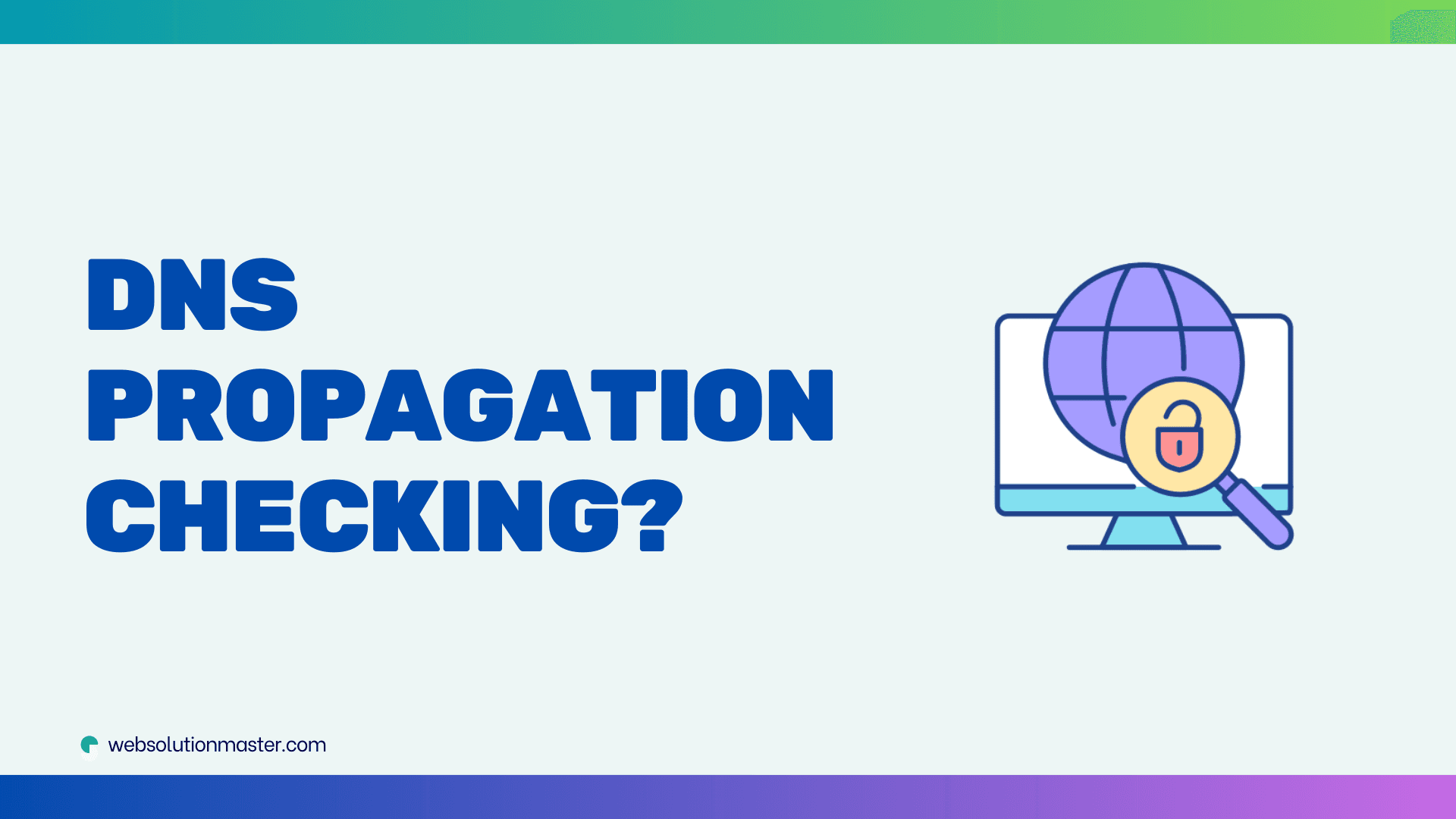
How to check if DNS changes have propagated?
When you make changes to your Domain Name System (DNS) records—such as changing the IP address associated with your domain, modifying MX records, or setting up new subdomains—you will need to wait for these changes to propagate across the internet. DNS propagation is the process by which the updated DNS information is updated across all the servers globally. This process can take anywhere from a few minutes to up to 48 hours or more. Knowing how to check whether your DNS changes have propagated can help you troubleshoot issues and confirm that your domain’s new settings are active worldwide. Here’s a detailed guide on how to do that.
Understand What DNS Propagation Is
DNS propagation is the period during which servers all over the world update their cached DNS information for domains. Each server has a cached copy of DNS records to reduce the number of queries to the authoritative DNS server, and this cache is only updated once the TTL (Time to Live) expires. The TTL is a value in your DNS records that tells other servers how long to cache the information before requesting a new copy.
Check DNS Records Using Online Tools
Several online tools can help you check the current state of DNS propagation for your domain. Here are a few popular ones:
- DNS Checker (dnschecker.org): This tool allows you to check DNS propagation globally by showing how DNS records appear from different locations around the world.
- WhatsMyDNS (whatsmydns.net): Similar to DNS Checker, this tool checks your DNS against multiple DNS servers located in various parts of the world.
- Google Admin Toolbox Dig (toolbox.googleapps.com/apps/dig): Google’s Dig tool allows you to perform a DNS lookup to check records and see their TTL values.
Use Command Line Tools
You can also use command line tools like nslookup, dig, or ping to check DNS propagation:
-
nslookup: This tool is available on most operating systems and can be used to look up DNS records to see what IP address is being returned by the DNS server.
nslookup yourdomain.com -
dig: This is a more detailed tool for querying DNS name servers. It provides more detailed information than nslookup.
dig yourdomain.com -
ping: While primarily used to check the connectivity, pinging your domain can also show you which IP address is currently being resolved.
ping yourdomain.com
Check Propagation on Local Network
Sometimes DNS changes might have propagated globally, but you might not see the changes due to local caching. To ensure your local network sees the new DNS records:
-
Clear the DNS cache: This can be done on your operating system by a simple command or rebooting your system. For example, on Windows, you can use:
ipconfig /flushdnsOn macOS:
sudo kill all -HUP mDNSResponder -
Restart your router: Sometimes the local network equipment might have cached the DNS records; restarting these devices can help expedite the propagation process locally.
Verify Changes with Your DNS Hosting Provider
If you're unsure whether your DNS changes were correctly applied, you can always log into your DNS provider's management panel to verify the records. Ensure that the changes you made are accurately reflected in your DNS settings on the provider's site.
Monitor DNS Propagation Regularly
For critical changes, keep monitoring DNS propagation regularly using the aforementioned tools until you confirm that the changes have fully propagated globally. This can help avoid unexpected downtimes or misconfigurations.
Advanced Techniques for Checking DNS Propagation
For those looking to delve deeper into checking DNS propagation, beyond the basic tools and techniques already discussed, there are several more advanced methods and tools that can provide additional insights and control over the DNS propagation process.
Use Advanced DNS Query Tools
Advanced tools like dig (on UNIX-based systems) and Windows PowerShell commands offer more detailed DNS query options:
-
Dig with Trace Option: Using
digwith the+traceoption allows you to follow the path a DNS query takes from your local machine to the authoritative server for the domain. This can help you understand where delays or misconfigurations may be occurring.dig +trace yourdomain.com -
PowerShell DNS Queries: PowerShell can be used on Windows systems to perform similar queries:
Resolve-DnsName yourdomain.com -Type A -DnsOnly
Check SOA (Start of Authority) Records
The SOA record contains essential information about the domain, including the primary name server, the email of the domain administrator, the domain serial number, and timers relating to refreshing the zone. You can check the SOA record to see if the serial numbers have updated, which can confirm that your changes are acknowledged by the primary name server.
dig SOA yourdomain.com +noall +answer
Analyze DNS Resolution Paths
Understanding the path your DNS query takes can be critical, especially in complex networks or when using CDN services. Tools like traceroute combined with DNS lookups can help identify the route and pinpoint potential issues.
Use Propagation Prediction Tools
Some advanced DNS management platforms provide propagation prediction tools that estimate the time required for DNS changes to propagate based on network conditions and historical data. These tools can be particularly useful for planning major DNS changes.
Monitor DNS Health and Consistency
DNS monitoring services can continuously track your DNS resolution and alert you to inconsistencies or failures in DNS propagation. These services are useful for businesses that rely on high availability and quick DNS changes.
Engage with Community Forums or Support
Sometimes specific issues related to DNS may not be straightforward to diagnose with automated tools. Engaging with community forums such as Stack Exchange’s Network Engineering, Server Fault, or even specific DNS provider forums can provide insights and solutions from experienced professionals who may have encountered similar issues.
Experiment with TTL Values
If you frequently need to update DNS records and are concerned about propagation times, consider experimenting with lower TTL values. Be cautious, as lower TTLs can increase the load on your DNS servers by causing more frequent DNS lookups.
FAQ on DNS Propagation

DNS propagation is the process by which the updated DNS (Domain Name System) records are updated and spread across all the DNS servers worldwide. It occurs when changes are made to DNS records, like changing an IP address or altering MX records.
DNS propagation typically takes anywhere from a few minutes to 72 hours. However, the exact timing can vary based on the TTL (Time to Live) settings of the DNS records, the geographic distribution of DNS servers, and caching policies of different ISPs (Internet Service Providers).
DNS propagation takes time because each DNS server caches DNS records to reduce load and increase response times. These servers will only check for changes once the TTL for a record expires. Until then, they continue to use the cached version of the records.
Several factors can affect DNS propagation time, including:
- TTL settings: Lower TTL means faster propagation but more frequent DNS queries.
- ISP caching policies: Some ISPs may not strictly adhere to TTL settings and cache records longer.
- Geographical factors: The physical location of DNS servers can impact how quickly they update.
- DNS server configuration: Misconfigurations or server issues can delay updates.
You can check DNS propagation using various online tools such as DNS Checker, WhatsMyDNS, or Google Admin Toolbox Dig. Additionally, command-line tools like dig, nslookup, and ping can provide detailed DNS record information.
TTL, or Time to Live, is a setting in DNS records that tells other DNS servers how long to cache the information before they must request a new copy of the data. It is crucial because it directly affects how long changes take to propagate across the internet.
While you cannot directly speed up DNS propagation across all servers, you can minimize propagation time by setting a lower TTL before making changes. Additionally, ensuring accurate and error-free DNS records can prevent delays caused by corrections and re-propagation.
If your DNS changes do not seem to propagate:
- Check for errors: Verify that the DNS records were entered correctly.
- Clear local caches: Clear the DNS cache on your computer and router.
- Contact your DNS provider: There may be issues on their end or additional steps needed to finalize changes.
- Wait: Sometimes, especially with higher TTLs, changes might simply need more time to propagate.
Post-propagation, use multiple tools to check DNS records from different locations globally. Tools like DNS Checker or WhatsMyDNS provide visual insights into how DNS changes are viewed from various parts of the world.
A common mistake is not verifying DNS record changes before applying them, which can lead to incorrect configurations spreading globally. Always double-check the accuracy of information and configurations in your DNS records before updating.
Final Thoughts
While DNS propagation can be complex and sometimes frustratingly slow, understanding the tools and techniques to monitor and diagnose DNS changes can significantly ease the process. Whether you're a network engineer, a website administrator, or just someone trying to update their blog's domain settings, the right approach to DNS propagation can make a significant difference.
Remember, DNS propagation is inherently dependent on a decentralized network of servers, each with its policies and caching mechanisms. Therefore, a thorough understanding combined with the right tools will go a long way in managing and troubleshooting DNS effectively.





