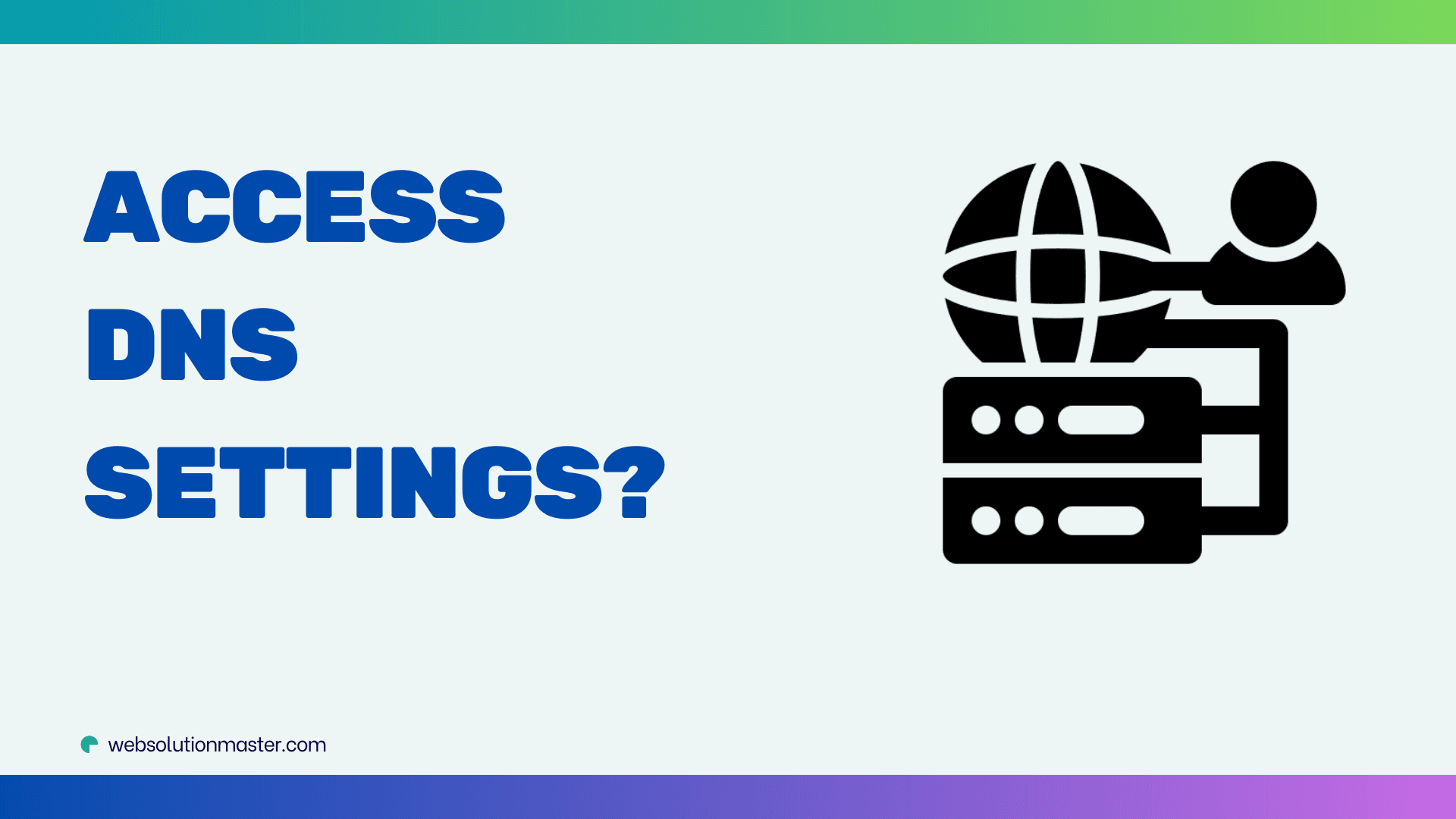
How to access DNS settings?
Accessing DNS (Domain Name System) settings is a crucial step for a range of tasks, from configuring your network, enhancing security, to optimizing performance. DNS acts as the internet's phonebook, translating human-friendly domain names (like www.example.com) into IP addresses that computers use to identify each other on the network. Adjusting DNS settings can lead to improved internet speed, enhanced privacy, or the ability to bypass restrictions. This article will guide you through the process of accessing DNS settings across various devices and platforms.
Accessing DNS Settings on Windows
- Open Control Panel: Press the Windows key, type "Control Panel," and press Enter.
- Navigate to Network Settings: Click on "Network and Internet" and then "Network and Sharing Center."
- Change Adapter Settings: On the left, click on "Change adapter settings."
- Access Properties: Right-click your active network connection (Wi-Fi or Ethernet) and select "Properties."
- Modify DNS: Scroll down to "Internet Protocol Version 4 (TCP/IPv4)" or "Internet Protocol Version 6 (TCP/IPv6)" and click "Properties." Here, you can enter the DNS server addresses you wish to use under the "Use the following DNS server addresses" option.
Accessing DNS Settings on MacOS
- Open System Preferences: Click on the Apple menu and select "System Preferences."
- Go to Network: Click on the "Network" icon.
- Select Your Network: Choose your active network connection from the list on the left and click "Advanced."
- Edit DNS: Go to the "DNS" tab. Here, you can add or remove DNS servers by clicking the "+" or "-" buttons.
Accessing DNS Settings on Linux
-
Using the Terminal: The process can vary based on the distribution, but generally, you can edit the
/etc/resolv.conffile to change DNS settings. Use a text editor like nano or vim. For example, typingsudo nano /etc/resolv.confin the terminal will allow you to edit this file. Add lines for each DNS server you wish to use, likenameserver 8.8.8.8. -
GUI Method: If you're using a desktop environment, you can usually find network settings in the system settings panel. Look for a section related to your network connections, select your active connection, and look for an option to edit its properties, where you'll find DNS settings.
Accessing DNS Settings on Routers
Accessing DNS settings on a router allows all devices on your network to use the specified DNS servers without configuring each device individually.
- Log into Your Router: This usually involves typing the router’s IP address into a web browser. Common addresses include
192.168.0.1or192.168.1.1. You'll need your router's login credentials. - Find DNS Settings: The location of these settings can vary significantly by brand and model, but generally, look for sections labeled "Internet" or "WAN." Here you should find DNS server options.
- Enter DNS Servers: Replace the existing DNS server addresses with the ones you wish to use and save your changes.
Accessing DNS Settings on Mobile Devices
:max_bytes(150000):strip_icc()/AndroidDNS01-3f2ebd4d869843efb300e15f6e72bea5.jpg)
For iOS
- Open Settings and tap on "Wi-Fi."
- Tap the "i" Icon next to your network.
- Select "Configure DNS" and switch to "Manual." Here, you can add or remove DNS servers.
For Android
- Open Settings and go to "Network & Internet" > "Wi-Fi."
- Tap Your Network, then "Advanced" > "Modify Network."
- Change IP Settings to "Static." Scroll down to DNS settings and enter your desired DNS servers.
Additional Considerations When Accessing DNS Settings
While accessing and modifying DNS settings can bring numerous benefits, there are additional factors and considerations to keep in mind to ensure a seamless experience:
-
Choose Reliable DNS Servers: Opt for well-known and reputable DNS servers. Google DNS (8.8.8.8 and 8.8.4.4) and Cloudflare DNS (1.1.1.1 and 1.0.0.1) are popular choices known for their speed and privacy features.
-
Understand the Impact: Changing DNS settings can affect your internet speed and access to certain websites. Some DNS providers offer content filtering options, useful for blocking malicious websites or enabling parental controls.
-
Security Implications: Some DNS services provide additional security features, like protection against phishing attacks and malware. If security is a priority, consider using these services.
-
Privacy Concerns: Your DNS provider can see your internet queries, which could raise privacy concerns. If privacy is crucial for you, look for providers that commit to not logging DNS query data.
-
Backup Original Settings: Before changing any settings, note down or take a screenshot of the original values. This precaution allows you to revert back if needed.
-
Check for Propagation: After changing DNS settings, especially on a domain or router, it might take some time for the changes to propagate across the internet. Tools like
nslookupcan help you verify that the new settings are in effect. -
Potential Restrictions: In some networks, particularly corporate or educational networks, changing DNS settings might be restricted or could interfere with network policies. Ensure compliance with network policies before making changes.
-
Use DNS over HTTPS (DoH): Some operating systems and browsers allow you to use DNS over HTTPS, which encrypts DNS queries, enhancing your privacy and security. If available, consider enabling this feature.
-
Troubleshooting: If you encounter issues after changing DNS settings, such as websites not loading, revert to the original settings and check if the issue persists. This can help you determine if the DNS change was the cause.
-
Stay Informed: DNS technologies and best practices evolve, so it’s beneficial to stay informed about the latest developments in DNS security, privacy features, and performance improvements.
Frequently Asked Questions About How to access DNS settings?

DNS, or Domain Name System, is like the internet’s phonebook, translating human-friendly domain names (e.g., www.example.com) into IP addresses that computers use to identify each other on the network. This process is known as DNS resolution.
Changing your DNS settings can lead to benefits such as:
- Improved Internet Speed: Some DNS servers can process requests more quickly than others.
- Enhanced Security: Certain DNS providers offer additional security features to block malicious websites and phishing attacks.
- Better Privacy: Some DNS services commit to not logging your DNS queries, enhancing your online privacy.
- Parental Controls: DNS settings can be adjusted to block inappropriate content.
- Bypassing Content Restrictions: In some cases, changing DNS settings can help access content that is blocked or restricted in your region.
Yes, changing DNS settings can affect your internet connection in both positive and negative ways. While it can lead to faster speeds and enhanced security, incorrect settings might cause connectivity issues. Always ensure you're using the DNS addresses correctly.
If you experience issues after changing your DNS settings or simply wish to revert back, you can restore the original settings by noting down the default DNS server addresses before making any changes and then re-entering them if needed. On many devices, selecting the option to obtain DNS server addresses automatically will revert to your ISP’s default servers.
The primary risks include potential connectivity issues or inadvertently using an unreliable DNS service, which could lead to slower internet speeds or compromise your privacy and security. Always use reputable DNS services and keep track of the original settings for easy reversion if necessary.
There's no need for frequent changes to DNS settings unless you're troubleshooting connectivity issues, seeking improved performance, or enhancing security and privacy with a new service. Staying informed about the latest and most reputable DNS services can guide your decision to switch.
Yes, you can configure DNS settings individually on various devices according to your needs. For instance, you might use a DNS service with parental controls on a child’s device, while opting for a privacy-focused DNS provider on your own device.
Changing DNS settings on your router applies those settings to all devices on your network, which is efficient for applying broad changes. However, for device-specific needs (like enhanced parental controls on a child's device), changing settings on individual devices is preferable.
In some cases, changing DNS settings can help bypass certain types of geo-restrictions on content. However, it's not a foolproof method, and other tools like VPNs might be more effective for accessing geo-blocked content.
On most devices, you can find out your current DNS server by checking the network connection details. Tools and command-line utilities like ipconfig on Windows, ifconfig or nmcli on Linux, and networksetup on macOS can also display your current DNS servers. Online tools are available as well, providing a quick way to see which DNS server you're using.
Conclusion
Accessing and modifying DNS settings is a powerful way to enhance your internet experience, with benefits ranging from improved speed and reliability to increased security and privacy. However, it's important to proceed with caution, choose reputable DNS providers, and be aware of the implications of your changes. By understanding the steps and considerations outlined in this guide, you can make informed decisions about managing DNS settings across different devices and platforms, ensuring a safer and more efficient internet experience.
#Useful References
-
WHOIS Lookup Tools:
-
Common Domain Registrars:
-
DNS Management Tools:
-
Command Line Tools:
-
Domain Management Support:





