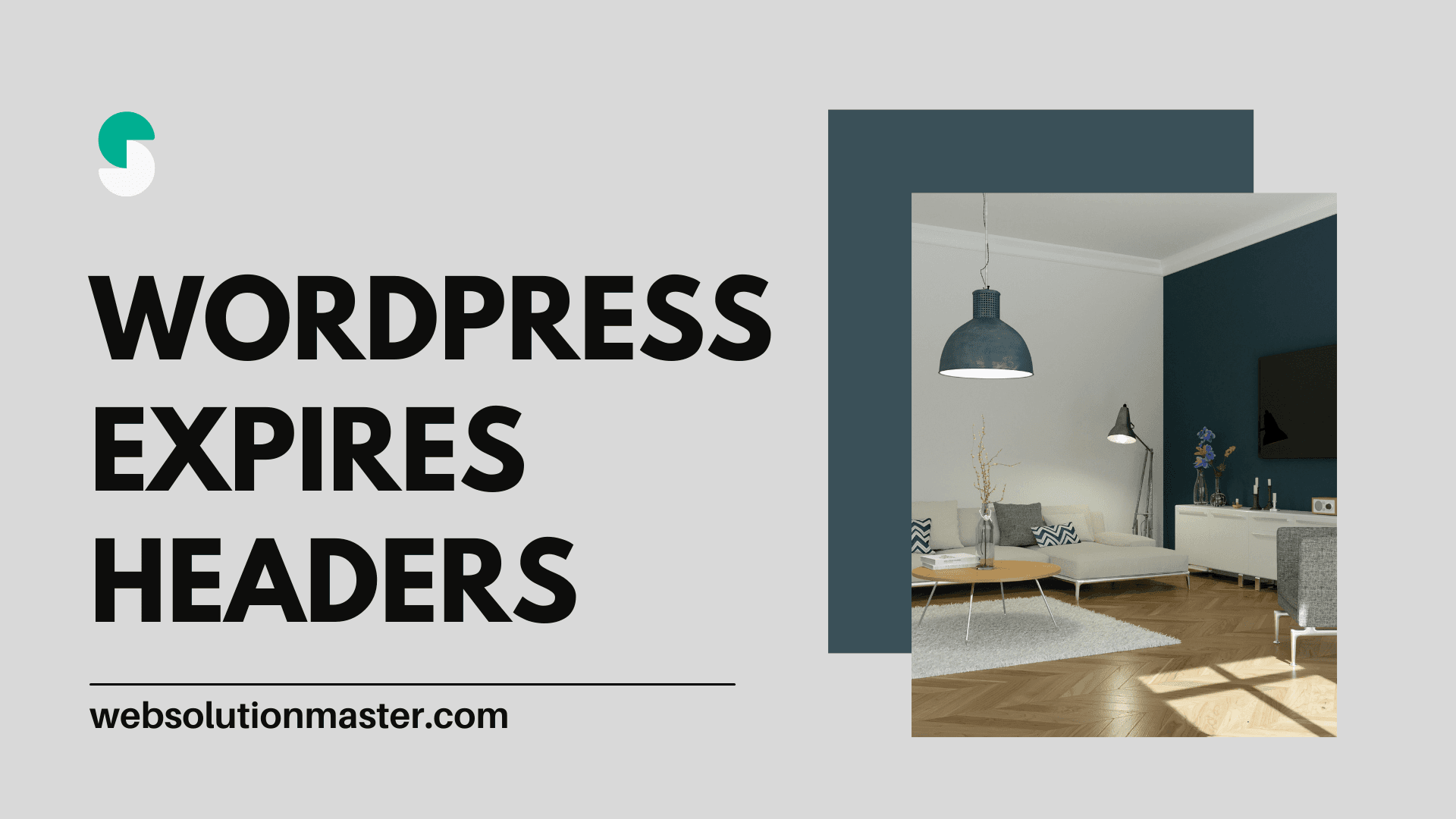
How to Add Expires Headers in WordPress Website?
Expires headers are a critical component of website performance optimization. They help to speed up the loading time of a website by telling the browser to cache certain resources for a specified period of time. This way, the browser doesn’t have to retrieve the resources from the server on every subsequent visit to the website, which significantly reduces the load time of the site.
In this article, we will show you how to add expires headers in WordPress to improve your website’s performance.
Why Expires Headers are Important for Website Performance
Expires headers are a type of HTTP header that tells the browser how long a certain resource should be cached. When a browser requests a resource, such as an image or CSS file, it can store that resource in its cache. The next time the user visits the same website, the browser can retrieve the resource from the cache, rather than having to request it again from the server.
This process reduces the number of requests the browser needs to make, which, in turn, reduces the load time of the website. By specifying the cache lifetime of a resource, expires headers help to improve website performance and provide a better user experience.
How to Add Expires Headers in WordPress
There are several ways to add expires headers in WordPress. Here, we’ll outline two of the most common methods: using a plugin and editing your .htaccess file.
Method 1: Using a Plugin
The easiest way to add expires headers in WordPress is by using a plugin. There are several plugins available that allow you to configure expires headers for your website, including W3 Total Cache and WP Fastest Cache.
- Install and activate the plugin of your choice.
- Go to the plugin’s settings page and look for the option to configure expires headers.
- Enable expires headers and set the cache lifetime for each type of resource, such as images, CSS files, and JavaScript files.
- Save your changes and test your website to ensure the expires headers are working correctly.
Method 2: Editing your .htaccess File
Another way to add expires headers in WordPress is by editing your .htaccess file. The .htaccess file is a server-side configuration file that controls how the server handles certain types of requests.
- Connect to your website using an FTP client or the file manager in your web hosting control panel.
- Locate the .htaccess file in the root directory of your website.
- Download a copy of the .htaccess file to your local computer and make a backup copy.
- Replace the cache lifetime in the code with the desired value for each type of resource. For example, you can set the cache lifetime for images to “access plus 1 year” if you want the browser to cache images for one year.
- Save the .htaccess file and upload it back to your website
- Test your website to ensure the expires headers are working correctly. You can use a tool such as GTmetrix to check if your website is using expires headers.
It’s important to note that the .htaccess file is a sensitive file and any mistakes in the code can cause your website to malfunction. Be sure to double-check the code before uploading it to your website and make sure to keep a backup copy of the original file in case you need to revert to it.
Frequently Asked Question
Expires headers are a type of HTTP header that tells the browser how long a certain resource should be cached. They help to reduce the load time of a website by allowing the browser to cache resources for a specified period of time, reducing the number of requests the browser needs to make to the server.
Expires headers are important for website performance because they reduce the number of requests the browser needs to make to the server, which speeds up the loading time of the website. This provides a better user experience and can improve search engine rankings.
You can add expires headers in WordPress by using a plugin or by editing your .htaccess file. Using a plugin is the easiest method, but editing the .htaccess file provides more control over the cache lifetime of each type of resource.
Yes, you can set a different cache lifetime for each type of resource. For example, you can set the cache lifetime for images to be one year, while setting the cache lifetime for CSS files to be one month.
If you make a mistake in your .htaccess file, it can cause your website to malfunction. Be sure to double-check the code before uploading it to your website and keep a backup copy of the original file in case you need to revert to it.
In conclusion, adding expires headers in WordPress is an important step in optimizing your website’s performance. Whether you use a plugin or edit your .htaccess file, adding expires headers can significantly reduce the load time of your website and provide a better user experience. If you have any questions or need further assistance, feel free to reach out to a professional web developer.





