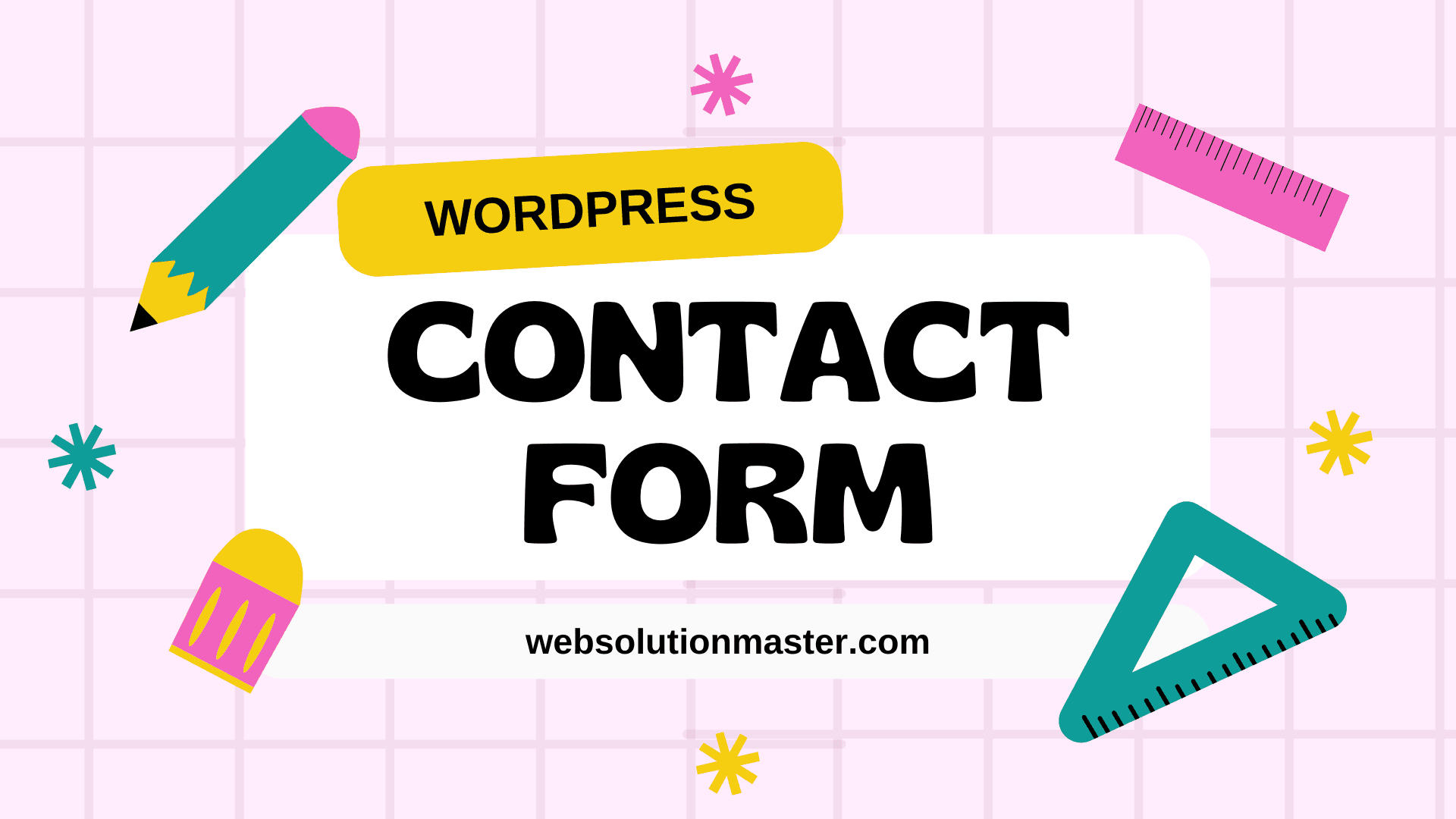
How to add a contact form to the WordPress Website?
Adding a contact form to your WordPress website is a vital step in ensuring effective communication with your visitors. Whether you're running a business website, a blog, or an e-commerce platform, a contact form serves as a bridge between you and your audience, allowing them to reach out to you directly. This article will guide you through the process of adding a contact form to your WordPress website using two popular methods: using a plugin and without using a plugin (using code).
Method 1: Using a Plugin
One of the easiest and most common methods to add a contact form to a WordPress site is by using a plugin. WordPress has a vast repository of plugins, and many are designed specifically for creating and managing contact forms. Here, we'll use "Contact Form 7", one of the most popular contact form plugins, as an example.
Step 1: Install Contact Form 7
- Log in to your WordPress dashboard.
- Navigate to "Plugins" > "Add New".
- In the search bar, type "Contact Form 7".
- Find the plugin in the search results and click "Install Now".
- After installation, click "Activate".
Step 2: Create a New Contact Form
- Once activated, you'll find "Contact" in your WordPress dashboard menu. Click on it.
- Contact Form 7 comes with a default form ready to use. You can edit this form or click "Add New" to create a new one.
- Enter a title for your form and customize it using the form tags to add or remove fields as needed.
Step 3: Configure Your Form
- In the "Mail" tab, you can configure the email to which the responses will be sent. Ensure the "To" field has the correct email address.
- You can also customize the email subject, additional headers, and the message body.
Step 4: Embed the Form in a Page or Post
- After setting up your form, you'll see a shortcode provided by Contact Form 7.
- Copy this shortcode.
- Navigate to the page or post where you want to display the form. If it doesn’t exist yet, create a new one.
- Paste the shortcode into the content area or use a shortcode block if you're using the Gutenberg editor.
- Publish or update the page or post.
Method 2: Without Using a Plugin (Using Code)
For those who prefer not to use a plugin or need a simple contact form without extra features, you can add a contact form directly to your theme’s files using HTML and PHP. Note: This method requires a basic understanding of HTML, PHP, and editing WordPress theme files. Always back up your website before making changes to theme files.
Step 1: Create Your Form in HTML
Add the HTML code for your contact form to the appropriate template file where you want the form to appear (e.g., page.php, single.php, a custom template file). Here’s a basic example:
<form action="<?php echo esc_url( $_SERVER['REQUEST_URI'] ); ?>" method="post">
<p>
Your Name (required) <br />
<input type="text" name="cf-name" />
</p>
<p>
Your Email (required) <br />
<input type="email" name="cf-email" />
</p>
<p>
Your Message <br />
<textarea name="cf-message"></textarea>
</p>
<p>
<input type="submit" name="cf-submitted" value="Send" />
</p>
</form>
Step 2: Process Form Submission
In the same theme file or a separate PHP file included in your theme, add the PHP code to process the form submission. This includes validating the input and sending the email. Here’s an example:
if ( isset( $_POST['cf-submitted'] ) ) {
$name = sanitize_text_field( $_POST['cf-name'] );
$email = sanitize_email( $_POST['cf-email'] );
$message = esc_textarea( $_POST['cf-message'] );
$to = get_option( 'admin_email' );
$subject = "New contact form submission from $name";
$body = "Name: $name\nE-mail: $email\nMessage:\n$message";
wp_mail( $to, $subject, $body );
}
Remember, the approach you choose depends on your specific needs and skill level. Plugins offer convenience and functionality without the need for coding, while the manual method gives you more control and can be optimized for performance. Here are a few additional tips and considerations for enhancing your contact forms:
Enhancing Your Contact Form

🚀 Spam Protection
Spam submissions are a common problem with online forms. If you're using Contact Form 7, consider integrating Akismet or adding a CAPTCHA to help prevent spam. For the manual method, implementing a simple question-based CAPTCHA (e.g., "What is 2+2?") can deter automated spam submissions.
🚀 Form Validation
Ensure that your form includes validation rules to check that the information submitted is complete and in the correct format. Contact Form 7 supports basic validation rules out of the box, but you may need to customize these depending on your needs. When coding your form, use PHP and JavaScript to validate user input before processing the form.
🚀 Styling Your Form
The appearance of your form is just as important as its functionality. For plugin-based forms, many plugins offer styling options either directly within the plugin or through additional add-ons. For manually coded forms, you can style your form using CSS. Ensure your form's design is consistent with your website's overall aesthetic and is mobile-responsive.
🚀 Confirmation Messages and Redirects
Providing feedback to the user after they submit a form is crucial. Contact Form 7 allows you to configure messages that appear after submission, including success, error, and validation messages. For manually coded forms, you can use PHP to display messages or redirect users to a thank-you page after submission.
🚀 Regular Updates and Testing
If you're using a plugin, keep it updated to ensure compatibility with the latest version of WordPress and to maintain security. Regularly test your contact forms to ensure they are working correctly, especially after making changes to your site or updating plugins.
🚀 Privacy Considerations
With the increasing importance of online privacy, make sure your contact form complies with any relevant privacy laws and regulations, such as GDPR in Europe. Include a privacy policy link and consent checkbox in your form as needed.
FAQ: Adding a Contact Form to Your WordPress Website 🌗
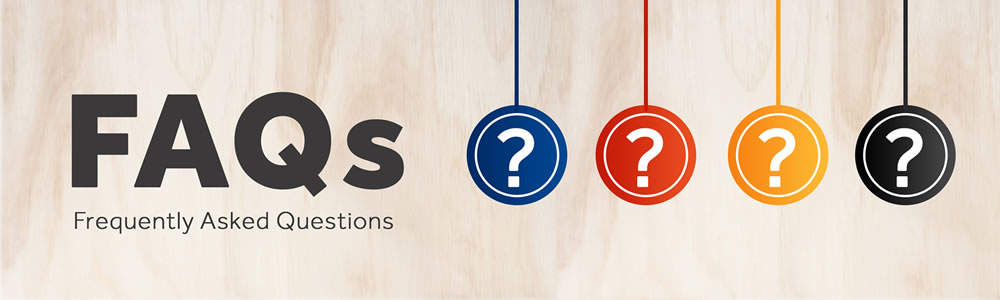
Yes, you can add a contact form to your WordPress website without using a plugin by manually coding the form using HTML for the structure and PHP for processing the form submissions. This method requires a basic understanding of coding and editing WordPress theme files.
Yes, there are several free plugins available for adding a contact form to your WordPress site. Contact Form 7 is one of the most popular and highly recommended free plugins for this purpose.
To protect your contact form from spam, you can integrate spam protection measures such as Akismet with plugins like Contact Form 7, add a CAPTCHA, or implement a simple question-based CAPTCHA for manually coded forms.
No, it's not necessary to know how to code if you're using a plugin like Contact Form 7, as it allows you to create and manage contact forms without any coding knowledge. However, coding knowledge is required if you choose to manually create your contact form using HTML and PHP.
If you're using a plugin, many offer styling options either directly or through additional add-ons. For manually coded forms, you can style your form using CSS. It's important to ensure that the form's design is consistent with your website's overall aesthetic and is responsive for mobile users.
If your contact form is not sending emails, check the email settings in your contact form plugin or the PHP mail function in your manually coded form. Ensure that the "To" email address is correct and that your hosting server is configured to send emails. Additionally, consider using SMTP plugins or services for more reliable email delivery.
To make your contact form GDPR compliant, include a privacy policy link and a consent checkbox in your form. Ensure that you only collect the necessary information, store it securely, and provide users with a way to request data deletion.
Yes, you can add multiple contact forms to your WordPress website. If you're using a plugin, you can create and manage multiple forms with different fields and purposes. For manually coded forms, you can create separate forms for different pages or sections of your website.
To test your contact form, submit a test entry using all the fields in the form. Check if you receive the submission email with all the correct details. Also, test the form's validation rules and error messages to ensure they work as expected.
Yes, you can redirect users to a thank-you page after they submit the form. If you're using a plugin, look for redirection options within the plugin's settings. For manually coded forms, you can implement the redirection using PHP after the form is successfully submitted.
Conclusion
A contact form is more than just a means for visitors to send messages; it's an essential tool for building relationships and conducting business online. Whether you choose the simplicity and extended features of a plugin like Contact Form 7 or the customizability of a manually coded form, the key is to create a form that is easy to use, secure, and aligned with your communication goals. By following the steps and considerations outlined in this article, you can enhance your WordPress website with an effective contact form that serves the needs of your site and its visitors.





