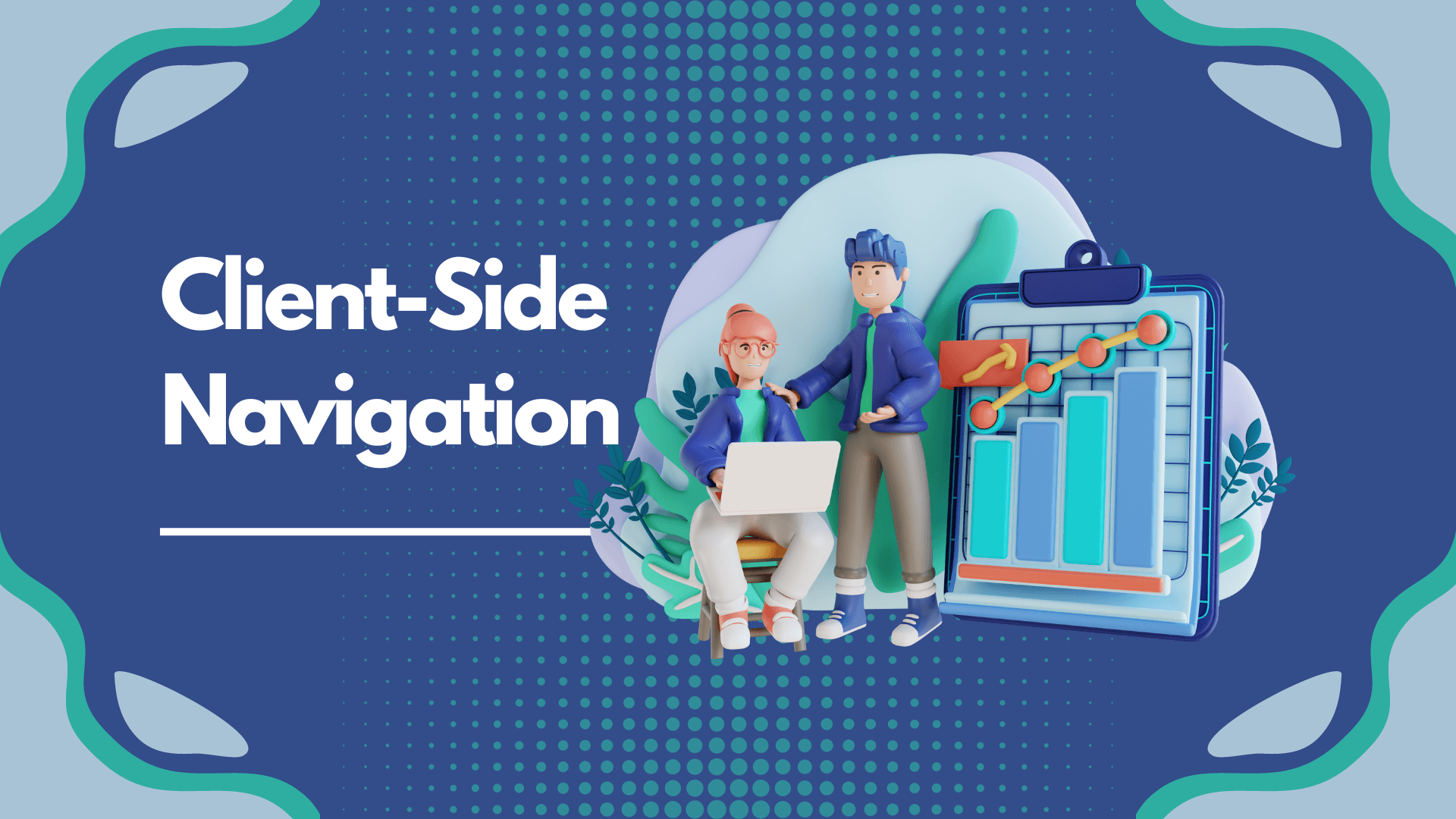
How does Next.js handle client-side navigation?
Next.js, a popular React framework, has gained widespread adoption for its simplicity and efficiency in building modern web applications. One of its key strengths lies in its ability to handle client-side navigation seamlessly. In this article, we will delve into the inner workings of Next.js and explore how it manages client-side navigation to provide a smooth and responsive user experience.
Understanding Next.js Routing
At the heart of Next.js navigation is its powerful routing system. Next.js leverages the file system-based routing, where the file structure itself defines the routes. Each React component file in the 'pages' directory corresponds to a specific route, and the nested folder structure mirrors the URL hierarchy.
-
File System-Based Routing:
- When you create a file like
about.jsin the 'pages' directory, Next.js automatically sets up a route for/about. - Subdirectories in the 'pages' folder generate nested routes, allowing for intuitive organization of your application structure.
- When you create a file like
-
Dynamic Routes:
- Next.js also supports dynamic routes, enabling the creation of dynamic and parameterized URLs. For example, a file named
[id].jscan match URLs like/post/1or/post/2, extracting the dynamic parameterid.
- Next.js also supports dynamic routes, enabling the creation of dynamic and parameterized URLs. For example, a file named
Client-Side Navigation in Next.js
Next.js embraces a client-side navigation approach for enhancing the user experience. Client-side navigation means that, instead of reloading the entire page, only the necessary components are updated when a user navigates between different views within the application.
Link Component:
- Next.js provides the
Linkcomponent from thenext/linkmodule to facilitate client-side navigation. - By wrapping anchor (
<a>) tags with theLinkcomponent, developers can create navigation without causing a full page reload.
// Example of using Link component
import Link from "next/link";
const Navigation = () => (
<nav>
<Link href="/">
<a>Home</a>
</Link>
<Link href="/about">
<a>About</a>
</Link>
</nav>
);
Prefetching:
- Next.js optimizes navigation by prefetching linked pages in the background. When a user hovers over a link, Next.js fetches the necessary assets so that the transition is nearly instantaneous when they decide to navigate.
// Example of prefetching
import Link from "next/link";
const Navigation = () => (
<nav>
<Link href="/" prefetch>
<a>Home</a>
</Link>
<Link href="/about" prefetch>
<a>About</a>
</Link>
</nav>
);
Programmatic Navigation:
- In addition to using the
Linkcomponent, Next.js allows developers to perform programmatic navigation using therouterobject from thenext/routermodule.
// Example of programmatic navigation
import { useRouter } from "next/router";
const NavigationButton = () => {
const router = useRouter();
const navigateToAbout = () => {
router.push("/about");
};
return <button onClick={navigateToAbout}>Go to About</button>;
};
Navigation Lifecycle:
- When a user initiates a navigation event, Next.js goes through a well-defined lifecycle to ensure a smooth transition. This lifecycle includes events such as
routeChangeStart,routeChangeComplete,routeChangeError, and more. - Developers can utilize these lifecycle events to implement custom loading indicators, error handling, or analytics tracking.
// Example of using navigation lifecycle events
import { useRouter } from "next/router";
const NavigationLifecycleExample = () => {
const router = useRouter();
// Subscribe to route change events
router.events.on("routeChangeStart", (url) => {
console.log(`Navigating to ${url}`);
});
router.events.on("routeChangeComplete", (url) => {
console.log(`Navigation completed to ${url}`);
});
router.events.on("routeChangeError", (err, url) => {
console.error(`Error navigating to ${url}: ${err.message}`);
});
return <p>Check the console for navigation events</p>;
};
Navigating with URL Queries:
- Next.js allows passing query parameters in the URL, making it easy to handle user input or customize content dynamically.
- The
Linkcomponent supports query parameters, enabling developers to create links with dynamic data.
// Example of using URL queries
import Link from "next/link";
const QueryExample = () => (
<Link href="/post/[id]" as="/post/1">
<a>View Post 1</a>
</Link>
);
Route Prefetching Control:
- While prefetching is generally beneficial for improving user experience, developers can selectively enable or disable prefetching on a per-link basis.
- The
next/headcomponent can be used to include metadata tags that control prefetching behavior.
// Example of prefetching control
import Link from "next/link";
import Head from "next/head";
const PrefetchControl = () => (
<>
<Head>
<meta name="next-head-prefetch-control" content="no-prefetch" />
</Head>
<Link href="/non-prefetched-page">
<a>Non-Prefetched Page</a>
</Link>
</>
);
Navigating client-side in Next.js goes beyond simple link components. By understanding the routing system, lifecycle events, and additional features like prefetching and URL queries, developers can harness the full power of Next.js for creating dynamic and responsive web applications. The framework's thoughtful design and robust features make it a top choice for modern web development, where user experience is paramount. As you explore Next.js navigation, consider experimenting with these features to create seamless and performant user journeys within your applications.
Next.js excels at handling client-side navigation, providing developers with an intuitive routing system and powerful tools like the Link component. By minimizing page reloads and optimizing the navigation experience, Next.js contributes to building fast and responsive web applications. Understanding how Next.js manages client-side navigation is crucial for developers looking to leverage the framework's capabilities and deliver a seamless user experience.





