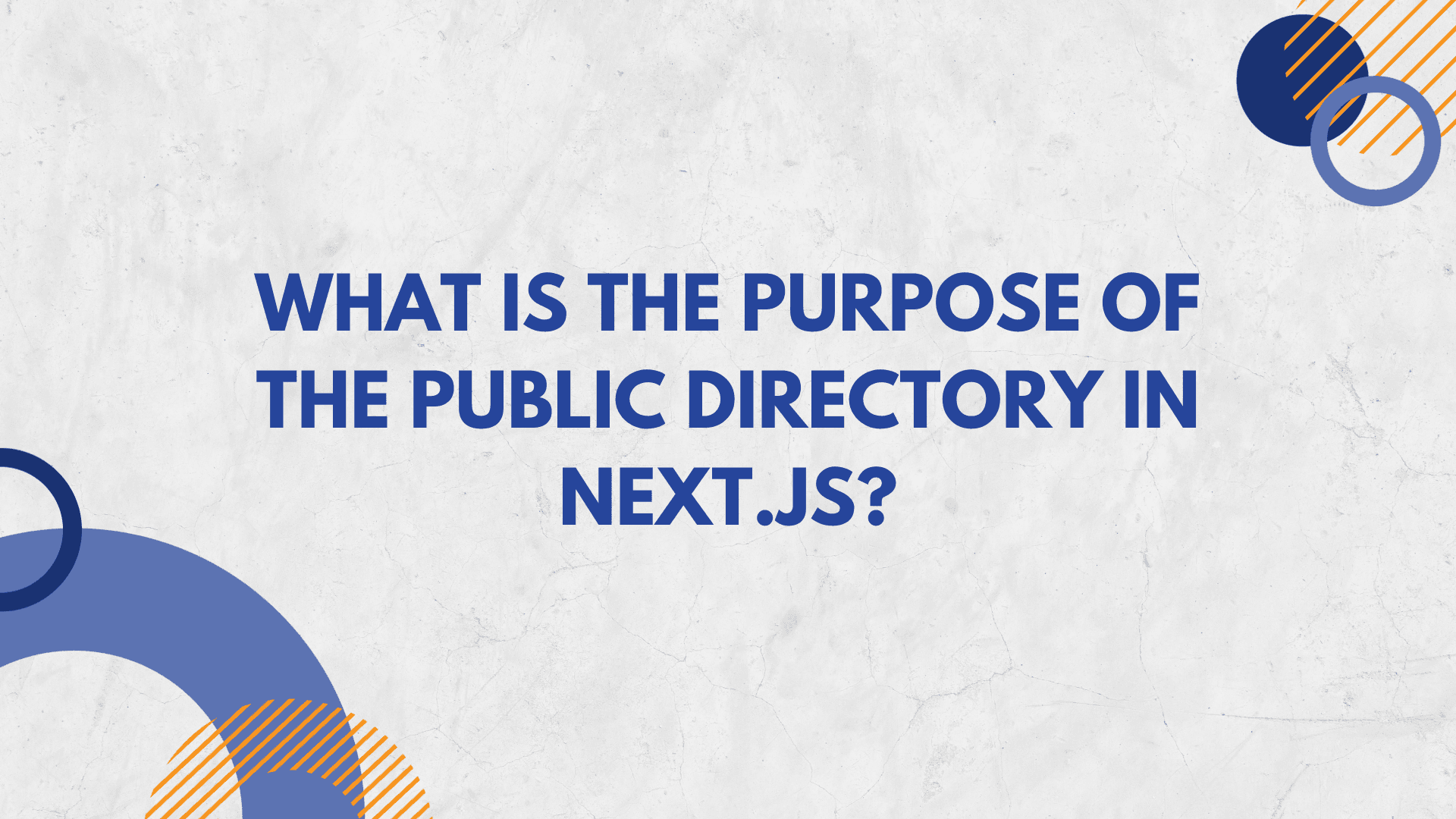
What is the purpose of the public directory in Next.js?
Next.js, a popular React framework, provides a powerful and flexible way to build web applications with server-side rendering, automatic code splitting, and other advanced features. One integral aspect of a Next.js project is the 'public' directory. In this article, we will explore the purpose of the public directory, its significance in the development process, and how it contributes to building efficient and optimized web applications.
The Public Directory in Next.js
 The 'public' directory is a special folder within a Next.js project that serves a specific purpose. When you create a Next.js project, this directory is automatically generated for you. Its primary role is to store static assets that need to be accessible directly from the root of your application.
The 'public' directory is a special folder within a Next.js project that serves a specific purpose. When you create a Next.js project, this directory is automatically generated for you. Its primary role is to store static assets that need to be accessible directly from the root of your application.
Static assets include images, fonts, stylesheets, and any other files that don't require processing by the Next.js build system. Placing these assets in the 'public' directory allows them to be served directly to the client without going through the server-side rendering process, resulting in faster load times and improved performance.
Key Advantages of the Public Directory
-
Efficient Asset Management: Placing static assets in the 'public' directory allows Next.js to handle them efficiently. These assets are served directly by the server without being processed, reducing the load on the server and enabling quicker access for clients.
-
Global Accessibility: Assets stored in the 'public' directory are globally accessible throughout the application. They can be referenced using the absolute path, starting with the base URL. This makes it easy to include images, stylesheets, and other resources in your components without worrying about relative paths.
// Example of referencing an image from the public directory <img src="/images/logo.png" alt="Logo" /> -
SEO Optimization: Search engine optimization (SEO) is crucial for ensuring your web application is discoverable by search engines. Placing assets in the 'public' directory ensures that search engine crawlers can easily access and index them, contributing to better SEO performance.
-
CDN Compatibility: Content Delivery Networks (CDNs) play a vital role in delivering web content quickly to users around the world. The 'public' directory facilitates seamless integration with CDNs, as static assets can be easily cached and distributed globally for improved content delivery.
How to Use the Public Directory
To make use of the 'public' directory, follow these steps:
-
Place Your Assets: Place all your static assets, such as images, fonts, and stylesheets, in the 'public' directory.
/public /images logo.png /styles main.css -
Reference Assets in Components: In your React components, reference the assets using the absolute path.
// Example of referencing an image from the public directory <img src="/images/logo.png" alt="Logo" /> // Example of referencing a stylesheet from the public directory <link rel="stylesheet" href="/styles/main.css" />
Customizing Public Assets
While the 'public' directory is automatically created when you initialize a Next.js project, you can also customize it based on your specific requirements. For instance, you might want to organize assets into subdirectories within 'public' to maintain a structured and easily navigable project layout.
/public
/images
logo.png
/icons
icon1.png
icon2.png
/styles
main.css
/themes
dark-theme.css
light-theme.css
This hierarchical structure allows for a more organized way of managing assets, especially when dealing with large-scale projects where numerous static files are involved.
Dynamic Routes and the Public Directory
In Next.js, dynamic routes are a powerful feature for creating pages with variable parameters. The 'public' directory, however, does not support dynamic routing directly. When dealing with dynamic assets, it is recommended to use the publicRuntimeConfig option in the next.config.js file to dynamically load assets based on the route.
Image Optimization
Next.js also provides automatic image optimization, allowing you to place images in the 'public' directory for static serving, or use the next/image component for optimized images that can be automatically resized and served in modern formats.
import Image from "next/image";
const MyComponent = () => {
return (
<div>
<Image
src="/images/my-image.jpg"
alt="My Image"
width={500}
height={300}
/>
</div>
);
};
This approach not only ensures optimal performance but also simplifies image management by handling responsive image sizes automatically.
Deploying Public Assets
When deploying a Next.js application, the contents of the 'public' directory are typically included in the deployment process. Whether you are deploying to platforms like Vercel, Netlify, or a custom server, make sure that the 'public' directory is part of the deployment configuration to ensure that static assets are accessible in the production environment.
The 'public' directory in Next.js serves as a fundamental asset management system, allowing developers to efficiently handle static files while optimizing performance and accessibility. By understanding how to organize, reference, and leverage assets within this directory, developers can enhance the user experience, streamline the deployment process, and contribute to the overall success of their Next.js applications.





