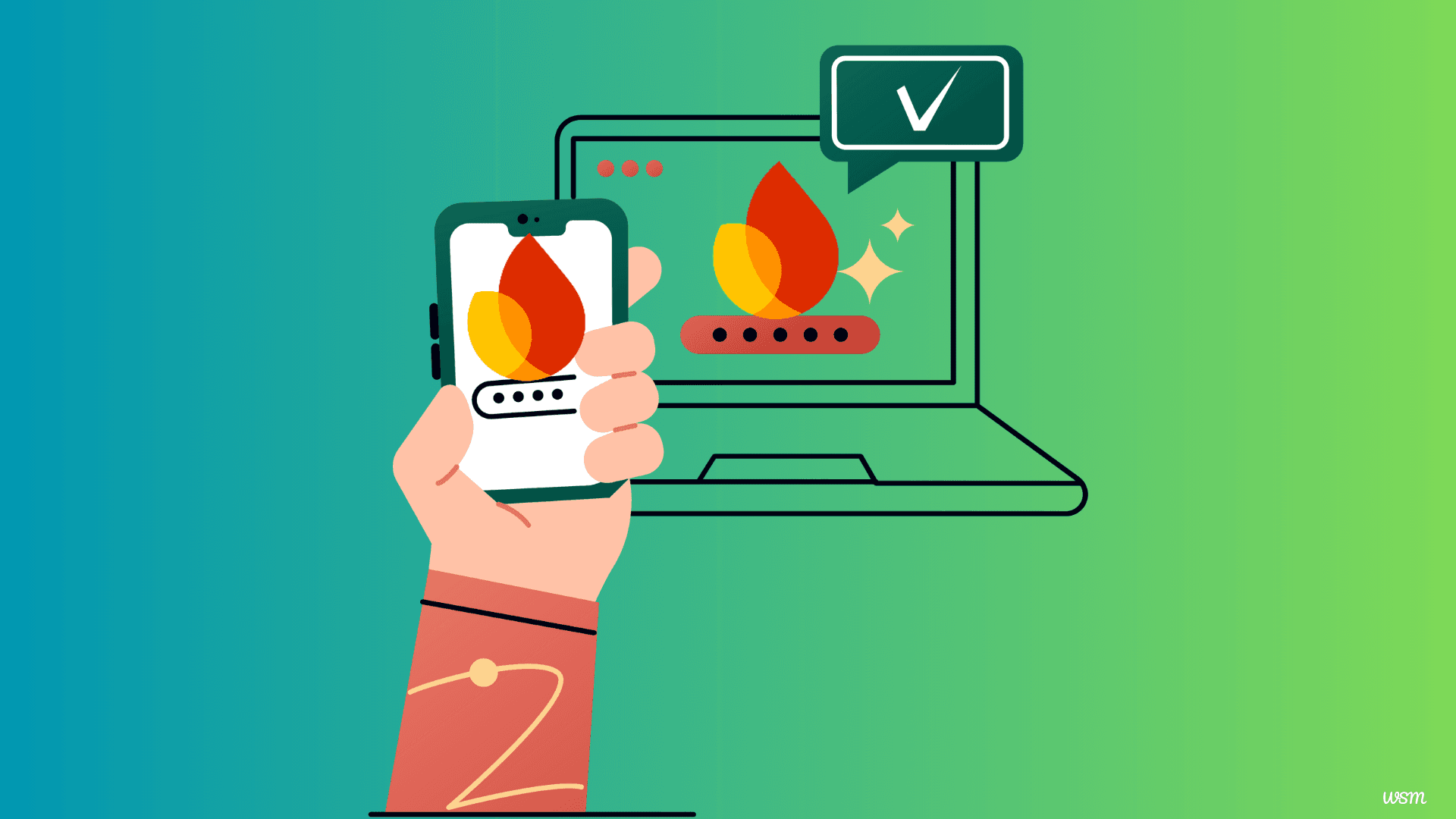
How to use Firebase with Next.js?
In the realm of modern web development, Firebase and Next.js have emerged as powerful tools, revolutionizing the way developers build and deploy applications. Firebase, a comprehensive app development platform offered by Google, provides a robust suite of services, including real-time databases, authentication, hosting, and cloud messaging. On the other hand, Next.js, a React framework developed by Vercel, simplifies the process of building server-rendered React applications, offering improved performance, static site generation, and seamless routing.
Combining the capabilities of Firebase and Next.js can unlock a world of possibilities for developers, enabling them to create highly scalable, secure, and feature-rich applications. This article will guide you through the process of integrating Firebase with Next.js, covering various aspects such as authentication, data storage, real-time updates, cloud messaging, hosting, performance optimization, and security.
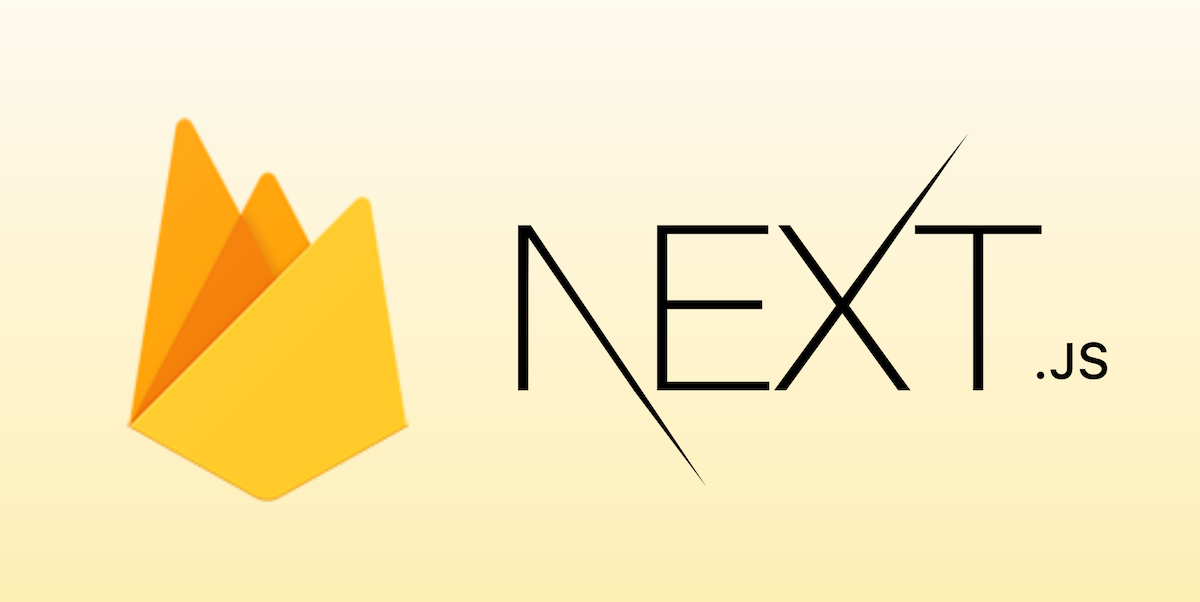
Step 1: Set Up a Firebase Project
First things first, you need a Firebase project. If you haven’t set one up before, don’t worry—it’s quick and easy.
- Go to the Firebase Console and sign in with your Google account.
- Click on Add Project, give it a name, and follow the steps to create it.
- Once the project is set up, you’ll be taken to the project dashboard.
Step 2: Register Your Next.js App with Firebase
With your project created, it's time to register your app.
- In the Firebase Console, go to the Project Settings and look for the Your apps section.
- Click the web icon (
</>) to register a new web app. - Give your app a nickname (like "Next.js App"), and click Register App.
- Firebase will generate a configuration object for your app—save this for later as you’ll need it to initialize Firebase in your Next.js app.
- Enable the necessary Firebase services for your application, such as Authentication, Realtime Database, or Cloud Firestore.
Step 3: Install Firebase in Your Next.js Project
In your Next.js project directory, open the terminal and install Firebase:
npm install firebase
This package includes everything you need for Firebase in JavaScript, including authentication, Firestore, Realtime Database, storage, and more.
Step 4: Initialize Firebase in Your Project
With Firebase installed, you’re ready to set it up in your Next.js project. To keep things organized, create a firebaseConfig.js file where you can initialize Firebase and import it across your app.
Here’s how you can do it:
-
In your
firebaseConfig.jsfile, add your Firebase configuration:// firebaseConfig.js import firebase from "firebase/app"; import "firebase/auth"; import "firebase/firestore"; const firebaseConfig = { apiKey: "your-api-key", authDomain: "your-auth-domain", projectId: "your-project-id", storageBucket: "your-storage-bucket", messagingSenderId: "your-messaging-sender-id", appId: "your-app-id", }; // Initialize Firebase if not already initialized if (!firebase.apps.length) { firebase.initializeApp(firebaseConfig); } export default firebase;Replace the
firebaseConfigobject values with those you copied from the Firebase Console. The conditionif (!firebase.apps.length)prevents Firebase from initializing multiple times, which is essential in Next.js since it can render on the server and client.
With Firebase set up in your Next.js project, you can now leverage its various services and integrate them seamlessly into your application.
Step 5: Using Firebase Authentication in Next.js
Let’s say you want to set up Firebase Authentication to allow users to sign up or log in. Here’s how you can do it with Firebase Authentication.
Firebase Authentication provides a secure and easy-to-use solution for managing user authentication in your Next.js application. It supports multiple sign-in methods, including email and password, social media providers (Google, Facebook, Twitter), and more. To implement Firebase Authentication in your Next.js app, follow these steps:
-
In a new file (e.g.,
auth.js), add functions to handle user signup and login.import firebase from "./firebaseConfig"; // Signup function export const signUp = async (email, password) => { try { const userCredential = await firebase .auth() .createUserWithEmailAndPassword(email, password); return userCredential.user; } catch (error) { throw error; } }; // Login function export const login = async (email, password) => { try { const userCredential = await firebase .auth() .signInWithEmailAndPassword(email, password); return userCredential.user; } catch (error) { throw error; } }; -
Now you can use these functions in your Next.js pages to create and authenticate users. For example, create a simple login form:
// pages/login.js import { useState } from "react"; import { login } from "../firebase/auth"; export default function LoginPage() { const [email, setEmail] = useState(""); const [password, setPassword] = useState(""); const handleLogin = async (e) => { e.preventDefault(); try { const user = await login(email, password); console.log("User logged in:", user); } catch (error) { console.error("Login error:", error); } }; return ( <form onSubmit={handleLogin}> <input type="email" value={email} onChange={(e) => setEmail(e.target.value)} placeholder="Email" required /> <input type="password" value={password} onChange={(e) => setPassword(e.target.value)} placeholder="Password" required /> <button type="submit">Login</button> </form> ); }This example shows a basic login page where you can call the
loginfunction fromauth.jsto authenticate users.
Step 6: Using Firestore to Store Data
If you want to add a database to your app, Firebase Firestore is a great choice. Here’s how you can use it to store and retrieve data.
-
In
firebaseConfig.js, make sure you import Firestore:import "firebase/firestore"; -
Then, add functions for creating and reading data:
export const createUserDocument = async (user, additionalData) => { if (!user) return; const userRef = firebase.firestore().doc(`users/${user.uid}`); const snapshot = await userRef.get(); if (!snapshot.exists) { const { email, displayName } = user; try { await userRef.set({ displayName, email, ...additionalData, createdAt: new Date(), }); } catch (error) { console.error("Error creating user document", error); } } }; -
Call this function in your app after a user signs up to save their information in Firestore.
Additional Tips for Firebase with Next.js
- Server-Side Rendering (SSR) and Firebase: Be cautious when using Firebase with SSR. Some Firebase features, like authentication, may behave differently in a server-side environment.
- Environment Variables: Use environment variables to secure sensitive information like your API keys. You can add them in a
.env.localfile and access them infirebaseConfig.js. - Firestore Security Rules: Remember to set up Firestore security rules to protect your database.
Step 7: Server-Side Rendering (SSR) with Firebase Authentication
Using Firebase authentication with server-side rendering (SSR) can be a bit tricky, but it’s achievable. The key here is to securely handle authentication and user data on both the client and server sides. Let’s go through how you can use Firebase with Next.js's getServerSideProps function to fetch user-specific data on the server.
-
Enable Firebase Admin SDK: Firebase Admin SDK helps you securely manage authentication and access Firebase resources. First, install the SDK:
npm install firebase-admin -
Set Up Firebase Admin SDK: Create a
firebaseAdmin.jsfile to initialize the Firebase Admin SDK and set up authentication on the server.// firebaseAdmin.js import admin from "firebase-admin"; if (!admin.apps.length) { admin.initializeApp({ credential: admin.credential.cert({ projectId: process.env.FIREBASE_PROJECT_ID, clientEmail: process.env.FIREBASE_CLIENT_EMAIL, privateKey: process.env.FIREBASE_PRIVATE_KEY.replace(/\\n/g, "\n"), }), databaseURL: process.env.FIREBASE_DATABASE_URL, }); } export default admin; -
Use
getServerSidePropswith Firebase Authentication: In a protected page, use thegetServerSidePropsfunction to check if the user is authenticated.// pages/dashboard.js import admin from "../firebaseAdmin"; export async function getServerSideProps({ req }) { const token = req.cookies.token || ""; // Assumes you've set a cookie with the user's auth token try { const decodedToken = await admin.auth().verifyIdToken(token); const user = decodedToken; // Contains user data if token is valid return { props: { user } }; } catch (error) { // Redirect to login if the token is invalid or expired return { redirect: { destination: "/login", permanent: false, }, }; } } export default function Dashboard({ user }) { return <div>Welcome, {user?.email}</div>; }Here, the
getServerSidePropsfunction fetches the user’s auth token from cookies, verifies it with Firebase Admin, and then redirects unauthorized users to the login page.
Step 8: Storing User Data in Firestore on Authentication
To enhance your app’s functionality, you might want to save user information in Firestore whenever someone signs up or logs in. For instance, you can add their details to Firestore when they first sign up or update their profile.
Here’s how to automatically save user data to Firestore upon signup:
-
Create a Function to Save Data: Add a helper function in
auth.jsto save new users to Firestore.import firebase from "./firebaseConfig"; export const saveUserData = async (user) => { const userRef = firebase.firestore().collection("users").doc(user.uid); await userRef.set({ email: user.email, createdAt: new Date(), lastLogin: new Date(), }); }; -
Call the Function after Signup: Update the
signUpfunction inauth.jsto save user data to Firestore right after account creation.export const signUp = async (email, password) => { try { const userCredential = await firebase .auth() .createUserWithEmailAndPassword(email, password); const user = userCredential.user; await saveUserData(user); return user; } catch (error) { throw error; } };
This will create a document in Firestore for each user, allowing you to store additional information and manage user data effectively.
Step 9: Firebase Cloud Functions for Server-Side Logic
Firebase Cloud Functions is a serverless solution that allows you to run backend code in response to events. Here’s a simple example of how you can integrate it with your Next.js app.
-
Deploy Cloud Functions: Set up Firebase Cloud Functions in your Firebase project:
npm install -g firebase-tools firebase init functions -
Create a Cloud Function: In
functions/index.js, add a sample function. For example, let’s say you want to send a welcome email whenever a new user signs up:const functions = require("firebase-functions"); const admin = require("firebase-admin"); admin.initializeApp(); exports.sendWelcomeEmail = functions.auth.user().onCreate((user) => { const email = user.email; // Add logic to send email, e.g., using a third-party service console.log(`Welcome email sent to ${email}`); }); -
Deploy Functions: Deploy your function to Firebase:
firebase deploy --only functions
Now, every time a new user signs up, the sendWelcomeEmail function will trigger automatically, allowing you to add server-side logic without needing a separate server.
Step 10: Hosting Next.js on Firebase Hosting
Firebase Hosting can serve your Next.js app and integrate with Firebase services seamlessly. Let’s set it up:
-
Install Firebase CLI: If you haven't already, install Firebase CLI:
npm install -g firebase-tools -
Configure Firebase Hosting: Run
firebase initand select Hosting to set up Firebase Hosting for your project. -
Build and Deploy: Before deploying, build your Next.js app with:
npm run buildThen deploy the
outdirectory generated by Next.js:firebase deploy --only hosting
With this setup, your Next.js app is now live on Firebase Hosting and can use all Firebase services directly.
Tips for Optimizing Firebase with Next.js
- Optimize Firestore Queries: Use Firestore indexes and queries that retrieve only the necessary data to improve performance.
- Use Next.js Environment Variables: Store sensitive information (like API keys) in
.env.localto keep your configuration secure. - Limit Firebase Initializations: Ensure Firebase is initialized only once to avoid memory issues, especially in server-rendered apps.
Storing and Retrieving Data from Firebase in Next.js
Firebase offers two powerful database solutions: Realtime Database and Cloud Firestore. Both services allow you to store and retrieve data in real-time, enabling seamless data synchronization across clients.
Realtime Database
The Realtime Database is a cloud-hosted NoSQL database that stores data as JSON objects. It provides real-time synchronization and offline support, making it ideal for building collaborative applications or applications that require real-time updates. Here's an example of how to read and write data to the Realtime Database in your Next.js application:
import { database } from "../firebase";
// Read data
const messagesRef = database.ref("messages");
messagesRef.on("value", (snapshot) => {
const messages = snapshot.val();
// Update your application state with the retrieved messages
});
// Write data
const newMessageRef = database.ref("messages").push();
newMessageRef.set({
text: "Hello, Firebase!",
timestamp: Date.now(),
});
Cloud Firestore
Cloud Firestore is a flexible, scalable NoSQL document database that provides powerful querying capabilities and offline support. It's well-suited for building complex applications that require advanced querying and data modeling. Here's an example of how to read and write data to Cloud Firestore in your Next.js application:
import { firestore } from "../firebase";
// Read data
const messagesCollection = firestore.collection("messages");
messagesCollection.get().then((querySnapshot) => {
const messages = querySnapshot.docs.map((doc) => doc.data());
// Update your application state with the retrieved messages
});
// Write data
messagesCollection.add({
text: "Hello, Firebase!",
timestamp: firebase.firestore.FieldValue.serverTimestamp(),
});
leveraging either the Realtime Database or Cloud Firestore, you can seamlessly store and retrieve data in your Next.js application, enabling real-time data synchronization and offline support.
Real-time Updates with Firebase and Next.js
One of the standout features of Firebase is its ability to provide real-time updates to connected clients. This feature is particularly useful for building collaborative applications, chat applications, or any application that requires real-time data synchronization.
To implement real-time updates in your Next.js application using Firebase, you can leverage the Realtime Database or Cloud Firestore's real-time listeners.
Realtime Databases
import { database } from "../firebase";
// Listen for real-time updates
const messagesRef = database.ref("messages");
messagesRef.on("value", (snapshot) => {
const messages = snapshot.val();
// Update your application state with the new messages
});
Cloud Firestores
import { firestore } from "../firebase";
// Listen for real-time updates
const messagesCollection = firestore.collection("messages");
const unsubscribe = messagesCollection.onSnapshot((querySnapshot) => {
const messages = querySnapshot.docs.map((doc) => doc.data());
// Update your application state with the new messages
});
// Don't forget to unsubscribe when the component unmounts
useEffect(() => {
return () => unsubscribe();
}, []);
Real-time listeners, your Next.js application will automatically receive updates whenever data changes in the Firebase database, ensuring that your application stays up-to-date and synchronized across all connected clients.
Firebase Cloud Messaging with Next.js
Firebase Cloud Messaging (FCM) is a powerful service that allows you to send push notifications to web and mobile applications. In the context of Next.js, FCM can be used to deliver real-time updates, notifications, and other important messages to your web application's users.
To integrate FCM into your Next.js application, follow these steps:
-
Set up Firebase Cloud Messaging in your Firebase project and obtain the necessary configuration details, such as the server key and sender ID.
-
Install the necessary dependencies in your Next.js project:
npm install firebase firebase-admin -
Create a new file, typically named firebase-messaging-sw.js, and register a service worker to handle push notifications.
import firebase from 'firebase/app' import 'firebase/messaging' firebase.initializeApp({ // Your Firebase configuration details }) const messaging = firebase.messaging() messaging.setBackgroundMessageHandler((payload) => { // Handle incoming push notifications in the background const notificationTitle = payload.notification.title const notificationOptions = { body: payload.notification.body, icon: payload.notification.icon } return self.registration.showNotification( notificationTitle, notificationOptions ) }) -
In your Next.js application, request permission to receive push notifications and handle the user's response.
import firebase from 'firebase/app' import 'firebase/messaging' // Request permission to receive push notifications const messaging = firebase.messaging() messaging.requestPermission() .then(() => { return messaging.getToken() }) .then((token) => { // Send the token to your server to store it for future use console.log('Token:', token) }) .catch((error) => { console.error('Error getting token:', error) }) -
On your server, use the Firebase Admin SDK to send push notifications to your web application's users.
const admin = require('firebase-admin') const serviceAccount = require('./serviceAccountKey.json') admin.initializeApp({ credential: admin.credential.cert(serviceAccount) }) const message = { notification: { title: 'New Message', body: 'You have a new message!' }, topic: 'your-topic-name' } admin.messaging().send(message) .then((response) => { console.log('Successfully sent message:', response) }) .catch((error) => { console.error('Error sending message:', error) })
integrating Firebase Cloud Messaging into your Next.js application, you can deliver real-time updates, notifications, and other important messages to your users, enhancing their overall experience and engagement with your application.
Firebase Hosting and Deployment with Next.js
Firebase Hosting is a secure and reliable hosting solution for web applications, offering features such as content delivery network (CDN) support, SSL encryption, and seamless deployment workflows.
While Next.js applications can be deployed to various hosting platforms, Firebase Hosting provides a streamlined deployment process and seamless integration with other Firebase services.
To deploy your Next.js application to Firebase Hosting, follow these steps:
-
Install the Firebase CLI globally on your machine:
npm install -g firebase-tools -
In your Next.js project directory, initialize Firebase Hosting:
firebase init hosting -
Follow the prompts to configure your Firebase Hosting settings. When prompted to select the public directory, choose the out directory (or the directory where your Next.js application's built files are located).
-
Build your Next.js application for production:
firebase deploy --only hosting
After completing these steps, your Next.js application will be deployed to Firebase Hosting, accessible through a secure, globally distributed CDN.
Firebase Performance Optimization in Next.js
Firebase provides several tools and services to help optimize the performance of your Next.js application, ensuring a smooth and responsive user experience.
Firebase Performance Monitoring
Firebase Performance Monitoring is a powerful tool that allows you to monitor and analyze the performance of your Next.js application in real-time. It provides insights into various performance metrics, such as page load times, network requests, and resource utilization.
To integrate Firebase Performance Monitoring into your Next.js application, follow these steps:
-
Install the Firebase Performance Monitoring SDK:
npm install firebase/performance -
Import the Performance Monitoring module in your Next.js application:
import firebase from 'firebase/app' import 'firebase/performance' const perf = firebase.performance() -
Use the Performance Monitoring API to track and monitor various performance metrics:
// Track page load time const trace = perf.trace('page_load') trace.start() // Track custom metrics const metricData = { name: 'metric_name', value: 42 } perf.metrics().push(metricData)
Firebase Hosting Caching and CDN
Firebase Hosting provides built-in caching and CDN support, which can significantly improve the performance of your Next.js application by serving static assets from a globally distributed content delivery network.
To configure caching and CDN settings for your Next.js application, follow these steps:
-
In your Firebase Hosting configuration file (firebase.json), specify the caching rules for your static assets:
{ "hosting": { "public": "out", "ignore": ["firebase.json", "**/.*", "**/node_modules/**"], "headers": [ { "source": "**/*.@(eot|otf|ttf|ttc|woff|font.css)", "headers": [ { "key": "Access-Control-Allow-Origin", "value": "*" } ] }, { "source": "**/*.@(js|css)", "headers": [ { "key": "Cache-Control", "value": "max-age=31536000" } ] } ] } } -
Deploy your Next.js application to Firebase Hosting:
firebase deploy --only hosting
Firebase Performance Monitoring and the built-in caching and CDN capabilities of Firebase Hosting, you can optimize the performance of your Next.js application, providing a faster and more responsive experience for your users.
Firebase Security and Rules with Next.js
Firebase provides robust security features and rules to protect your application's data and ensure that only authorized users can access and modify it. In the context of Next.js, you can leverage Firebase Security Rules to define access controls and data validation rules for your application's data.
Realtime Database Security Rules
Firebase Realtime Database Security Rules allow you to define rules that control read and write access to your database. Here's an example of how to set up security rules for your Next.js application:
{
"rules": {
"messages": {
".read": "auth != null",
".write": "auth != null"
}
}
}
In this example, the security rules ensure that only authenticated users can read or write messages in the Realtime Database.
Cloud Firestore Security Rules
Cloud Firestore Security Rules provide a similar functionality to Realtime Database Security Rules, allowing you to control access to your application's data stored in Cloud Firestore.
rules_version = '2';
service cloud.firestore {
match /databases/{database}/documents {
match /messages/{messageId} {
allow read, write: if request.auth != null;
}
}
}
These security rules ensure that only authenticated users can read or write messages in the Cloud Firestore database.
Firebase Security Rules, you can protect your application's data and ensure that only authorized users can access and modify it, enhancing the overall security and integrity of your Next.js application.
FAQ: Using Firebase with Next.js

You can use most Firebase services with Next.js, including:
- Authentication: For managing user sign-ups, logins, and social logins.
- Firestore and Realtime Database: For database needs, whether you need real-time or non-real-time data storage.
- Firebase Hosting: Perfect for deploying static or server-side rendered Next.js apps.
- Cloud Storage: To manage file uploads (like images or documents).
- Cloud Functions: For running server-side code without managing servers.
Integrating these services is straightforward, and Firebase’s scalable serverless solutions make them a great fit for Next.js applications.
Firebase API keys are essential for the app to communicate with Firebase, but they should be protected from unauthorized access. Store them in a .env.local file in your project root, like so:
NEXT_PUBLIC_FIREBASE_API_KEY=your_api_key
NEXT_PUBLIC_FIREBASE_AUTH_DOMAIN=your_auth_domain
Next.js treats environment variables that start with NEXT_PUBLIC_ as client-safe, meaning they can be used both client- and server-side without security risks. For server-only variables (like Firebase Admin SDK credentials), you can omit NEXT_PUBLIC_ and keep them strictly on the server side.
Firebase Authentication is primarily client-side, but you can handle authenticated requests on the server side using Firebase Admin SDK. Here’s a basic flow:
- Use cookies to store the Firebase ID token.
- In
getServerSideProps, verify the token with the Firebase Admin SDK. - Redirect unauthenticated users if necessary, or fetch their user data if they are authenticated.
This approach provides secure server-side data fetching while ensuring only authenticated users access protected routes.
Yes! Firebase Hosting is compatible with static and server-rendered Next.js applications. You’ll need to:
- Run
firebase initto configure Firebase Hosting in your Next.js project. - Build your Next.js app using
npm run build. - Deploy the app with
firebase deploy --only hosting.
If you need serverless functions for API routes, configure Firebase Functions alongside Hosting.
The Firebase Admin SDK is only needed for server-side tasks, such as verifying authentication tokens or accessing Firebase services securely on the server. For most client-side functions (like Firestore data fetching, client authentication), the standard Firebase SDK will suffice. However, if you want to secure user data and use SSR, the Admin SDK will be helpful.
Next.js API routes are a great way to integrate Firebase functions. Here’s how you can do it:
- Initialize Firebase in the API route by importing
firebaseConfig.jsorfirebaseAdmin.js. - Write your logic in the route. For example, you could use an API route to add data to Firestore or handle user authentication.
- Remember to secure your routes if they contain sensitive information, either by using Firebase Admin or Firebase Authentication.
Firebase provides an onAuthStateChanged listener that detects changes in authentication state. Use this listener in your _app.js or useEffect hooks to set up a global authentication state that tracks if the user is logged in. This setup is ideal for client-side routes, but for SSR, consider storing the Firebase token in cookies for validation in getServerSideProps.
Firebase Analytics tracks user behavior and engagement but can be tricky in SSR environments. Here’s the basic setup:
- Initialize Firebase Analytics in
firebaseConfig.js. - Use client-side navigation hooks like
useEffectto log page views. - Remember that Firebase Analytics is designed for client-side usage, so keep initialization on the client side to avoid server-side errors.
Firebase offers a generous free tier that includes most of its core services, but usage limits apply:
- Authentication and Firestore: Free up to certain limits on sign-ins and reads/writes.
- Hosting: Free with limits on bandwidth and storage.
- Cloud Functions: Free within usage limits (after that, usage is billed).
Firebase’s Blaze (pay-as-you-go) plan allows you to exceed free tier limits with predictable pricing, but it's recommended to monitor usage to avoid unexpected costs.
Conclusion
In this comprehensive guide, we've explored the powerful combination of Firebase and Next.js, covering various aspects such as authentication, data storage, real-time updates, cloud messaging, hosting, performance optimization, and security. By leveraging the capabilities of these two technologies, you can build highly scalable, secure, and feature-rich web applications.
However, this is just the beginning. Firebase and Next.js offer a wealth of additional features and advanced functionalities that can further enhance your development experience and application capabilities.
To continue your journey, consider exploring the following areas:
Firebase Extensions: Explore the wide range of Firebase Extensions, which provide pre-built solutions for common use cases, such as hosting static websites, setting up serverless functions, and more.
Firebase Remote Config: Leverage Firebase Remote Config to dynamically customize your Next.js application's behavior and appearance without deploying new code.
Firebase ML Kit: Integrate machine learning capabilities into your Next.js application using Firebase ML Kit, enabling features like image recognition, text recognition, and more.
Firebase Test Lab: Ensure the quality and reliability of your Next.js application by leveraging Firebase Test Lab for comprehensive testing and device compatibility checks.
As you continue your journey with Firebase and Next.js, don't forget to explore the official documentation, join the vibrant developer communities, and stay up-to-date with the latest features and updates. Happy coding!
Here are some helpful references and resources for learning more about Firebase and Next.js integration:
Firebase Documentation
-
Firebase Web Setup Guide: This is Firebase’s official guide for setting up Firebase in web apps, including configuration, initialization, and adding SDKs for services like Authentication and Firestore.
-
Firebase Authentication Documentation: Detailed information on implementing Firebase Authentication, including social logins, email/password auth, and custom auth tokens.
-
Firestore Documentation: This is the go-to resource for all things Firestore, including setup, queries, real-time data, and best practices.
-
Firebase Hosting Guide: Firebase’s guide to using Firebase Hosting, including setup, deployment, and configuring custom domains.
-
Firebase Cloud Functions Documentation: This documentation covers everything you need to know about Firebase Cloud Functions, from setup to triggering functions and using them with Firebase services.
-
Firebase Security Rules Guide: Learn about securing your data in Firestore and Realtime Database using Firebase Security Rules. This is particularly helpful when working with sensitive user data.
Next.js Documentation
-
Next.js Documentation: Next.js’s comprehensive guide covering all major features, including data fetching methods like
getStaticProps,getServerSideProps, and API routes. -
API Routes in Next.js: Learn how to create API routes in Next.js to handle backend logic without needing a separate server.
-
Next.js and Environment Variables: This section of the Next.js documentation explains how to securely store and manage environment variables for server-side and client-side use.
-
Next.js Authentication Patterns: An overview of various authentication approaches in Next.js, including how to integrate third-party services like Firebase Authentication.
Firebase and Next.js Tutorials
-
Integrating Firebase with Next.js: Dev.to is a community-driven platform with tutorials on various tech topics. Search for Firebase and Next.js articles for hands-on tutorials and use cases.
-
**YouTube - Firebase with Next.js**: YouTube offers a wide range of Firebase and Next.js tutorials covering everything from basic setup to advanced use cases. Some popular channels include Traversy Media, Fireship, and The Net Ninja.
-
Fireship: Next.js Crash Course: The Fireship channel on YouTube has concise, high-quality videos on Firebase and Next.js, making it easier to understand complex topics in a short amount of time.
Community and Support
-
Next.js GitHub Discussions: The GitHub Discussions for Next.js is a great place to find community answers, ask questions, and stay updated on Next.js news.
-
Stack Overflow: With the tag "Next.js + Firebase," you can search for answers to common issues and find solutions to specific implementation questions.
-
Firebase Community Slack: The Firebase Community Slack is a fantastic place to ask questions, get advice from other developers, and discuss best practices with Firebase services.
-
Vercel Community Forum: The Vercel Community Forum is valuable for Next.js discussions, where users often share tips and solutions for Firebase integrations as well.





