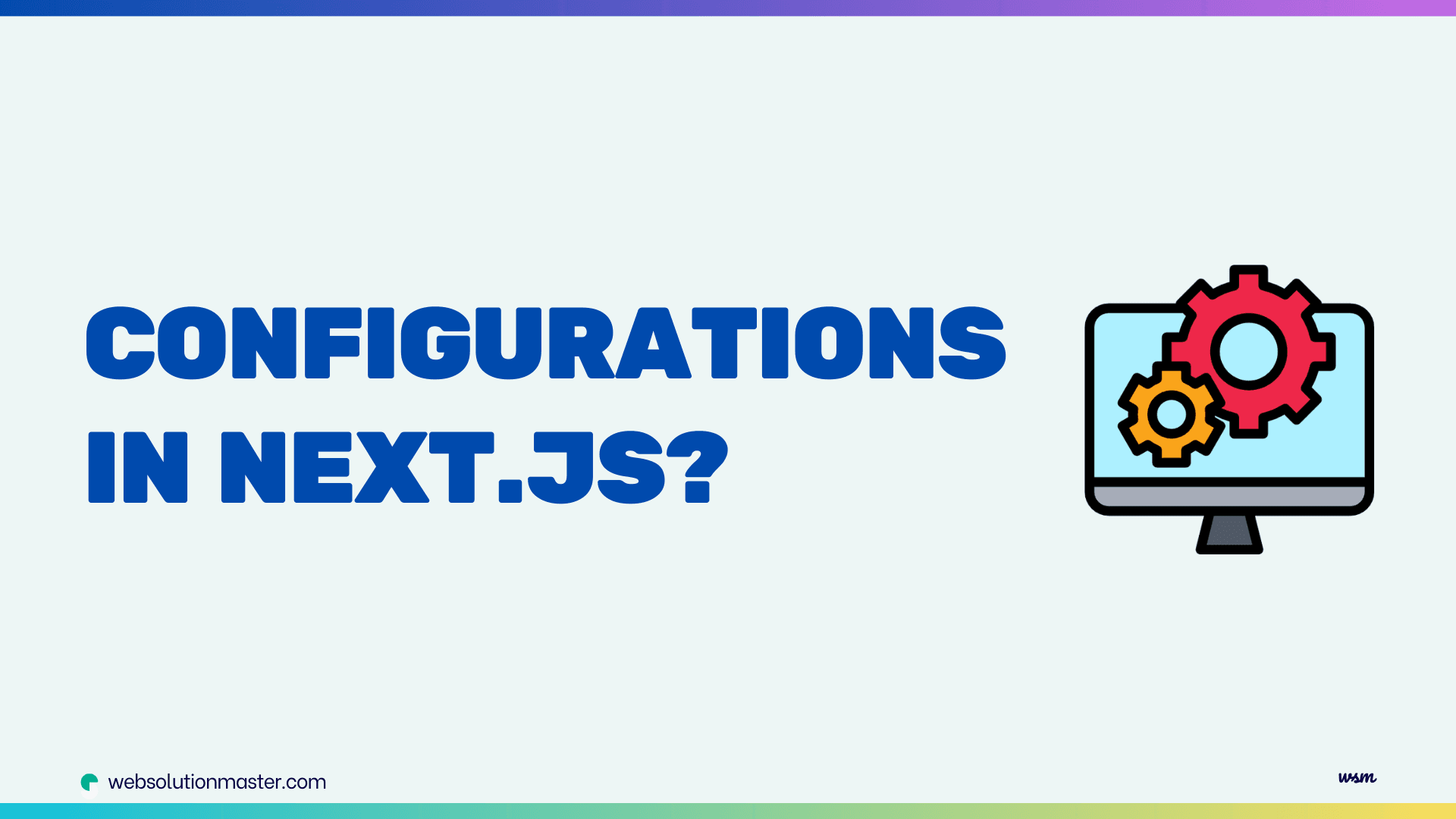
How to use environment-specific configurations in Next.js?
Next.js, a React framework, has rapidly gained traction among developers for its ease of use, performance optimizations, and its server-rendering capabilities. It simplifies the process of building React applications by providing a standard structure and numerous built-in features. One of the critical features of any application, including those built with Next.js, is the ability to utilize environment-specific configurations. This capability allows developers to tailor the application behavior based on the environment it is running in, be it development, staging, or production.
Understanding environment-specific configurations is essential. These configurations enable the application to connect to different services (like databases) or behave differently depending on the environment without changing the codebase. For instance, you might want to log detailed debug information in a development environment while minimizing logging in production to improve performance.
Integrating environment-specific configurations into your Next.js project not only streamlines the development process but also enhances security and performance. It ensures sensitive credentials are not exposed in the codebase and optimizes the application for different environments. This foundational knowledge sets the stage for mastering environment-specific configurations in Next.js.
Why Environment-Specific Configurations are Important in Next.js
The importance of environment-specific configurations in Next.js cannot be overstated. In a development environment, developers need detailed feedback and error messages to debug and improve the application efficiently. However, these detailed logs and error messages could pose significant security risks if exposed in a production environment. Thus, configuring the application to behave differently across environments is vital.
Moreover, environment-specific configurations facilitate smoother transitions between development stages. For example, an application might use a mock database or service in development but needs to connect to a live service in production. Without environment-specific configurations, this would require manual code changes before each deployment, increasing the risk of errors.
Lastly, using environment-specific configurations aids in optimizing the application's performance. Features or services that are only relevant in a development or staging environment can be disabled in production, reducing the application's resource consumption and potentially decreasing loading times for the end-user.
Understanding Environment Variables in Next.js

Environment variables are used to store configuration data that should not be exposed in your codebase (like API keys and passwords) or that varies between environments (like API URLs). Next.js uses the NODE_ENV environment variable, which it sets to development when running next dev and to production when running next build or next start.
Setting Up Environment-Specific Configurations in Next.js
Setting up environment-specific configurations in Next.js is a straightforward process. Next.js supports environment variables, a key feature for managing these configurations. To begin, create .env.local, .env.development, and .env.production files in the root of your Next.js project. These files will hold your environment-specific variables.
For example, you might define a database URL in these files as follows: DATABASE_URL="your-database-url-here". In .env.development, you would set this URL to your development database, and in .env.production, to your production database. Next.js automatically loads the appropriate .env file based on the NODE_ENV environment variable, which it sets to development when running next dev and to production when running next build and next start.
It's also important to prefix any environment variables that should be available in the browser with NEXTPUBLIC. This tells Next.js to embed these variables into the JavaScript bundle sent to the browser. Be cautious with this feature to avoid exposing sensitive data.
Using Environment Variables in Next.js
Utilizing environment variables in your Next.js application is a seamless process. After defining your variables in the respective .env files, accessing them in your code is as simple as using process.env.YOUR_VARIABLE_NAME. For instance, you can adjust your database connection settings based on the DATABASE_URL variable you set up in the previous step.
When deploying your application, ensure that your hosting platform supports environment variables. Most platforms do, and they often provide a UI for setting these variables for your production environment. This is crucial for ensuring that your application behaves correctly in different environments without needing to change the code.
Remember, variables prefixed with NEXTPUBLIC are accessible in the browser. This can be particularly useful for configuration values like API endpoints that your application needs to access from the client side. However, keep security in mind and never expose sensitive data through public environment variables.
Setting Up Environment Variables
To define environment-specific settings in Next.js, you typically use .env files. Here’s how you can set them up:
-
Basic
.envfiles:- Create a file named
.env.localin your project’s root directory. This file is for environment variables that will not be committed to your Git repository, ideal for sensitive data. - You can also create files like
.env.developmentand.env.productionto specify variables that should apply only in development or production environments.
- Create a file named
-
Using
.envfiles:- Variables in
.env.developmentare loaded when you runnext dev. - Variables in
.env.productionare loaded when you runnext buildornext start. - The
.env.localfile can override variables from.env.developmentor.env.production, making it perfect for local overrides.
- Variables in
Accessing Environment Variables in Next.js
To access these variables in your Next.js code, you can use process.env.YOUR_VARIABLE_NAME. However, there are some nuances:
- Loading variables: Environment variables are loaded at build time, meaning that they are read when the application is compiled and not at runtime.
- Exposing variables to the browser: By default, Next.js does not expose environment variables to the browser. If you need to make them available on the client-side, you must prefix them with
NEXT_PUBLIC_.
Example of Defining and Using Environment Variables
-
Define Variables: Create
.env.local,.env.development, and.env.productionat the root of your project:.env.development:API_URL=http://localhost:3000/api`.env.production`:API_URL=https://yourdomain.com/api -
Use Variables in Code: You can access these variables in your Next.js pages or components:
function HomePage() { return <p>API URL: {process.env.API_URL}</p>; } export default HomePage;
Managing Different Environments in Next.js (Development, Staging, Production)
Effectively managing different environments in Next.js is key to a smooth and secure application lifecycle. You've already learned how to set up and use environment-specific configurations. Now, let's focus on managing these environments throughout the development process.
Your development environment is where you'll spend most of your time. Here, you can use detailed logging and connect to development-specific services without worrying about performance implications. The staging environment, on the other hand, is a mirror of your production environment. It's crucial for testing changes in a production-like setting before the actual deployment. Finally, the production environment is where your application is live and accessible to your users. Optimizations and security are of utmost importance here.
To manage these environments effectively, use the .env.local, .env.development, and .env.production files to define environment-specific variables. Then, utilize the NODE_ENV variable to load the correct settings automatically. Additionally, consider using a deployment solution that supports environment-specific builds and deployments, ensuring that the right environment configurations are always used.
Best Practices for Using Environment-Specific Configurations in Next.js
Adhering to best practices when using environment-specific configurations in Next.js not only improves security but also enhances the development experience. Always keep sensitive information out of your codebase by using .env files and ensure these files are excluded from your version control system using .gitignore. This prevents accidental exposure of sensitive data.
Another best practice is to keep your environment variables as granular as possible. Instead of having a large configuration object for each environment, define each configuration value as a separate variable. This approach increases flexibility and makes it easier to change individual values without affecting others.
Lastly, regularly review your environment configurations to ensure they are up-to-date and secure. As your application evolves, so too should your configurations. Regular audits help identify potential security vulnerabilities and performance bottlenecks.
- Do not store sensitive keys directly in your repository: Always use
.env.localfor sensitive keys and add this file to your.gitignore. - Prefix only necessary variables: Only use
NEXT_PUBLIC_for variables that you need on the client-side to avoid exposing sensitive data. - Use different keys for different environments: Especially for API keys, database URLs, etc., to ensure that development actions do not affect production data.
Troubleshooting Common Issues with Environment-Specific Configurations in Next.js
Even with careful setup and management, you may encounter issues with environment-specific configurations in Next.js. A common problem is environment variables not being loaded as expected. This can often be resolved by ensuring that your .env files are correctly named and located in the root directory of your project. Additionally, remember that changes to .env files require restarting your Next.js server to take effect.
Another issue could be exposing sensitive data through public environment variables. Always double-check which variables are prefixed with NEXTPUBLIC and confirm that exposing this information does not pose a security risk.
If you're experiencing problems with variables not being recognized in the browser, ensure that you are attempting to access them in client-side code. Server-side variables cannot be accessed directly in the browser unless they are explicitly passed to the client-side code or prefixed with NEXTPUBLIC.
- Variables not recognized: Ensure that you restart your Next.js server after adding new variables to your
.envfiles. - Misuse of client-side and server-side variables: Remember that only variables prefixed with
NEXT_PUBLIC_are available on the client-side. Misconfiguring this can lead to runtime errors or data exposure.
Next.js Plugins and Tools for Managing Environment-Specific Configurations
Several plugins and tools can help manage environment-specific configurations in Next.js more efficiently. For instance, next-env and dotenv-webpack are popular choices for enhancing the handling of .env files. These tools can automate the loading of the correct environment variables based on the active environment, reducing manual effort and potential errors.
Additionally, consider using version control and continuous integration/continuous deployment (CI/CD) platforms that support environment variable management. These platforms can securely store your production environment variables and inject them into your application during the build process, keeping your sensitive data safe.
Examples and Use Cases of Environment-Specific Configurations in Next.js
Practical examples and use cases illustrate the power of environment-specific configurations in Next.js. Imagine an e-commerce application that needs to connect to a payment gateway. In development, you would want to use the gateway's sandbox environment to test transactions without moving real money. By using environment-specific variables, you can seamlessly switch between the sandbox and live environments without changing your application's code.
Another use case is feature toggling. You can use environment variables to enable or disable features in different environments. This is particularly useful for testing new features in development or staging environments before rolling them out to production.
Advanced Strategies for Environment-Specific Configurations in Next.js
Beyond the basics, there are more nuanced strategies and best practices that can enhance your experience when managing environment-specific configurations in Next.js. Here are some advanced tips and techniques:
Structured Configuration Files
Instead of relying solely on .env files, you can create a structured configuration file that reads environment variables and organizes them in a more manageable way. This approach is especially useful when dealing with complex configurations.
-
Create a config file:
// config.js const dotenv = require("dotenv"); dotenv.config(); const config = { apiUrl: process.env.API_URL, anotherConfig: process.env.ANOTHER_CONFIG, // Add more configurations as needed }; module.exports = config; -
Use the config in your application:
import config from "./config"; function HomePage() { return <p>API URL: {config.apiUrl}</p>; } export default HomePage;
This method keeps your environment variables organized and centralizes their access across your application.
Environment Validation
Ensuring that all required environment variables are set can prevent runtime errors. You can validate environment variables as your application starts, using libraries like joi or custom validation logic.
-
Example of environment validation:
// validateEnv.js const Joi = require("joi"); const envVarsSchema = Joi.object({ API_URL: Joi.string().required(), // Define other variables as needed }).unknown(); const { error } = envVarsSchema.validate(process.env); if (error) { throw new Error(`Config validation error: ${error.message}`); }
Dynamic Environment Configurations
Sometimes, you might need to alter configurations dynamically based on the environment beyond what .env files allow. For instance, adjusting log levels or enabling/disabling features.
-
Example of dynamic configurations:
const isProd = process.env.NODE_ENV === "production"; const config = { logLevel: isProd ? "error" : "debug", featureFlag: isProd ? false : true, // More dynamic settings }; export default config;
Securely Managing Sensitive Data
When dealing with sensitive data, consider additional security measures beyond not committing them to your repository:
- Use secret management tools: Tools like HashiCorp Vault, AWS Secrets Manager, or Azure Key Vault can be used to manage and access secrets securely.
- Server-side secrets: Ensure that secrets required only on the server do not get bundled into client-side code, even by accident.
Automating Environment Setup
For teams and larger projects, manually setting up environments can be error-prone. Automating the creation of .env files through scripts or using tools like Docker can streamline this process.
Docker example:
# Dockerfile
FROM node:alpine
WORKDIR /app
COPY . /app
ARG API_URL
ENV API_URL $API_URL
RUN npm install
CMD ["npm", "start"]
This Dockerfile takes an API_URL argument during the build process and sets it as an environment variable in the container.
FAQ: Environment-Specific Configurations in Next.js

Environment variables are key-value pairs used to store configuration data that can differ between development, testing, and production environments. In Next.js, they help manage API keys, database URLs, and other sensitive or environment-specific information securely and efficiently without hardcoding them into your source code.
To create environment variables:
- Add variables to
.envfiles (e.g.,.env.local,.env.development,.env.production) placed at the root of your Next.js project. - Access these variables in your application using
process.env.VARIABLE_NAME. For client-side access, prefix your variables withNEXT_PUBLIC_.
If your environment variables aren't being recognized, ensure:
- You have restarted your Next.js server after making changes to the
.envfiles. - Variables intended for client-side use are correctly prefixed with
NEXT_PUBLIC_. - Your
.envfiles are correctly named and placed in the root directory of your project.
To expose environment variables to the browser, prefix them with NEXT_PUBLIC_. This tells Next.js to bundle these variables in the JavaScript sent to the client, making them accessible through process.env.NEXT_PUBLIC_VARIABLE_NAME.
While environment variables are safer than hardcoding sensitive information in your source code, they should not be exposed if they contain sensitive data such as passwords or secret keys. Only expose what is necessary and consider using additional security measures such as server-side encryption and access controls.
You can manage different configurations by creating specific .env files for each environment (e.g., .env.development, .env.production). Load these configurations based on the NODE_ENV value, which Next.js sets according to the running mode (development for next dev and production for next build and next start).
Yes, you can create a JavaScript or JSON file to organize and manage configurations more structurally. Import this file wherever you need to access configuration values. Be mindful that this method does not automatically offer the same security as .env files, particularly for sensitive data.
The best practice for deploying environment variables in production includes:
- Using a secure and encrypted environment management system to store and access secrets.
- Ensuring that only necessary variables are exposed to the client-side.
- Automating the deployment process to minimize human errors, using CI/CD pipelines that inject environment variables from secure storage.
Conclusion and Final Thoughts on Using Environment-Specific Configurations in Next.js
Mastering environment-specific configurations in Next.js is a crucial skill for developing scalable, secure, and efficient applications. By understanding and implementing the practices outlined in this article, you can take full advantage of Next.js's capabilities to tailor your application's behavior across different environments. Remember to keep security at the forefront of your configurations, regularly review and update your environment variables, and leverage the available tools and plugins to streamline the process.
Embracing environment-specific configurations not only improves your development workflow but also enhances the overall performance and security of your Next.js applications. As you continue to build and deploy Next.js applications, keep exploring and integrating these best practices into your development process for optimal results.





