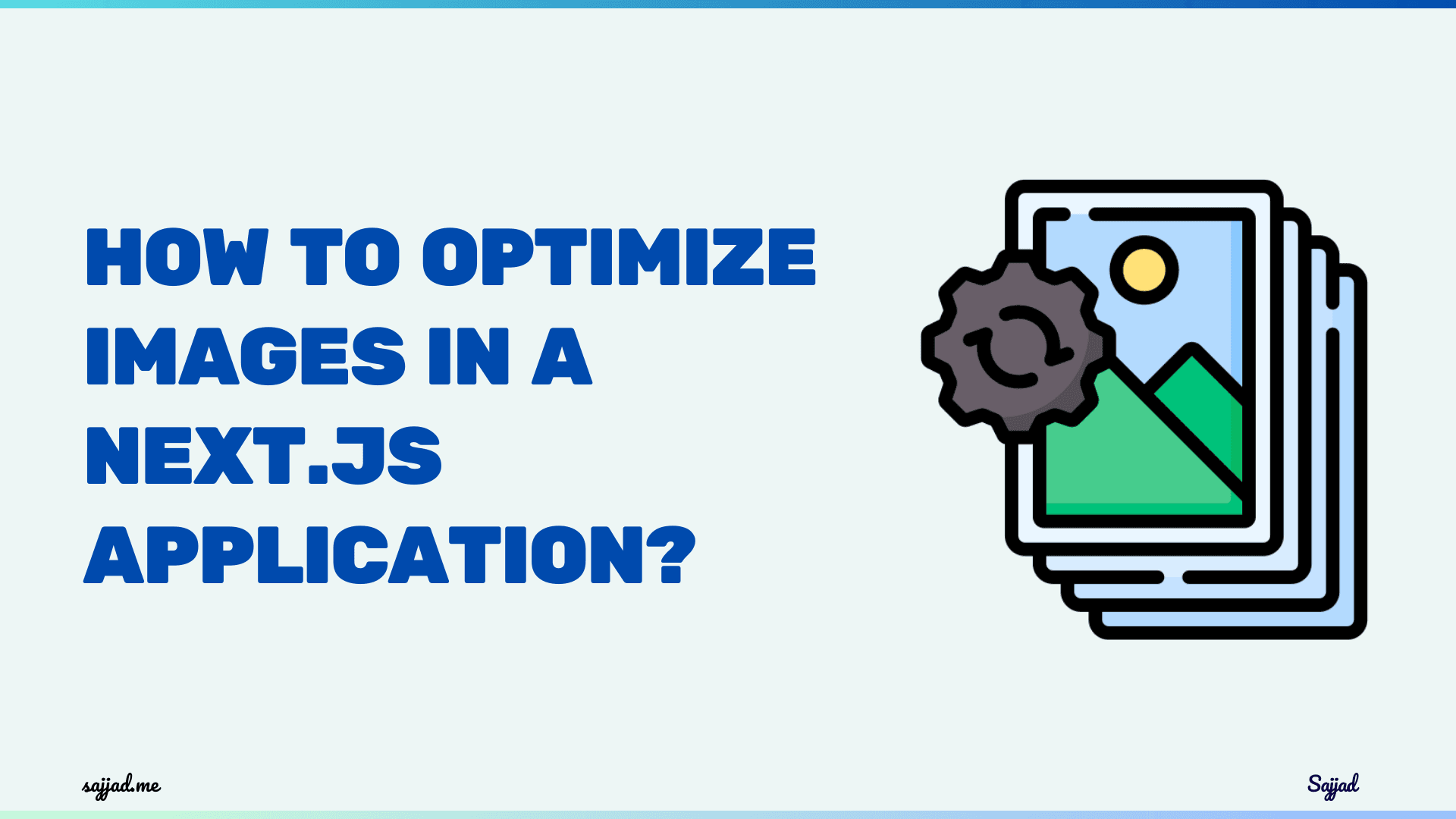
How to optimize images in a Next.js application?
Optimizing images is crucial for any web application, including those built with Next.js, to improve load times, boost SEO, and enhance the user experience. Next.js, a popular React framework, provides several built-in and third-party tools to help developers optimize images efficiently. In this article, we’ll explore how you can leverage these tools and best practices to optimize images in your Next.js application.
Image optimization in Next.js
In the world of web development, optimizing images is crucial for improving website performance and providing a seamless user experience. Next.js, a popular React framework, offers built-in tools and features to streamline image optimization. By leveraging these capabilities, you can ensure that your Next.js application delivers high-quality visuals while maintaining optimal load times.
Optimizing images is not just about reducing file sizes; it also involves serving the appropriate image formats, dimensions, and quality levels based on the user's device and network conditions. This approach ensures that users receive the best possible visual experience without compromising performance.
In this comprehensive guide, we will explore the importance of image optimization, understand different image formats, and delve into various techniques and best practices for optimizing images in a Next.js application. Let's dive in!
Why is image optimization important for a Next.js application?
Images play a crucial role in enhancing the visual appeal and user experience of a website. However, unoptimized images can significantly impact page load times, resulting in slower performance and higher bounce rates. Optimizing images is essential for the following reasons:
-
Improved Performance: Optimized images load faster, reducing the overall page load time and improving the user experience. This is particularly important for mobile users who may have limited bandwidth or slower network connections.
-
Reduced Data Usage: By serving optimized images, you can minimize the amount of data transferred, which is beneficial for users with limited data plans or those accessing your website from areas with poor connectivity.
-
Better Search Engine Optimization (SEO): Search engines prioritize websites with faster load times, and optimized images can contribute to better SEO rankings.
-
Enhanced User Experience: Optimized images not only load faster but also maintain their visual quality, ensuring that users have a consistent and enjoyable experience across different devices and screen resolutions.
Addressing these factors, image optimization in a Next.js application can significantly improve the overall performance, accessibility, and user experience of your website.
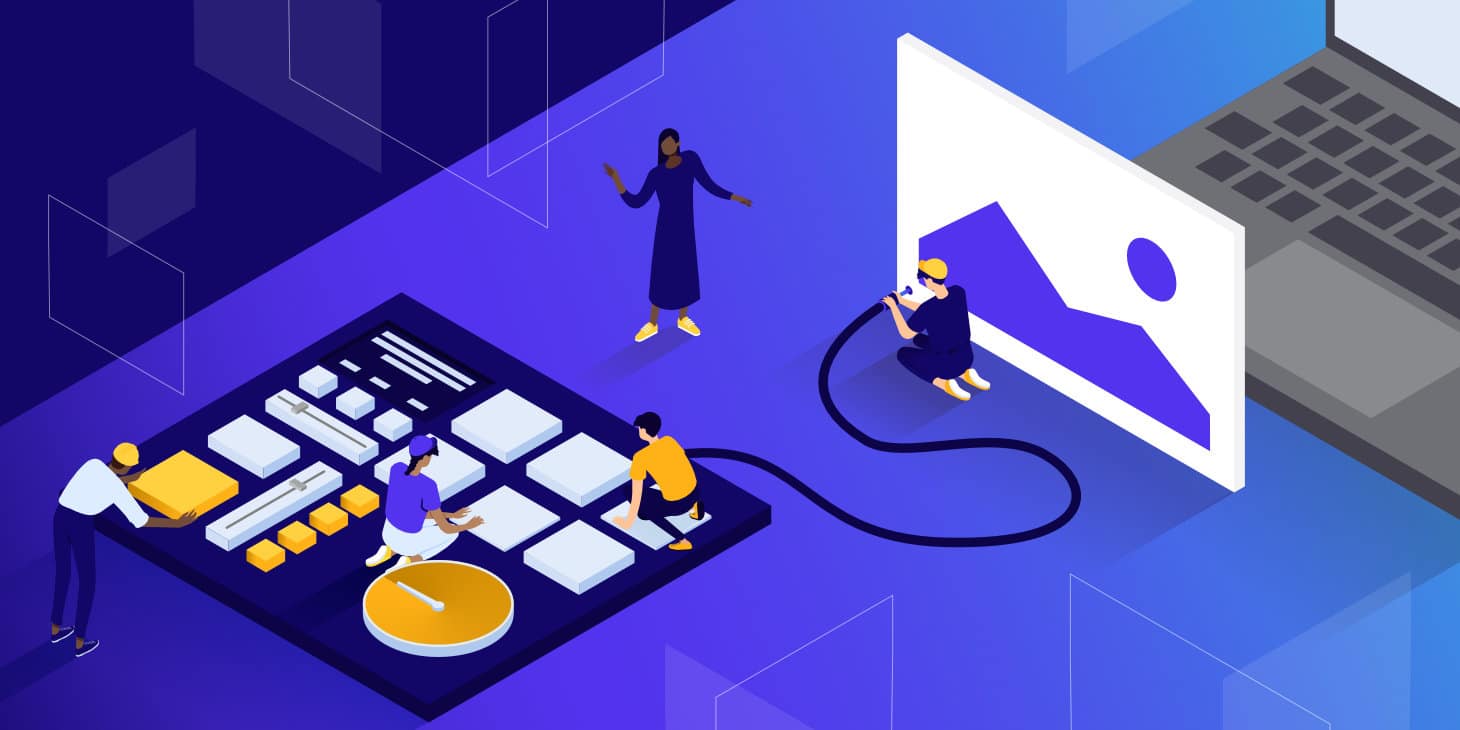
Understanding image formats for web optimization
Before diving into optimization techniques, it's essential to understand the different image formats commonly used on the web and their respective strengths and weaknesses. Here are some of the most popular image formats:
-
JPEG (Joint Photographic Experts Group): Ideal for photographs and images with complex color gradients. JPEGs support lossy compression, which means that some image quality is sacrificed for smaller file sizes.
-
PNG (Portable Network Graphics): Suitable for graphics with transparent backgrounds, line art, and images with fewer colors. PNGs support lossless compression, preserving image quality but often resulting in larger file sizes compared to JPEGs.
-
WebP: Developed by Google, WebP is a modern image format that provides superior lossless and lossy compression compared to JPEGs and PNGs. It offers smaller file sizes without sacrificing visual quality, making it an excellent choice for web optimization.
-
SVG (Scalable Vector Graphics): SVGs are vector-based images that can be scaled to any size without losing quality. They are ideal for logos, icons, and simple graphics with flat colors.
-
GIF (Graphics Interchange Format): GIFs are commonly used for animated images and simple graphics with a limited color palette. However, they are generally not recommended for complex images due to their limited color support and larger file sizes.
Understanding the strengths and limitations of each image format will help you choose the most appropriate format for your Next.js application, ensuring optimal visual quality and performance.

Techniques for image optimization in Next.js
Next.js provides several built-in features and techniques to streamline image optimization. Let's explore some of the most effective methods:
Next.js Image Component: Next.js offers a dedicated < Image > component that automatically optimizes images by resizing, converting to modern formats (like WebP), and lazy loading them for improved performance.
Responsive Images: By leveraging the sizes and srcSet props of the < Image > component, you can serve responsive images tailored to the user's device and screen size, ensuring optimal visual quality and performance across various devices.
Image Optimization API: Next.js includes an Image Optimization API that automatically optimizes images on-the-fly during build time or runtime. This API handles tasks like resizing, converting to modern formats, and applying quality optimizations based on your configuration.
Lazy Loading: Next.js supports lazy loading of images, which means that images are only loaded when they are visible in the user's viewport. This technique can significantly improve initial load times and reduce unnecessary data transfer.
Preloading Critical Images: For critical images that need to be loaded immediately, Next.js allows you to preload them using the < Link > component or the next/link API. This ensures that essential visuals are available as soon as possible, enhancing the user experience.
Third-Party Plugins and Tools: Next.js integrates seamlessly with various third-party plugins and tools for image optimization, such as ImageKit, Imgix, and Cloudinary, providing additional optimization capabilities and advanced features.
Combining these techniques, you can significantly reduce the file sizes of your images, improve load times, and deliver an exceptional visual experience to your users, regardless of their device or network conditions.
Using responsive images in Next.js Image Component
Responsive images are essential for providing an optimal visual experience across different devices and screen resolutions. Next.js simplifies the process of serving responsive images with its built-in < Image > component.
Here's an example of how to use the < Image > component to render a responsive image:
import Image from "next/image";
const MyComponent = () => (
<Image
src="/images/example.jpg"
alt="Example Image"
width={500}
height={300}
sizes="(max-width: 768px) 100vw, (max-width: 1200px) 50vw, 33vw"
quality={75}
/>
);
In this example, the sizes prop specifies the image dimensions based on the viewport width. The quality prop allows you to adjust the image quality level, balancing visual fidelity and file size.
Additionally, you can leverage the srcSet prop to provide multiple image sources for different screen resolutions. This approach ensures that the browser can choose the most appropriate image source based on the device's capabilities, further optimizing the visual experience.
<Image
src="/images/example.jpg"
alt="Example Image"
width={500}
height={300}
sizes="(max-width: 768px) 100vw, (max-width: 1200px) 50vw, 33vw"
srcSet={`
/images/example-small.jpg 480w,
/images/example-medium.jpg 800w,
/images/example-large.jpg 1200w,
/images/example.jpg 1600w
`}
quality={75}
/>
By serving responsive images tailored to the user's device and screen size, you can significantly improve the overall performance and user experience of your Next.js application.
Features of the Next.js Image Component
- Automatic Resizing: Images are resized on the fly based on the requested size.
- Optimized Formats: Supports formats like WebP when the browser supports it.
- Lazy Loading: Images are loaded lazily by default, which means they are loaded as they enter the viewport.
- Placeholder Blur: You can use the
placeholder="blur"property to show a blurred version of the image while it loads.
Configuring Image Optimization
You can configure the behavior of the Image component in your next.config.js. This is useful for setting up external image domains, defining custom device sizes, and more.
module.exports = {
images: {
domains: ["example.com"],
deviceSizes: [640, 768, 1024, 1280, 1600],
imageSizes: [16, 32, 48, 64, 96],
formats: ["image/avif", "image/webp"],
},
};
- domains: List domains where images will be loaded from other than your site’s domain.
- deviceSizes and imageSizes: Define the set of screen sizes (for responsive images) and discrete image sizes for optimization.
- formats: Specify which formats should be enabled.
Serving Images from an External Provider
If you have a large number of images or require more advanced image optimizations, you might consider using an external image hosting platform like Cloudinary, Imgix, or Akamai. These services provide robust APIs for image manipulation and optimization.
To integrate an external provider, you need to adjust your Next.js configuration to whitelist the domains and possibly write custom loader functions.
module.exports = {
images: {
loader: "imgix", // or 'cloudinary', 'akamai'
path: "https://your-domain.imgix.net/",
},
};
Using Next-Optimized-Images
Next-Optimized-Images is a popular third-party plugin for Next.js that automatically optimizes images during the build process. It can handle various image formats and apply optimizations like compression and conversion to WebP.
Install the plugin:
npm install next-optimized-images
Configure it in your next.config.js:
const withOptimizedImages = require("next-optimized-images");
module.exports = withOptimizedImages({
/* config for next-optimized-images */
});
Implementing lazy loading with Next.js Image component
While the Next.js < Image > component provides built-in lazy loading capabilities, you can further optimize the lazy loading behavior by implementing custom strategies tailored to your application's specific needs.
One approach is to use the IntersectionObserver API, which allows you to track when an element enters or exits the viewport. By combining this API with the < Image > component, you can precisely control when images are loaded, ensuring optimal performance and resource utilization.
Here's an example of how to implement lazy loading with the IntersectionObserver API:
import React, { useRef, useEffect, useState } from "react";
import Image from "next/image";
const LazyImage = ({ src, alt, width, height }) => {
const [isVisible, setIsVisible] = useState(false);
const imgRef = useRef(null);
useEffect(() => {
const observer = new IntersectionObserver(
([entry]) => {
if (entry.isIntersecting) {
setIsVisible(true);
observer.unobserve(imgRef.current);
}
},
{ rootMargin: "200px" },
);
if (imgRef.current) {
observer.observe(imgRef.current);
}
return () => {
if (imgRef.current) {
observer.unobserve(imgRef.current);
}
};
}, []);
return (
<div ref={imgRef}>
{isVisible && (
<Image src={src} alt={alt} width={width} height={height} quality={75} />
)}
</div>
);
};
In this example, we create a custom LazyImage component that uses the IntersectionObserver API to track when the image element enters the viewport. The isVisible state variable is used to conditionally render the < Image > component only when the image is visible.
The rootMargin option in the IntersectionObserver constructor allows you to specify a margin around the root element, which can be useful for preloading images before they become visible.
By implementing custom lazy loading strategies, you can fine-tune the image loading behavior to suit the specific requirements of your Next.js application, ensuring optimal performance and resource utilization.
Dynamically Import Images Based on Device and Viewport
Next.js's Image component can handle various responsive strategies, but you might sometimes need more granular control, especially when dealing with art direction or drastically different image versions for different devices. In such cases, using srcSet and sizes attributes can be beneficial, even though Next.js handles a lot of this under the hood. You can explicitly define these if you need specific customizations that the Image component's automatic handling doesn't cover.
Example of using srcSet with Next.js:
import Image from "next/image";
function ResponsiveImageComponent() {
return (
<Image
src="/path/to/default-image.jpg"
srcSet="/path/to/small-image.jpg 320w,
/path/to/medium-image.jpg 480w,
/path/to/large-image.jpg 800w"
sizes="(max-width: 320px) 280px,
(max-width: 480px) 440px,
800px"
alt="Responsive image"
width={800}
height={600}
/>
);
}
This allows you to explicitly control which image versions are loaded depending on the device screen size.
Optimize Image Assets at Build Time
While Next.js handles a lot at runtime, optimizing images at build time can further enhance performance, especially for static sites generated through Next.js. By optimizing images when you build your application, you can reduce the load on your server at runtime.
Tools like imagemin can be integrated into your build process. You can create a script that runs imagemin before you start your build, or integrate it directly into your build process using Webpack configurations in Next.js.
Example script in package.json:
"scripts": {
"build:images": "imagemin 'src/images/*' --out-dir='public/images'",
"build": "npm run build:images && next build"
}
Monitoring and Analyzing Image Performance
To ensure that your optimizations are effective, you should monitor and analyze the performance impacts of your images. Tools like Google Lighthouse, WebPageTest, or even the Chrome DevTools can provide insights into how images are affecting your load times and overall website performance.
Regularly running these tools can help you identify new opportunities for optimization, such as adjusting the sizes of images that are still too large, or replacing images with CSS or SVG alternatives when possible.
Utilize Modern Image Formats
Embrace modern image formats that offer superior compression and quality characteristics compared to traditional formats like JPEG and PNG. Formats such as WebP, AVIF, and JPEG XL provide better compression, which means faster downloads and less data consumption.
Example of specifying formats in next.config.js:
module.exports = {
images: {
formats: ["image/avif", "image/webp"],
},
};
This configuration tells Next.js to prioritize these formats when serving images to compatible browsers.
Best practices for optimizing images in Next.js
While Next.js provides powerful tools for image optimization, following best practices can further enhance the performance and user experience of your application. Here are some recommended best practices:
Choose the Right Image Format: Select the appropriate image format based on the content and use case. For example, use JPEG for photographs, PNG for graphics with transparent backgrounds, and WebP for modern browsers that support it.
Resize Images at the Server: Resize images to the appropriate dimensions on the server before serving them to the client. This can significantly reduce the file size and improve load times.
Leverage Caching: Implement caching strategies for optimized images to reduce the need for re-processing and serving the same images repeatedly. Next.js provides built-in caching mechanisms for static assets.
Compress Images: Use lossless or lossy compression techniques to reduce the file size of your images without significantly compromising visual quality.
Optimize Image Metadata: Remove unnecessary metadata from image files, such as EXIF data, comments, and color profiles, to further reduce file sizes.
Prioritize Critical Images: Identify and prioritize the loading of critical images that are essential for the initial user experience, while deferring the loading of non-critical images.
Monitor and Measure Performance: Continuously monitor the performance of your Next.js application and measure the impact of image optimizations using tools like Lighthouse, WebPageTest, or PageSpeed Insights.
Automate Optimization Processes: Integrate image optimization into your build and deployment processes to ensure that all images are optimized before being served to users.
Stay Up-to-Date: Keep an eye on the latest developments and updates in the Next.js ecosystem, as well as emerging image formats and optimization techniques, to ensure that your application remains performant and up-to-date.
By following these best practices, you can maximize the benefits of image optimization in your Next.js application, delivering a fast, responsive, and visually appealing experience to your users.
Educate Your Team
Lastly, educating everyone involved in the website's content creation and maintenance processes about the importance of image optimization is crucial. This includes training content creators on selecting the correct image sizes, formats, and teaching developers about best practices in image handling.
Regular audits and updates to the workflow, including the adoption of new tools and technologies, will keep your site fast and your user experience smooth.
Tools and plugins for image optimization in Next.js
While Next.js provides built-in tools for image optimization, there are several third-party tools and plugins that can further enhance and streamline the optimization process. Here are some popular options:
-
Next Image Loader: A Next.js plugin that provides advanced image optimization features, including support for WebP, lazy loading, and responsive images.
-
Next-Optimized-Images: A Next.js plugin that optimizes images during build time, offering features like resizing, converting to modern formats, and lazy loading.
-
ImageKit: A cloud-based image optimization service that integrates seamlessly with Next.js, providing features like real-time optimization, responsive images, and automatic format conversion.
-
Imgix: A real-time image processing and optimization service that can be integrated with Next.js, offering advanced features like image transformations, automatic format conversion, and content delivery network (CDN) support.
-
Cloudinary: A cloud-based media management platform that provides image optimization, transformation, and delivery capabilities, with easy integration into Next.js applications.
-
Sharp: A high-performance Node.js image processing library that can be used in Next.js applications for resizing, converting, and optimizing images on the server-side.
-
Squoosh.app: A web-based tool that allows you to optimize images using various codecs and settings, which can be particularly useful for pre-optimizing images before deploying them to your Next.js application.
These tools and plugins can streamline the image optimization process, provide additional features and customization options, and integrate with other services or workflows. When selecting a tool or plugin, consider factors such as ease of integration, feature set, performance, and pricing to find the best fit for your Next.js application.
FAQ on Optimizing Images in Next.js

Use the built-in Image component from Next.js, which provides automatic resizing, lazy loading, and supports modern formats like WebP and AVIF. Configure image optimization settings in your next.config.js file to suit your specific needs.
The Image component automatically optimizes image loading by:
- Supporting lazy loading by default, thus reducing initial page load time.
- Resizing images on-the-fly based on the user’s device.
- Serving images in next-gen formats (like WebP and AVIF) when the browser supports them.
- Implementing placeholder blur to enhance perceived performance.
Yes, you can use images hosted externally. You need to configure the domains array in your next.config.js to include the domains from which you want to allow image loading. This configuration enables the Image component to optimize images hosted on these domains.
For advanced use cases, consider using a third-party service like Cloudinary or Imgix, which offer extensive APIs for image manipulation. Configure the custom loader in next.config.js to integrate these services. Alternatively, use plugins like next-optimized-images for additional build-time optimizations.
The Image component automatically handles responsive images through the sizes and srcSet properties, allowing different images to be served based on screen size and device capabilities. Manually configuring these properties gives you fine-grained control over the image versions that are delivered.
Use the placeholder="blur" attribute of the Next.js Image component to show a blurred version of the image while it loads. You can generate a small, blurred version of the image and encode it directly in your page to improve the user experience during image loading.
Yes, tools like ImageOptim, TinyPNG, and Squoosh can be used to manually reduce file sizes without significant loss of quality. These tools are particularly useful in workflows where images are managed manually before being uploaded to the server or included in the build process.
Very important. Efficient use of browser and server caches can significantly improve image loading times. Configure HTTP caching headers properly and consider using a CDN to serve images, which also helps in reducing the load time by serving images from locations geographically closer to the user.
Use performance testing tools like Google Lighthouse, PageSpeed Insights, or WebPageTest to analyze how your images impact site performance. These tools can help identify unoptimized images and suggest further improvements.
Yes, Next.js can automatically serve images in WebP format to browsers that support it, provided you have configured the formats option in next.config.js. This automatic feature is part of the image optimization handled by the Image component.
Conclusion
Image optimization is a critical aspect of web development, directly impacting performance, user experience, and search engine rankings. By leveraging the built-in features and techniques provided by Next.js, as well as third-party tools and plugins, you can ensure that your application delivers high-quality visuals while maintaining optimal load times.
In this comprehensive guide, we explored the importance of image optimization, covered various techniques and best practices, and introduced tools and plugins that can further enhance the optimization process. By implementing the strategies outlined in this article, you can significantly improve the performance and user experience of your Next.js application.
However, image optimization is an ongoing process, and it's essential to stay up-to-date with the latest developments and emerging technologies. Continuously monitor your application's performance, experiment with new techniques and tools, and adapt your optimization strategies as needed. To take your Next.js image optimization efforts to the next level, consider exploring advanced topics such as server-side rendering (SSR) for dynamic images, optimizing video content, and integrating with content delivery networks (CDNs) for efficient image delivery. Additionally, stay tuned for updates and new features in the Next.js ecosystem, as the framework continues to evolve and provide more powerful image optimization capabilities.
Remember, optimizing images is not just about reducing file sizes; it's about delivering a seamless and visually appealing experience to your users, regardless of their device or network conditions. By prioritizing image optimization in your Next.js application, you can create a truly exceptional user experience that sets your application apart from the competition.





