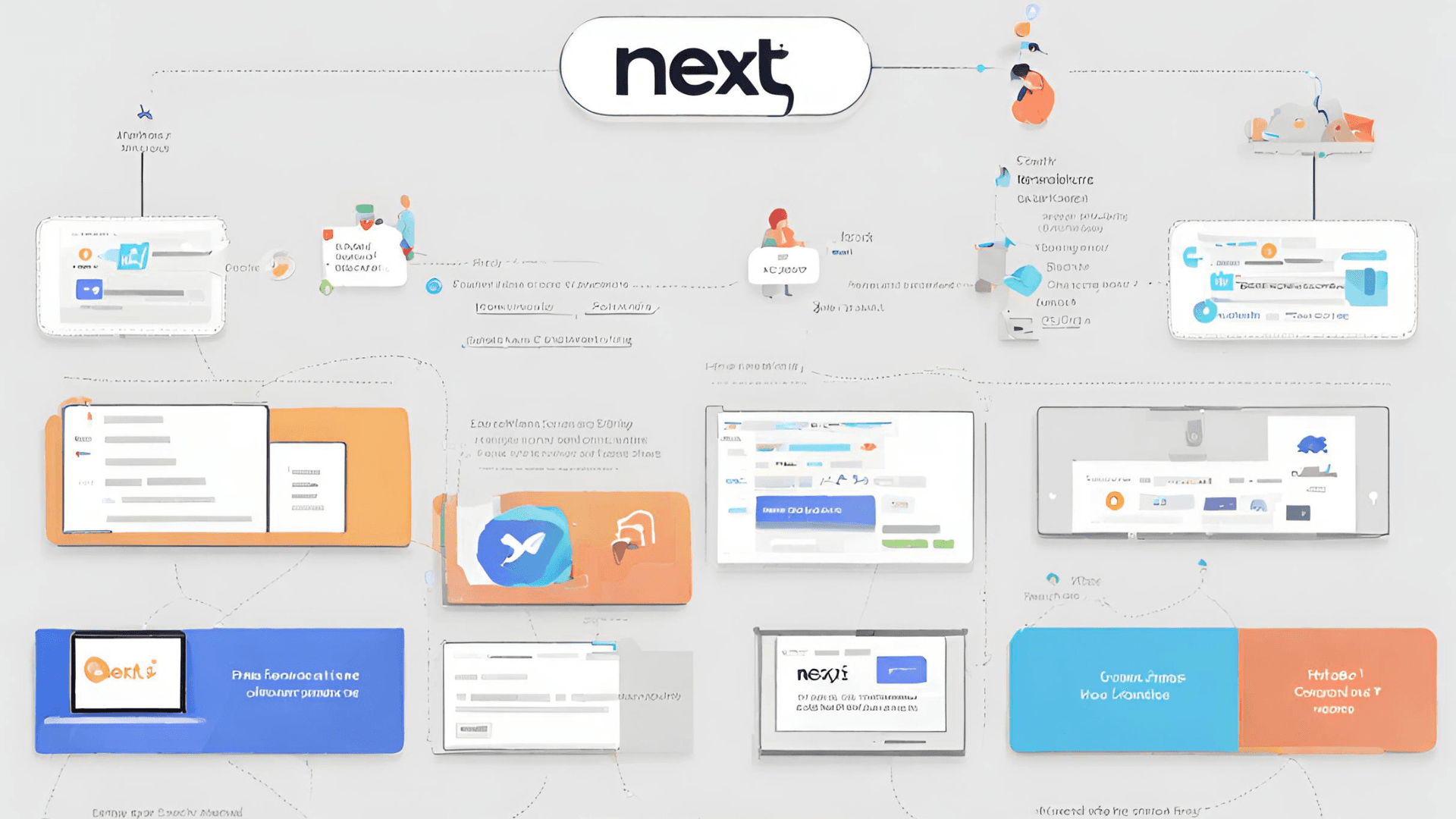
Setting Up a New Next.js Project Step-by-Step Guide
Next.js is a popular React framework that allows developers to build web applications with ease, providing a robust and efficient development experience. Setting up a new Next.js project is a straightforward process, and this article will guide you through each step.
Prerequisites
Before you start, make sure you have the following installed on your machine:
-
Node.js and npm: Next.js requires Node.js, a JavaScript runtime, and npm, the package manager for Node.js. You can download and install them from the official Node.js website.
-
Text Editor: Choose a code editor of your preference. Popular choices include Visual Studio Code, Atom, or Sublime Text.
Install Next.js
To begin, open your terminal and run the following command to create a new Next.js project:
npx create-next-app my-next-app
Replace "my-next-app" with the desired name of your project.
This command will use the create-next-app package to set up a new Next.js project with a default structure and configuration.
Navigate to the Project Directory
Move into the newly created project directory using the following command:
cd my-next-app
Replace "my-next-app" with the name of your project.
Run the Development Server
To start the development server, run the following command:
npm run dev
This command will build your Next.js application and launch a development server. You can access your application by navigating to http://localhost:3000 in your web browser.
Explore the Project Structure
Next.js organizes the project structure in a way that promotes scalability and maintainability. Here are some key directories:
-
pages: Contains your application's pages. Each.jsor.tsxfile in this directory becomes a route in your application. -
public: Stores static assets such as images, fonts, and other files. Contents of this directory are served as-is. -
styles: Holds global styles for your application. You can use CSS, SCSS, or other styling solutions. -
components: A good place to store reusable React components. -
api: Next.js provides anapidirectory where you can create serverless functions that can be used as API endpoints.
Customization and Configuration
Next.js allows you to customize your project further based on your requirements. You can configure additional features such as custom routes, plugins, and middleware. Refer to the official documentation for detailed information on customization options.
Deployment
Once you've developed and tested your Next.js application locally, you can deploy it to various hosting platforms such as Vercel, Netlify, or AWS. Follow the deployment instructions provided by your chosen platform.
Understanding Next.js Concepts
To become proficient with Next.js, it's essential to understand some of its core concepts:
-
Pages: As mentioned earlier, each
.jsor.tsxfile inside thepagesdirectory corresponds to a route in your application. You can create dynamic routes by using brackets, like[id].jsfor a page that accepts dynamic parameters. -
Data Fetching: Next.js provides several methods for fetching data, including
getStaticPropsfor static site generation,getServerSidePropsfor server-side rendering, andgetInitialPropsfor custom server setups. Understanding when to use each method is crucial for optimizing performance. -
Layouts: Implementing a consistent layout across multiple pages is simplified with the use of layout components. You can create a
components/Layout.jsfile, for example, and import it into your pages to maintain a uniform structure. -
Routing: Next.js offers a built-in
Linkcomponent for client-side navigation. You can use it to create links between pages without triggering a full page reload, enhancing the user experience.
Styling Options
Next.js provides flexibility in styling your application. You can use traditional CSS, CSS-in-JS libraries like Styled Components or Emotion, or even Tailwind CSS. Select a styling approach that aligns with your preferences and project requirements.
Adding TypeScript Support
If you prefer static typing, consider adding TypeScript to your Next.js project. Run the following commands to install TypeScript and the necessary types for Next.js:
npm install --save-dev typescript @types/react @types/node
Rename your .js files to .tsx and start enjoying the benefits of TypeScript in your Next.js application.
Testing
Implementing testing in your Next.js project ensures the reliability of your codebase. You can use popular testing libraries such as Jest and React Testing Library. Set up test scripts, write unit tests for components, and integration tests for pages to maintain code quality.
Continuous Integration (CI) and Continuous Deployment (CD)
Consider setting up CI/CD pipelines for automated testing and deployment. Platforms like GitHub Actions, Travis CI, or GitLab CI/CD can be configured to run tests and deploy your application whenever changes are pushed to the repository.
Explore Next.js Plugins
Next.js has a vibrant ecosystem of plugins that can enhance your development experience. These plugins cover a wide range of functionalities, from SEO optimization to internationalization. Explore the available plugins and integrate those that align with your project goals.
Setting up a new Next.js project is just the beginning of your development journey. As you delve deeper into the framework, explore advanced features, and adopt best practices, you'll unlock the full potential of Next.js for building modern, scalable web applications. The combination of React's declarative components and Next.js's powerful features provides a solid foundation for creating performant and maintainable web applications. Happy coding!
Congratulations! You have successfully set up a new Next.js project. From here, you can start building your web application and take advantage of the powerful features that Next.js has to offer. Happy coding!





