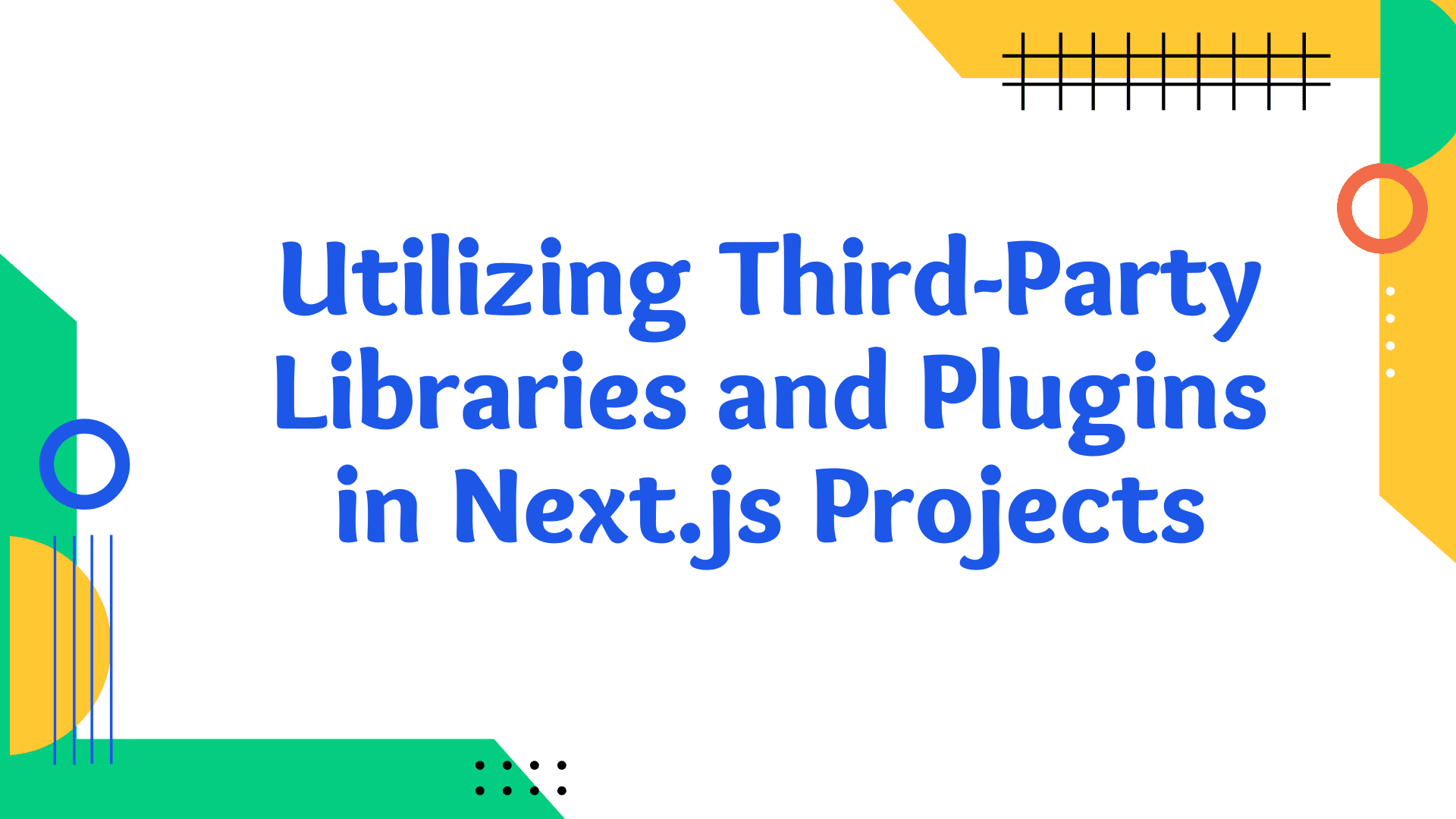
How to use third-party libraries and plugins with Next.js?
Next.js, a powerful framework built on top of React, provides an enhanced development experience with features like server-side rendering, static site generation, and excellent tooling. However, one of the critical aspects of working with any framework is understanding how to integrate third-party libraries and plugins. This integration is vital for expanding the functionality of your Next.js projects. In this article, we will explore how to effectively use third-party libraries and plugins in Next.js, covering various scenarios and best practices.
Understanding Next.js Compatibility

Installation of Libraries
The first step is installing the desired library. This is typically done using npm or Yarn. For example:
npm install [library-name]
# or
yarn add [library-name]
Replace [library-name] with the actual library name.
Importing and Using Libraries
Once installed, you can import and use the library in your Next.js components or pages. The import method depends on the library's export format:
import LibraryName from "library-name";
// or
import { Module } from "library-name";
Handling SSR Compatibility
If a library is not compatible with SSR, you may need to dynamically import it with Next.js's built-in dynamic import feature. This ensures the library is only loaded on the client side. For example:
import dynamic from "next/dynamic";
const LibraryComponent = dynamic(
() => import("library-name").then((mod) => mod.LibraryComponent),
{ ssr: false },
);
Managing CSS and Styling
Some libraries come with their own CSS or styling solutions. If the library uses standard CSS, you can import it directly in your component:
import "library-name/dist/library.css";
For CSS-in-JS libraries, follow the library’s instructions for integration with Next.js.
Utilizing Plugins with Next.js
Plugins in the context of Next.js often refer to add-ons or configurations that enhance the framework's capabilities. To use a plugin, you typically install it and update your next.config.js file:
-
Install the Plugin:
npm install next-pluginReplace
next-pluginwith the actual plugin name. -
Configure in
next.config.js:Update your Next.js configuration file to include the plugin:
const withPlugin = require("next-plugin"); module.exports = withPlugin({ // Next.js config options here });
Example: Integrating Tailwind CSS with Next.js
As a practical example, let’s integrate Tailwind CSS, a popular utility-first CSS framework, into a Next.js project.
-
Install Tailwind CSS and its peer dependencies:
npm install tailwindcss postcss autoprefixer -
Create Tailwind configuration files:
npx tailwindcss init -pThis command generates
tailwind.config.jsandpostcss.config.js. -
Configure Tailwind: Edit
tailwind.config.jsto customize your Tailwind setup. -
Include Tailwind in your CSS: Create a CSS file (e.g.,
styles/globals.css) and add Tailwind directives:@tailwind base; @tailwind components; @tailwind utilities; -
Import the CSS file: Import the CSS file in your
pages/_app.jsto apply the styles globally:import "../styles/globals.css";
Best Practices
- Check for Next.js-specific Documentation: Many popular libraries provide specific instructions for Next.js integration.
- Consider Bundle Size: Be mindful of the impact on bundle size when adding third-party libraries.
- Test for Server-Side Compatibility: Ensure the library works well with SSR and does not break the build process.
- Keep Dependencies Updated: Regularly update your libraries and plugins to benefit from bug fixes and performance improvements.
Advanced Integration Techniques
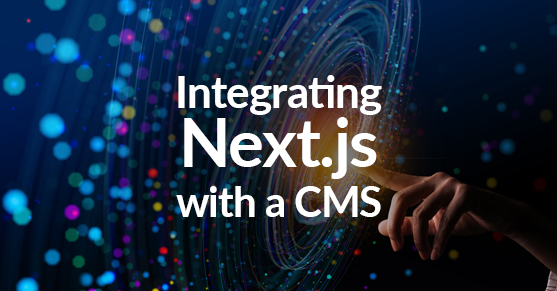
Conditional Library Loading
In some scenarios, you might need to conditionally load a library based on the environment (client or server) or other conditions. This can be achieved using dynamic imports and environment checks. For example, a library that only makes sense in a browser environment should not be loaded during server-side rendering:
if (typeof window !== "undefined") {
const Library = require("library-name");
// Use Library here
}
Integrating with Next.js API Routes
Third-party libraries are not limited to the frontend. You can use them in your API routes in Next.js. For example, if you're integrating a database library, you might use it within pages/api/:
import SomeDatabaseLibrary from "some-database-library";
export default function handler(req, res) {
// Use SomeDatabaseLibrary here to handle API requests
}
Handling Global States with Context Providers
If the library you're integrating manages global states (like Redux or MobX), you'll usually wrap your application with a provider component. This is often done in pages/_app.js:
import { Provider } from "some-global-state-library";
import "../styles/globals.css";
function MyApp({ Component, pageProps }) {
return (
<Provider>
<Component {...pageProps} />
</Provider>
);
}
export default MyApp;
Using Environment Variables
For libraries that require configuration, environment variables are a secure and flexible way to provide settings. You can define environment variables in .env.local file and access them using process.env.YOUR_VARIABLE. Remember not to commit your .env.local file to your version control system.
Plugins for Enhanced Development
Next.js supports various plugins to enhance development, such as those for linting, styling, or deploying. For instance, to integrate ESLint, you might install eslint and eslint-config-next and then add an .eslintrc file to configure rules.
Debugging Issues with Third-Party Libraries
When facing issues with third-party libraries, consider the following steps:
- Check the library's issue tracker or forums for known issues.
- Make sure the library is up-to-date.
- Simplify your implementation to isolate the problem.
- Create a minimal reproducible example to share with the community for help.
Performance Considerations
While third-party libraries can add valuable functionality, they can also impact your application's performance. Be mindful of:
- Bundle Size: Use tools like Webpack Bundle Analyzer to understand the size of your dependencies.
- Lazy Loading: Utilize dynamic imports to load libraries only when needed.
- Server-Side vs. Client-Side: Be cautious with libraries that add significant processing time in server-side rendering.
Incorporating third-party libraries and plugins into your Next.js projects can significantly enhance functionality and efficiency. The key is understanding how to integrate these tools effectively while maintaining performance and compatibility with Next.js features like SSR and static generation. Always pay attention to best practices, such as checking for compatibility issues, managing bundle sizes, and keeping your dependencies up-to-date. With these guidelines in mind, you can confidently extend the capabilities of your Next.js applications, leveraging a wide array of third-party solutions to meet your project's needs.
Conclusion
Integrating third-party libraries and plugins in Next.js can significantly enhance your application's capabilities. By understanding the nuances of how Next.js handles server-side rendering and static generation, you can make informed decisions about which libraries and plugins to use and how to integrate them properly. Remember to always refer to official documentation and community resources for the most up-to-date and relevant information. With the right approach, you can leverage the full power of Next.js and its ecosystem to build robust, feature-rich web applications.





