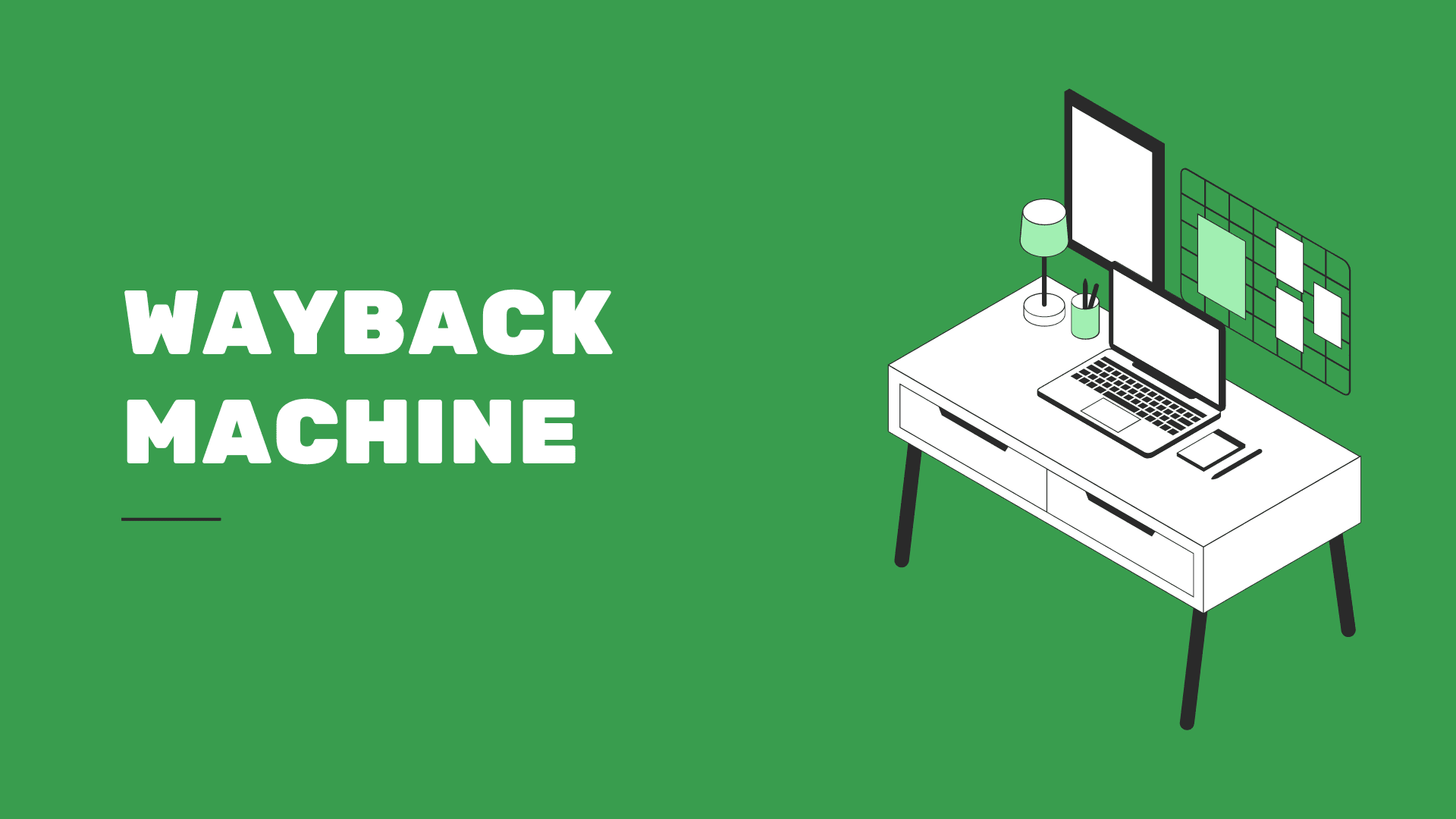
How to Find a Website on the Wayback Machine?
- Sajjad
- Technology
- 28 Sep, 2023
The internet is a vast and ever-evolving landscape, with websites coming and going at a rapid pace. However, thanks to the Wayback Machine, an online archive maintained by the Internet Archive, you can access historical snapshots of websites dating back to the early days of the internet. Whether you want to revisit an old version of your website or explore the evolution of a popular site, this article will guide you through the process of finding a website on the Wayback Machine.
What Is the Wayback Machine?
The Wayback Machine is a digital archive that crawls and captures snapshots of websites at various points in time. It allows users to explore the internet's history by providing access to older versions of websites, even those that may have been taken down or changed significantly. This invaluable resource is often used for research, nostalgia, or to recover lost content.
Here's how to find a website on the Wayback Machine:
Access the Wayback Machine
To start your journey through the web's past, open your web browser and go to the Wayback Machine's official website, which is located at https://archive.org/web. You will be greeted with the homepage, featuring a search bar.
Enter the Website URL
In the search bar on the Wayback Machine's homepage, enter the URL of the website you want to find. Make sure to include "http://" or "https://" at the beginning of the URL for accurate results. Then, click the "Browse History" button or press "Enter" on your keyboard.
Browse the Archive
After you've submitted the URL, the Wayback Machine will display a calendar of available snapshots for that website. Each marked date on the calendar represents a capture of the site. The blue circles indicate that a snapshot is available for that specific date.
Select a Snapshot
Choose a date from the calendar that corresponds to the time you are interested in exploring. Keep in mind that more popular websites may have a more extensive archive with frequent snapshots. Click on the blue circle for your chosen date to access the archived version of the website.
Explore the Archived Website
Once you've selected a snapshot, the Wayback Machine will take you to the archived version of the website as it appeared on that date. You can interact with the website just as you would on the live version, clicking links and exploring the content.
Navigate Through Different Snapshots
If you want to see how the website evolved over time, you can navigate to different snapshots by using the calendar or the arrows next to the date display. This allows you to track changes and improvements made to the site over the years.
Save or Share Archived Pages
If you find something interesting or valuable in the archived version of the website, you can use the Wayback Machine's tools to save or share the page. You can also access the page's source code if needed.
Frequently Asked Questions (FAQ) about How to Find a Website on the Wayback Machine?
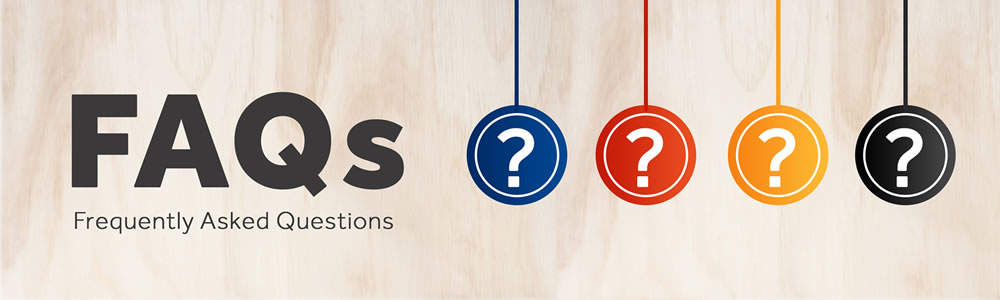
What is the Wayback Machine?
The Wayback Machine is a digital archive of the World Wide Web and other information on the Internet. It was created by the Internet Archive, a nonprofit library, to provide free access to snapshots of websites at different points in time.
How do I access the Wayback Machine?
You can access the Wayback Machine by visiting its official website at http://web.archive.org. No account or registration is required to use the basic features.
How do I find a specific website on the Wayback Machine?
- Go to the Wayback Machine website.
- Enter the URL (web address) of the website you're interested in into the search bar at the top of the page.
- Press Enter or click on the "Browse History" button.
Can I see every version of a website ever made?
Not every version. The Wayback Machine takes periodic snapshots of websites, so you'll see various dates and times a website was captured. However, some dates may be missing if the website was not archived on those days.
Why can't I find a certain website or webpage?
There are several reasons why a website or webpage might not be available:
- It was never archived by the Wayback Machine.
- The website owner has requested removal from the archive.
- The site uses robots.txt or other methods to prevent archiving.
- Technical issues or limitations prevented the archiving process.
How do I view a snapshot from a specific date?
After searching for a website, you'll see a calendar view with highlighted dates. These highlights indicate dates with available snapshots. Click on a date to see snapshots from that day, then select a specific time to view the website as it appeared then.
Can I use the Wayback Machine to find deleted content?
Yes, the Wayback Machine can be an excellent resource for finding content that has been removed from the live web. However, success varies depending on whether the content was archived before being deleted.
Is it possible to request the Wayback Machine to archive a specific page?
Yes. You can use the "Save Page Now" feature, available on the Wayback Machine's homepage, to archive a currently accessible webpage. Keep in mind that there are limitations, and not all requests may be successfully archived.
Can I access the Wayback Machine on my mobile device?
Yes, the Wayback Machine's website is accessible via a web browser on smartphones and tablets. The interface is optimized for smaller screens, making it convenient to use on mobile devices.
Is using the Wayback Machine free?
Yes, accessing the Wayback Machine and viewing archived content is completely free. The Internet Archive, which operates the Wayback Machine, is a nonprofit organization and accepts donations to help maintain and expand its services.
Conclusion
The Wayback Machine is a treasure trove of internet history, offering a glimpse into the evolution of websites over time. Whether you're a researcher, web developer, or simply nostalgic about the early days of the internet, this tool is a valuable resource for exploring the past. By following the steps outlined in this guide, you can easily find and navigate websites on the Wayback Machine, unlocking a rich archive of digital history at your fingertips.
Here are some useful references for using the Wayback Machine:
-
Wayback Machine Official Guide: The Internet Archive's Wayback Machine Help Page provides detailed information on how to use the service.
-
Archive.org: The main page of the Internet Archive includes links to various digital collections, including the Wayback Machine.
-
Browser Extensions: Consider using browser extensions like Wayback Machine for Chrome or Firefox that let you access archived versions of pages directly from your browser.
-
Research Articles: Look for academic papers discussing the Wayback Machine, like "The Wayback Machine: A Guide to Digital Preservation" which often provide insights into its usage and importance.
-
Tutorials and Videos: YouTube has various tutorials on how to use the Wayback Machine, which can be helpful for visual learners.
These resources should help you get the most out of the Wayback Machine! If you need more specific information or have other topics in mind, feel free to ask!

