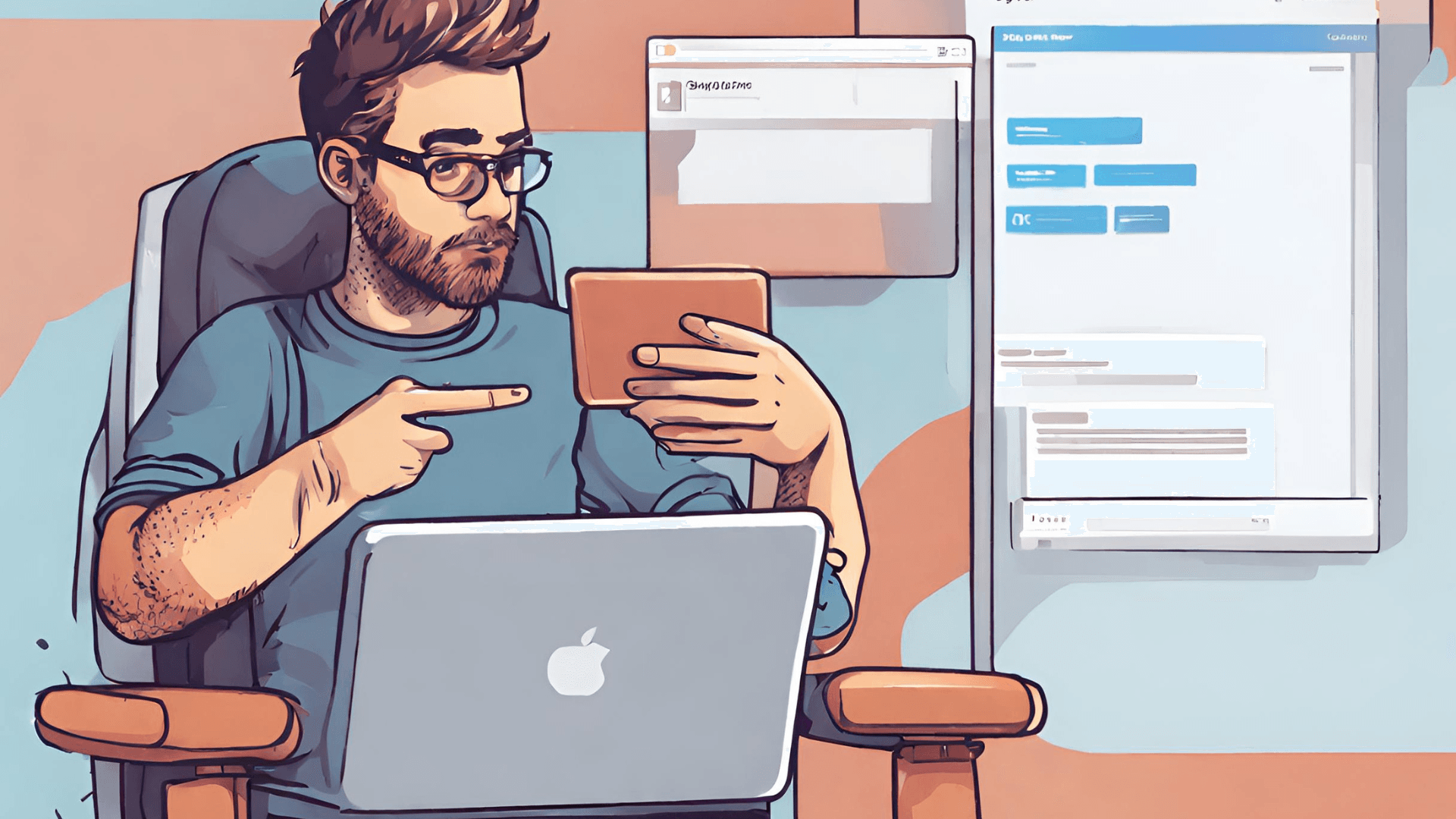
How to deploy a Next.js application?
Next.js, a popular React framework, has gained significant traction for building fast and efficient web applications. Once you've developed your Next.js application and thoroughly tested it in your local environment, the next crucial step is deploying it to a production server for public access. This article will guide you through the process of deploying a Next.js application, covering various deployment options.
Prerequisites
Before diving into the deployment process, ensure that you have the following prerequisites:
A Next.js Application: Develop your Next.js application and ensure it runs smoothly in your local environment.
Version Control System (Optional): It's recommended to use a version control system like Git to track changes in your code and make collaboration easier.
Node.js and npm: Ensure that Node.js and npm (Node Package Manager) are installed on your development machine. You can download them from nodejs.org.
Deployment Options
Next.js applications can be deployed using various platforms and methods. Below, we'll cover some popular options:
Vercel
Vercel is an excellent platform for deploying Next.js applications. It offers a seamless integration with Next.js and provides features like automatic deployments, serverless functions, and custom domains.
Sign Up for Vercel: Create an account on the Vercel website.
Install Vercel CLI: Open a terminal and run the following command to install the Vercel CLI globally:
npm install -g vercel
Login to Vercel: Run the following command and follow the prompts to log in to your Vercel account:
vercel login
Deploy Your Next.js App: Navigate to your Next.js project directory in the terminal and run:
vercel
Vercel will guide you through the deployment process. Once completed, your application will be live.
Netlify
Netlify is another popular choice for deploying static websites, including Next.js applications.
Sign Up for Netlify: Create an account on the Netlify website.
Install Netlify CLI (Optional): Open a terminal and run the following command to install the Netlify CLI globally:
npm install -g netlify-cli
Login to Netlify: Run the following command and follow the prompts to log in to your Netlify account:
netlify login
Deploy Your Next.js App: Navigate to your Next.js project directory in the terminal and run:
netlify init
Follow the prompts to link your project to Netlify, and when prompted, specify the build command as npm run build and the output directory as out (or the folder where Next.js generates the build).
netlify deploy
This will deploy your application, and Netlify will provide you with a live URL.
Custom Server
If you prefer more control over your deployment environment, deploying on a custom server or a cloud service is a viable option.
Build Your Next.js App: Generate a production-ready build of your Next.js application by running:
npm run build
Serve the Application: Use a server to serve the contents of the ./out directory (or the build directory specified in your Next.js configuration). Popular options include Express for Node.js applications or Nginx for a more robust solution.
Configure Environment Variables: If your application relies on environment variables, make sure they are configured on your server. You can use a .env file or set them directly in your hosting environment.
Start the Server: Launch your server using the appropriate command. For example, with Express:
node server.js
Ensure that your server is configured to listen on the correct port.
Customizing Deployment and Handling Advanced Scenarios
Docker
Docker allows you to package your application and its dependencies into a container, ensuring consistency across different environments. This is especially useful for complex applications with multiple services.
-
Create a Dockerfile: In your project directory, create a
Dockerfileto define the container's configuration. An example Dockerfile for a Next.js application might look like this:FROM node:14-alpine WORKDIR /app COPY package*.json ./ RUN npm install COPY . . RUN npm run build EXPOSE 3000 CMD ["npm", "start"] -
Build and Run the Docker Container:
docker build -t your-image-name . docker run -p 3000:3000 -d your-image-nameAdjust the port mapping according to your Next.js application's configuration.
AWS (Amazon Web Services)
Amazon Web Services offers a range of services for deploying Next.js applications, including AWS S3 for static assets and AWS Lambda for serverless functions.
-
Set Up AWS Account: Create an AWS account if you don't have one.
-
Install AWS CLI: Install the AWS Command Line Interface by following the instructions on the official AWS CLI documentation.
-
Configure AWS CLI: Run the following command and enter your AWS credentials:
aws configure -
Deploy to AWS S3 and CloudFront:
-
Build your Next.js app:
npm run build -
Upload the contents of the
./outdirectory to an S3 bucket. -
Create a CloudFront distribution to serve your static assets.
-
-
Deploy Serverless Functions with AWS Lambda:
-
If your application uses serverless functions, use AWS Lambda. You can deploy them using the Serverless Framework or AWS SAM (Serverless Application Model).
-
Ensure to configure environment variables and permissions accordingly.
-
Heroku
Heroku simplifies the deployment process by handling infrastructure management for you. It is especially suitable for smaller projects and prototypes.
-
Sign Up for Heroku: Create an account on the Heroku website.
-
Install Heroku CLI: Install the Heroku CLI by following the instructions in the Heroku CLI installation guide.
-
Login to Heroku: Run the following command and follow the prompts:
heroku login -
Create a Heroku App:
heroku create -
Deploy Your Next.js App:
git push heroku masterHeroku will automatically detect your application as a Node.js app and build it.
-
Open Your App:
heroku openThis will open your deployed Next.js app in the default web browser.
Choosing the right deployment option depends on your project's requirements, scale, and your familiarity with the platform. Whether you opt for a serverless architecture, containerization with Docker, or a traditional server setup, the key is to ensure your deployment process aligns with your application's needs. Regularly update and monitor your deployment to keep it secure and efficient. Happy coding!
Deploying a Next.js application can be achieved through various platforms and methods, each with its advantages. Choose the one that best suits your project requirements and preferences. Once deployed, regularly monitor your application's performance and be prepared to scale your infrastructure as your user base grows. Happy deploying!





