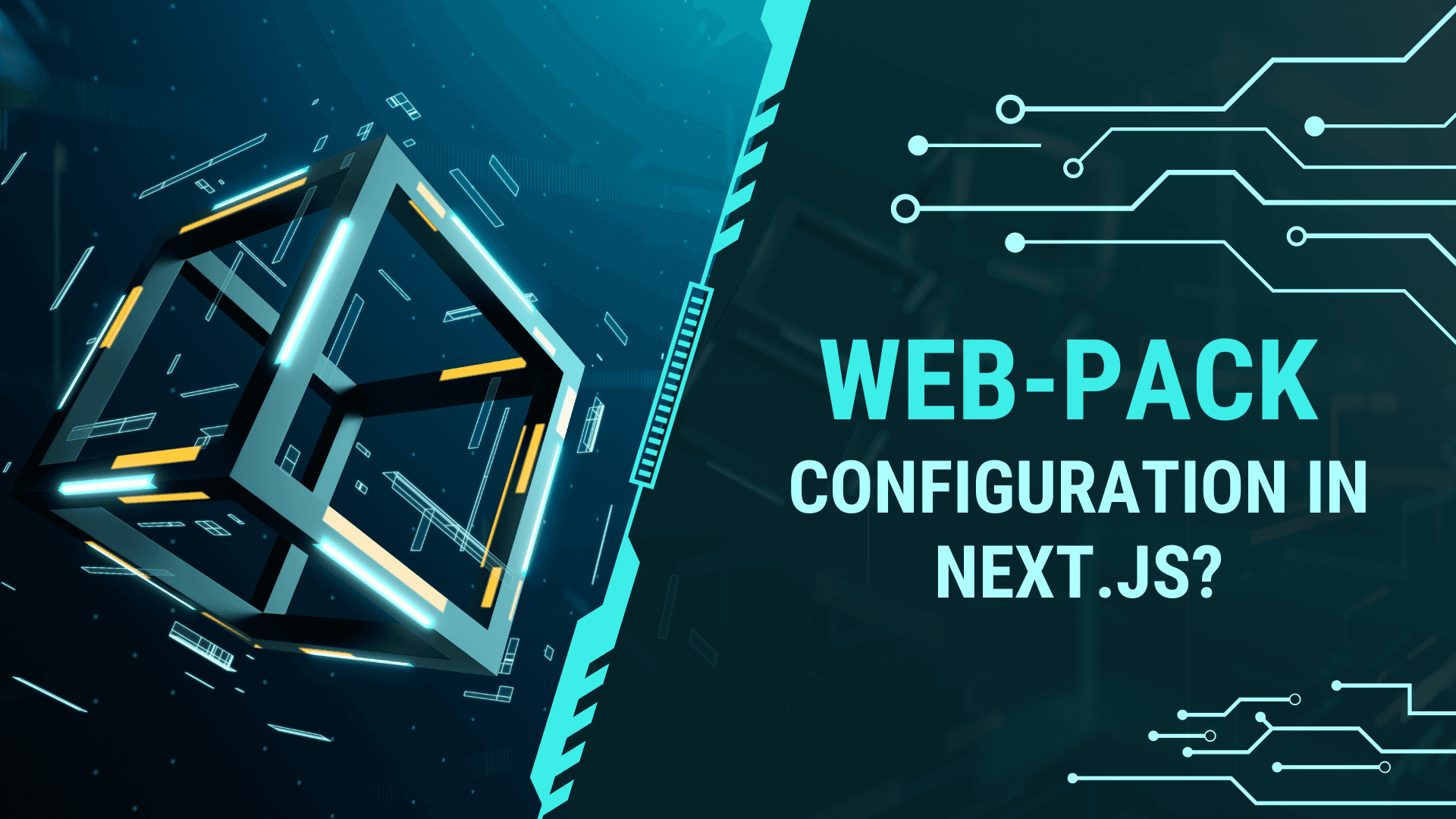
How to customize the webpack configuration in Next.js?
Customizing the Webpack configuration in a Next.js application allows developers to tweak how their application is bundled and served. Next.js, a popular React framework, provides sensible defaults for Webpack configuration, but there might be scenarios where customization is necessary, such as adding specific loaders, plugins, or modifying existing configurations to optimize performance or accommodate unique project requirements.
This article will guide you through the process of customizing the Webpack configuration in your Next.js project, covering both basic and advanced customization options.
Understanding Next.js and Webpack
Before diving into the customization, it's important to understand the roles of Next.js and Webpack in your project. Next.js is a framework for building server-rendered React applications with automatic code splitting, simple page-based routing, and built-in CSS support. Webpack is a powerful module bundler that Next.js uses under the hood to bundle your JavaScript, CSS, images, and other assets.
Basic Customization
Next.js allows you to extend its default Webpack configuration via the next.config.js file located at the root of your project. If this file doesn't exist, you can create it. To customize Webpack, you will need to modify the webpack property of the object exported by next.config.js.
Here is a simple example of how to add an alias for your imports:
// next.config.js
module.exports = {
webpack: (config, { buildId, dev, isServer, defaultLoaders, webpack }) => {
// Add an alias for "components" folder
config.resolve.alias["components"] = path.join(__dirname, "components");
// Important: return the modified config
return config;
},
};
In the above code, config is the original Webpack configuration object that Next.js provides. You can modify this object to suit your needs.
Advanced Customization
Adding Loaders
Webpack loaders transform the files before they are added to the bundle. For example, if you want to add a loader for Markdown files, you can do it like this:
// next.config.js
module.exports = {
webpack: (config, options) => {
config.module.rules.push({
test: /\.md$/,
use: "raw-loader",
});
return config;
},
};
Adding Plugins
Webpack plugins can be used for a wide range of tasks, from bundle optimization to environment variable injection. Here’s how you can add a custom Webpack plugin in your Next.js configuration:
const webpack = require("webpack");
// next.config.js
module.exports = {
webpack: (config, { isServer }) => {
if (!isServer) {
config.plugins.push(
new webpack.DefinePlugin({
"process.env.CUSTOM_VARIABLE": JSON.stringify("value"),
}),
);
}
return config;
},
};
Optimizing for Performance
Webpack offers various optimizations like code splitting, tree shaking, and minifying assets. Next.js automatically applies many of these optimizations, but you can further tweak settings for specific needs. For instance, to modify the splitChunks settings:
// next.config.js
module.exports = {
webpack: (config, { isServer }) => {
if (!isServer) {
config.optimization.splitChunks.cacheGroups.commons.minChunks = 2;
}
return config;
},
};
Caveats and Considerations
- Avoid Overriding Defaults Without Necessity: Next.js is designed to provide optimal configuration out of the box. Avoid making changes unless you have a specific reason.
- Testing: After making changes to the Webpack configuration, thoroughly test your application to ensure that there are no build or runtime errors.
- Upgrades: Be cautious when upgrading Next.js versions, as changes to the internal Webpack configuration might affect your customizations. Always refer to the official Next.js migration guides for instructions.
Dealing with CSS and Preprocessors
One of the common reasons for customizing Webpack in a Next.js project is to adjust how CSS and CSS preprocessors, like SASS or LESS, are handled. Next.js supports CSS Modules and built-in Sass support out of the box, but you might want to customize the configuration for specific project needs, such as integrating PostCSS plugins or adjusting the CSS loader options.
Customizing CSS Handling
To customize how CSS is handled, you might want to modify the default CSS loader configuration. This could involve changing how CSS Modules are configured or adding additional PostCSS plugins. Here's an example of how you could modify the PostCSS configuration:
// next.config.js
const postcssFlexbugsFixes = require("postcss-flexbugs-fixes");
const postcssPresetEnv = require("postcss-preset-env");
module.exports = {
webpack: (config, { dev, isServer }) => {
// Find and modify the rule that processes CSS
config.module.rules.forEach((rule) => {
if (rule.oneOf) {
rule.oneOf.forEach((oneOf) => {
if (oneOf.sideEffects && oneOf.issuer && oneOf.use) {
oneOf.use.forEach((use) => {
if (use.loader.includes("/css-loader/")) {
// Modify the CSS loader configuration here
}
if (use.loader.includes("/postcss-loader/")) {
use.options.postcssOptions.plugins.push(postcssFlexbugsFixes, [
postcssPresetEnv,
{
autoprefixer: { flexbox: "no-2009" },
stage: 3,
},
]);
}
});
}
});
}
});
return config;
},
};
This example demonstrates how to push additional PostCSS plugins into the existing loader configuration. Note that modifying loaders directly can be fragile, as the structure of the Webpack config may change with Next.js updates.
Adding Support for Other Preprocessors
While Next.js supports Sass out of the box, you might need to use other preprocessors like LESS or Stylus. To do this, you'll need to modify the Webpack config to add the appropriate loader. Here's how you might add LESS support:
// next.config.js
module.exports = {
webpack: (config, options) => {
config.module.rules.push({
test: /\.less$/,
use: [
options.defaultLoaders.babel,
{
loader: "css-loader",
options: { importLoaders: 1 },
},
"less-loader",
],
});
return config;
},
};
Handling Images and Static Files
Next.js provides an Image component and automatic static optimization. However, there might be scenarios where you need to customize how images or other static files are handled, such as integrating a new loader for SVGs or changing the file-loader configuration.
Customizing Image Handling
To customize how images are handled, you might need to adjust or add loaders in the Webpack config. For example, to add SVG support via svg-url-loader, you could modify the configuration like this:
// next.config.js
module.exports = {
webpack: (config, options) => {
config.module.rules.push({
test: /\.svg$/,
use: [
{
loader: "svg-url-loader",
options: {
limit: 8192, // bytes
noquotes: true,
},
},
],
});
return config;
},
};
Conclusion
Customizing the Webpack configuration in Next.js enables developers to fine-tune how their applications are bundled, optimize performance, and integrate a wide variety of development tools and workflows. By carefully extending the default configuration, you can enhance your Next.js project to meet specific requirements, from handling styles and preprocessors to optimizing images and static files.
Always remember to test your configurations thoroughly and keep an eye on Next.js and Webpack updates to ensure compatibility and take advantage of new features and improvements.





