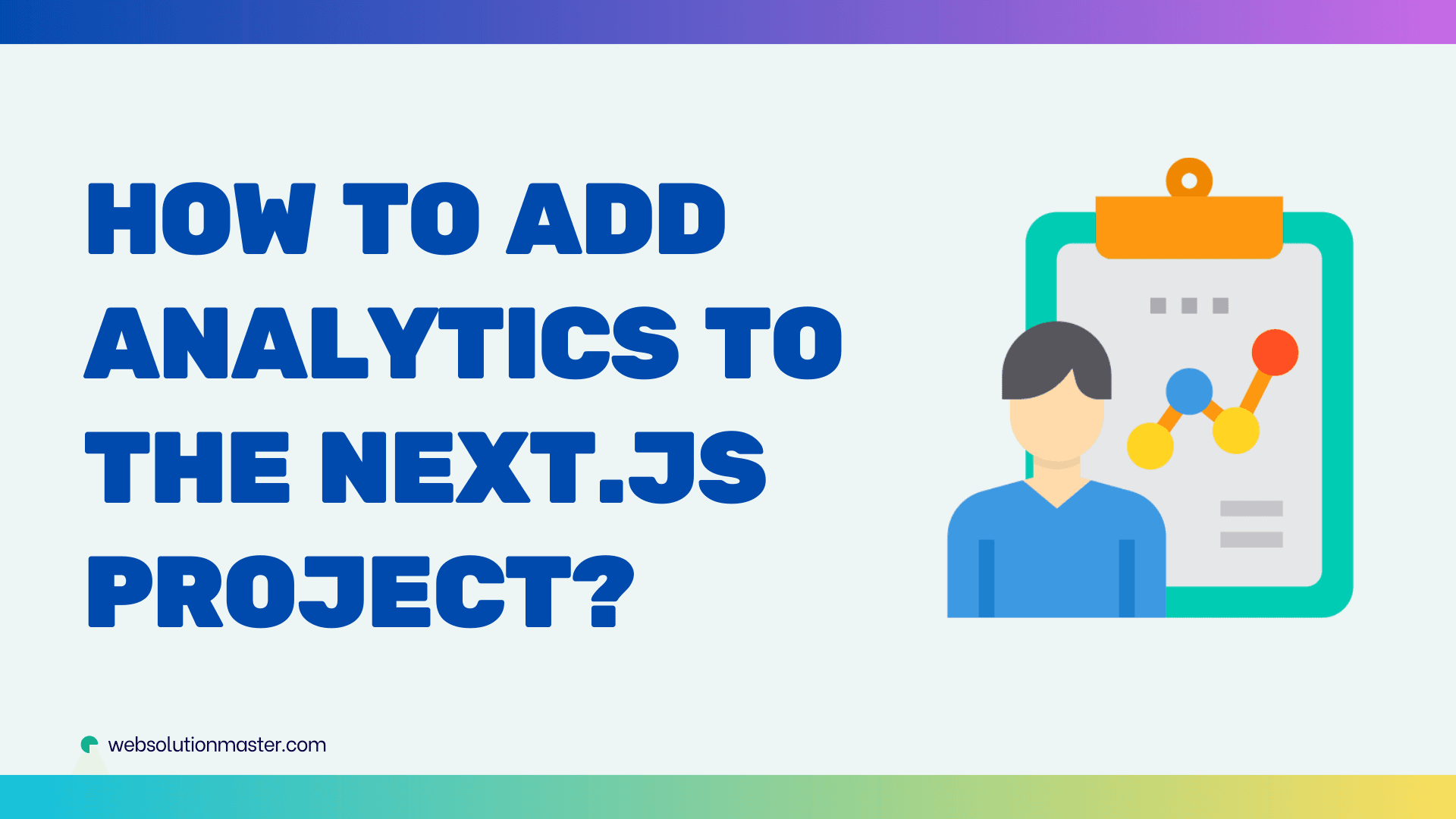
How to add analytics to the Next.js project?
Web analytics are an invaluable asset for any web developer seeking to understand user behavior, optimize user experience, and make data-driven decisions. For those working with Next.js, a popular React framework known for its server-side rendering capabilities, adding analytics is a crucial step towards measuring the impact of your website or application. This guide will walk you through integrating analytics into your Next.js project.
Choosing the Right Analytics Solution
There's a myriad of analytics tools available, each with its own set of features. Google Analytics is widely used for its comprehensive suite and deep insights, while Plausible offers a privacy-friendly approach, and Matomo is a powerful open-source alternative. When selecting an analytics service, consider factors such as data privacy, ease of integration, and the specific insights required for your project.
Preparing Your Next.js Project
Before diving into code, ensure you have access to your chosen analytics platform, and your Next.js project is set up. You may need to install additional packages (npm install <package-name> or yarn add <package-name>) or configure API keys, provided by your analytics provider.
Adding Analytics to Next.js
Creating a dedicated analytics module helps maintain clean code. For example, you can create lib/analytics.js, configuring it with your service's tracking code or API. By encapsulating the analytics logic, you will be able to call analytics functions throughout your application without repeating code.
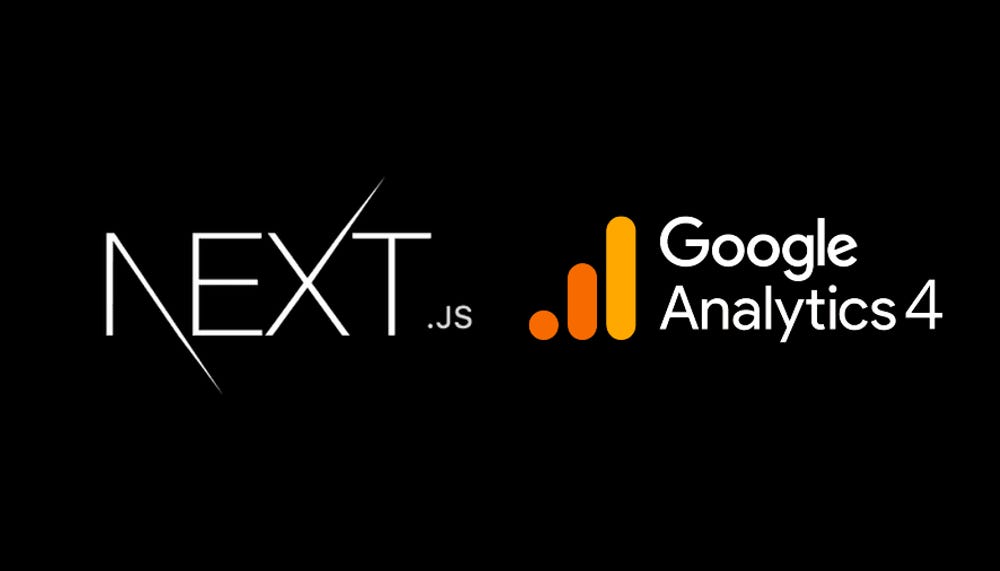
Setting Up Google Analytics
Before integrating Google Analytics with your Next.js application, you need to set up a Google Analytics account and get your tracking ID.
-
Create a Google Analytics Account:
- Go to the Google Analytics website and sign in with your Google account.
- Click on ‘Admin’ and then ‘Create Account’. Follow the prompts to set up a new account.
- Enter your account and website name, then select an industry category and reporting time zone.
-
Get the Tracking ID:
- Under the ‘Property’ column in the Admin panel, click on ‘Tracking Info’ and then ‘Tracking Code’.
- Here, you will find your Tracking ID and tracking code snippet. The Tracking ID looks something like
UA-000000-2.
Integrating Google Analytics with Next.js
To integrate Google Analytics into your Next.js project, you'll need to add the tracking code to your application. You can do this by creating a utility function that initializes Google Analytics and then calling this function in your pages or components.
-
Create a Utility Function:
Create a file called
lib/ga.js(or any other name that makes sense for you). Inside this file, you'll add the following code to initialize Google Analytics:export const GA_TRACKING_ID = "YOUR_TRACKING_ID"; // Replace with your tracking ID // Check if Google Analytics is initialized export const pageview = (url) => { window.gtag("config", GA_TRACKING_ID, { page_path: url, }); }; // Helper function to send events to Google Analytics export const event = ({ action, category, label, value }) => { window.gtag("event", action, { event_category: category, event_label: label, value: value, }); }; -
Add the Google Analytics Script to Your App:
You need to include the Google Analytics script tag in your application. A good place to do this is in a custom
_document.jsfile, which allows you to customize the HTML document structure.Create or modify the
pages/_document.jsfile to include the GA script:import Document, { Html, Head, Main, NextScript } from "next/document"; import { GA_TRACKING_ID } from "../lib/ga"; class MyDocument extends Document { render() { return ( <Html> <Head> {/* Global Site Tag (gtag.js) - Google Analytics */} <script async src={`https://www.googletagmanager.com/gtag/js?id=${GA_TRACKING_ID}`} /> <script dangerouslySetInnerHTML={{ __html: ` window.dataLayer = window.dataLayer || []; function gtag(){dataLayer.push(arguments);} gtag('js', new Date()); gtag('config', '${GA_TRACKING_ID}', { page_path: window.location.pathname, }); `, }} /> </Head> <body> <Main /> <NextScript /> </body> </Html> ); } } export default MyDocument;
Tracking Page Views
Tracking page views in a Single Page Application (SPA) like one made with Next.js requires a different approach due to client-side routing. Here’s how to implement page view tracking using Next.js's router events:
import { useEffect } from "react";
import { useRouter } from "next/router";
import * as analytics from "../lib/analytics";
const usePageViewAnalytics = () => {
const router = useRouter();
useEffect(() => {
const handleRouteChange = (url) => {
analytics.trackPageView(url);
};
router.events.on("routeChangeComplete", handleRouteChange);
analytics.trackPageView(window.location.pathname);
return () => {
router.events.off("routeChangeComplete", handleRouteChange);
};
}, [router.events]);
};
By creating a custom hook, usePageViewAnalytics, you can easily add page view tracking to any component.
To track page views, you need to call the pageview function whenever a page is loaded or the route is changed.
-
Using the Router Events in Next.js:
Modify or create a
pages/_app.jsfile to use the Next.js router events to trigger page views:import { useEffect } from "react"; import { useRouter } from "next/router"; import { pageview } from "../lib/ga"; function MyApp({ Component, pageProps }) { const router = useRouter(); useEffect(() => { const handleRouteChange = (url) => { pageview(url); }; router.events.on("routeChangeComplete", handleRouteChange); return () => { router.events.off("routeChangeComplete", handleRouteChange); }; }, [router.events]); return <Component {...pageProps} />; } export default MyApp;
Tracking Events
In addition to page views, you might want to track specific user actions like button clicks. Here's a way to set up event tracking:
import * as analytics from "../lib/analytics";
const trackButtonClick = () => {
analytics.trackEvent("button_click", {
label: "Subscribe Button",
});
};
You can call trackButtonClick() in onClick handlers within your components, capturing the data you need to analyze user interactions.
Testing Your Analytics Integration
To verify your analytics are working correctly, use your analytics platform's real-time feature to see live data, utilize browser developer tools to check network requests to the analytics servers, or set up a testing environment exclusively for this purpose.
To make sure everything is set up correctly:
- Deploy your application or run it locally.
- Open your site and then check the Realtime report in Google Analytics to see if the page views are being tracked.
Advanced Usage: Tracking Events in Next.js
Once you've set up basic page tracking with Google Analytics, you might want to track specific user interactions, such as button clicks, form submissions, or any custom events. This can give you deeper insights into how users are engaging with your content and features.
Tracking Custom Events
To track custom events, you can utilize the event function you defined in your lib/ga.js file. Here's how to track a button click event as an example:
-
Modify a Component to Include Event Tracking:
Suppose you have a button in your component that users can click to subscribe to a newsletter. You can track clicks on this button like this:
import { event } from "../lib/ga"; const NewsletterSubscribe = () => { const handleSubscribe = () => { // Function to subscribe the user to the newsletter (e.g., API call) // Track the event event({ action: "subscribe", category: "Newsletter", label: "Subscribe Button", }); }; return <button onClick={handleSubscribe}>Subscribe to Newsletter</button>; }; export default NewsletterSubscribe;In this example, when the button is clicked, the
handleSubscribefunction is executed, which, in turn, calls theeventfunction to send data to Google Analytics.
Using Custom Hooks for Event Tracking
To make the event tracking code cleaner and more reusable across your application, you can create a custom React hook:
-
Create a UseAnalytics Hook:
You can encapsulate the analytics logic into a custom hook, making it easier to use throughout your application.
// hooks/useAnalytics.js import { useContext } from "react"; import { useRouter } from "next/router"; import { pageview, event } from "../lib/ga"; const useAnalytics = () => { const router = useRouter(); const trackPageView = () => { pageview(router.asPath); }; const trackEvent = (action, category, label, value) => { event({ action, category, label, value }); }; return { trackPageView, trackEvent }; }; export default useAnalytics; -
Integrate the Hook in Your Components:
Now, you can use this hook in any of your components to track events or page views.
import useAnalytics from "../hooks/useAnalytics"; const SomeFeatureComponent = () => { const { trackEvent } = useAnalytics(); const handleFeatureUse = () => { // Logic for the feature // Track the feature use event trackEvent("use_feature", "Features", "Used Feature X"); }; return <button onClick={handleFeatureUse}>Use Feature X</button>; }; export default SomeFeatureComponent;
Considerations for User Privacy and Compliance
When integrating analytics into your Next.js project, consider user privacy and compliance with regulations such as GDPR, CCPA, or others. You might need to:
- Implement features to manage cookie settings and consent.
- Anonymize IP addresses sent to Google Analytics.
- Provide clear information in your privacy policy about what data is being collected and why.
Implementing Consent Management
To handle consent management properly, consider using libraries like react-cookie-consent or services like OneTrust or Cookiebot. These tools can help you manage user consents and ensure that tracking scripts are loaded only after the user has given consent.
FAQ: Adding Analytics to a Next.js Project

Google Analytics is a web analytics service offered by Google that tracks and reports website traffic. Integrating Google Analytics into your Next.js project allows you to monitor user interactions, understand traffic patterns, and gather data to improve user experience and optimize your site.
Yes, Google Analytics offers a free version that is sufficient for most small to medium-sized websites. There are also premium versions available (Google Analytics 360) for enterprises, which offer additional features and support.
You can find your Tracking ID by logging into your Google Analytics account, selecting your property, and navigating to Admin -> Property -> Tracking Info -> Tracking Code. Your Tracking ID will be formatted like UA-000000-2.
Yes, there are several alternatives to Google Analytics, including but not limited to:
- Plausible Analytics: A privacy-friendly, lightweight, and open-source alternative.
- Fathom Analytics: Focuses on simplicity and privacy.
- Matomo: An open-source platform that can be self-hosted or cloud-hosted, offering full ownership of your analytics data.
To ensure user privacy, you can:
- Anonymize IP addresses in Google Analytics settings.
- Use cookie consent management tools to comply with regulations like GDPR.
- Clearly inform users about the data you collect and why through a detailed privacy policy.
Yes, you can track user behaviors on dynamic routes by using Next.js router events to trigger page views or event tracking every time the route changes.
Common events include:
- Button clicks (e.g., "Add to Cart", "Subscribe").
- Form submissions (e.g., sign-up, contact).
- Interaction with interactive elements like sliders or dropdowns.
- File downloads.
After integrating Google Analytics and deploying your project, visit your site, and then check the Real-Time reports in Google Analytics to see if the data (like page views or events) is being recorded. Also, make sure that no browser extensions (like ad blockers) are interfering with the tracking scripts.
Switching analytics providers can range from straightforward to complex depending on the extent and specific features you've implemented. Basic tracking changes are usually just a matter of replacing the tracking codes and ensuring the new service tracks the desired metrics. More deeply integrated features might require more substantial changes in the codebase.
Not necessarily. You can automate page tracking by leveraging Next.js router events in your _app.js file, which allows you to track page views every time the route changes without manually adding tracking to every component.
Conclusion
Success in digital spaces hinges on an acute understanding of user behavior. Adding analytics to your Next.js project equips you with the necessary insights to refine your application, foster engagement, and deliver an exceptional user experience.
Additional Resources: For more detailed information, consider visiting the Next.js documentation, exploring the API guides of your chosen analytics tool, or seeking advice from the developer community through forums and tutorials.





